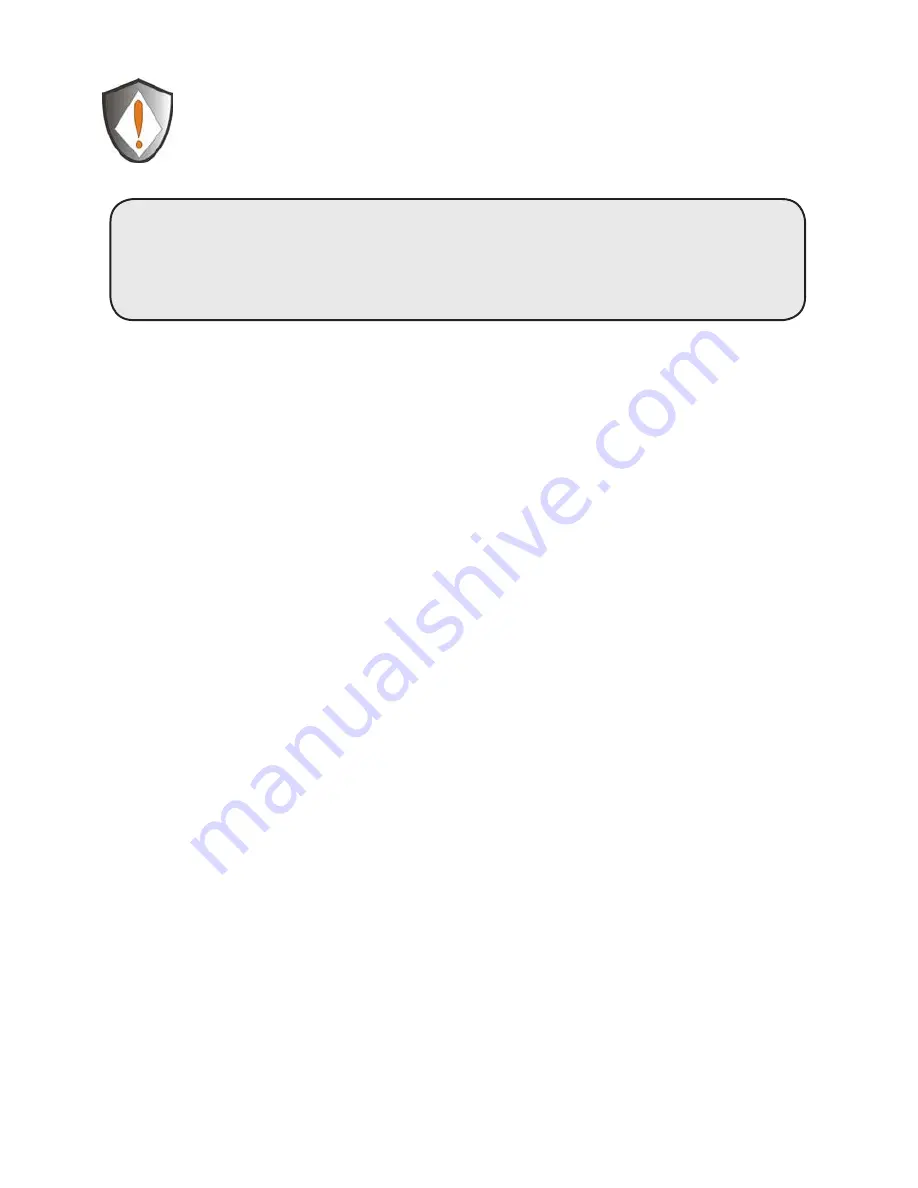
www.apricorn.com
Once you have finished reformatting the drive we recommend
that your DVR be rebooted. If your system does not reboot
automatically, manually reboot your DVR by holding down the
POWER button the front of your DVR.
CONGRATULATIONS!
Your DVR and DVR Expander are now operational.
To see how much storage the DVR Expander has added to your system,
use the LIST option as described in Step 1 on the previous page.
FAQs for Scientific Atlanta series DVR Connection
For the most recent FAQs please go to the Support page at
www.Apricorn.com and click on DVR Expander.
How are recorded programs stored on the Scientific Atlanta DVR
once the DVR Expander is installed?
Recordings are balanced between the internal hard drive on the DVR and
the DVR Expander as follows: A recording is not split between an internal
hard drive and the DVR Expander. The DVR automatically stores complete
program using space available logic: If the DVR Expander has more space
available, the DVR Expander stores the next recording. If the internal hard
drive on the DVR has more space available, its internal hard drive will store
the next recording.
Why aren’t my recorded programs available for playback
The Scientific Atlanta series DVR does not designate which hard drive your
recorded programs have been stored on. When the DVR Expander is not
connected to the DVR, all the programs that were recorded to the DVR Expander
will still be listed on the menu, but will not be available for viewing.
Why can’t I rewind or fast forward my live TV?
This is a known limitation on Time Warner
®
systems with older software
versions and will happen when the Scientific Atlanta DVR is recording to the
DVR Expander.
How can I check which version of software is loaded on my
Scientific Atlanta series DVR?
The easiest way to check which version of software is loaded on your DVR
is to reboot your system. To reboot, hold down the POWER button on your
DVR until the unit reboots. On rebooting, watch for a screen that shows the
software version.










