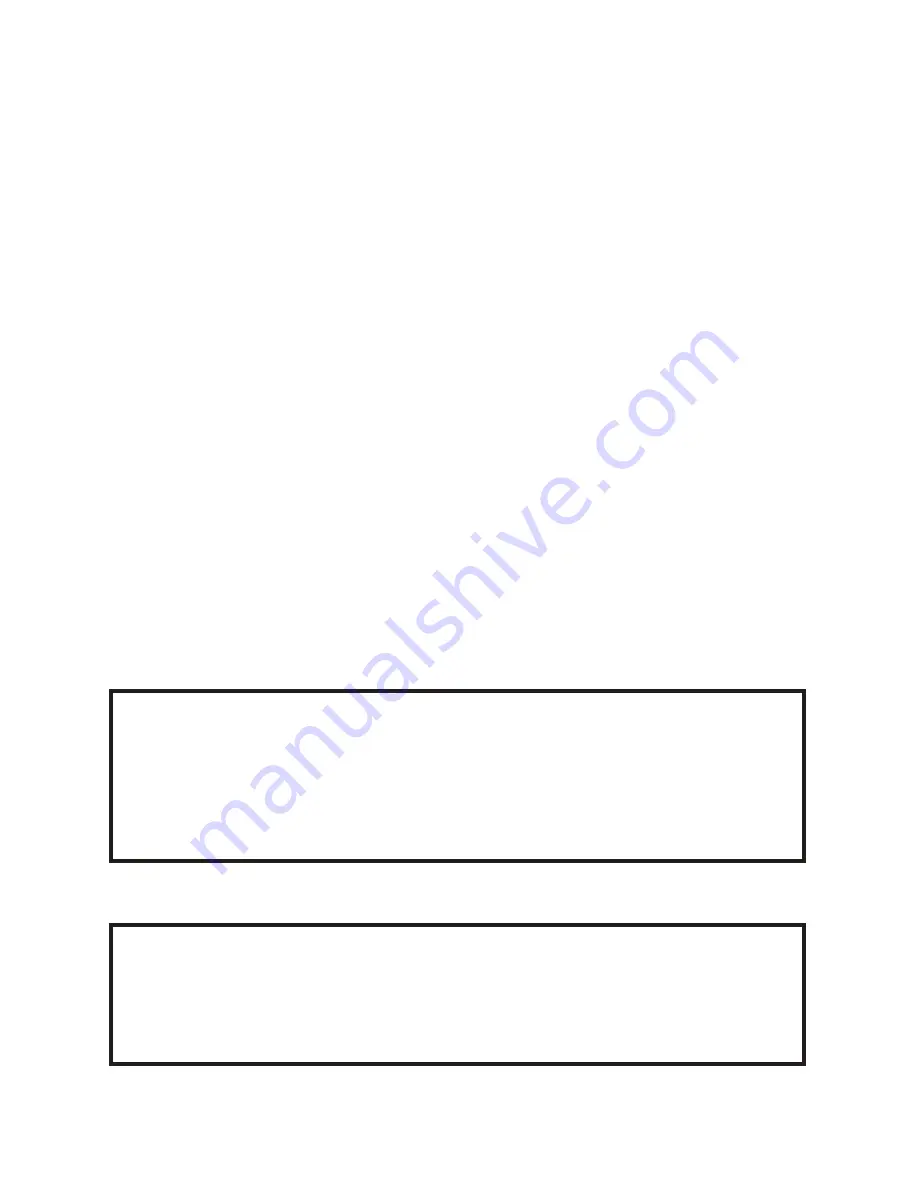
www.apricorn.com
Connecting to Scientific Atlanta
®
series DVRs
Before starting the connection of your DVR Expander, check the current amount of
1.
free space on your DVR. While this process varies depending on your DVR, many
DVRs show this information in the LIST option (press the LIST button on the DVR
remote control to access this option.) The amount of current used space is shown
as % full on the DVR.
When connecting your DVR Expander, check that the DVR Expander ON/OFF
2.
switch, located on the back of the unit is in the OFF position. Connect the AC
adapter to the back of the DVR Expander, then connect the other end of the AC
cable to suitable power supply that will always stay on (like a wall outlet). Never
connect the DVR Expander to the AC plug on the back of the DVR.
Verify that the DVR Expander is turned off by observing the LED located at the
3.
front of the unit. At this point there should not be any lights on the DVR Expander.
If there is a light glowing on the front of the DVR Expander, use the power switch
on the back of the DVR Expander to turn it off.
Now connect one end of the eSATA cable to the back of the DVR Expander and the
4.
other end to the eSATA port on the back of the DVR.
Push the power button on the back of the DVR Expander to turn it on. The LED
5.
light should start to glow.
There will likely be about a 15 second digital freeze in which your DVR will not
6.
respond to any commands while it recognizes the newly attached DVR Expander.
Formatting the DVR Expander
Once your DVR recognizes the DVR Expander the following message or similar
should appear on the TV screen:
Attention
Format this external hard drive with this DVR?
Note: Any existing recordings on the external drive will be erased.
If you press C cancel, the external storage device will not be available
A yes, Format
C cancel
Press A to format the drive
(Formatting will take several minutes)
Note: After it is complete you will get the message below
Attention
The formatting of the hard drive was successful. The external storage device
connected works with this DVR. NOTE: To safely unplug this device, first unplug
power from the DVR, and then wait 10 seconds before disconnecting
Exit Close
Press Exit to close the banner
Summary of Contents for DVR Expander
Page 1: ...Quick Start Guide ...








