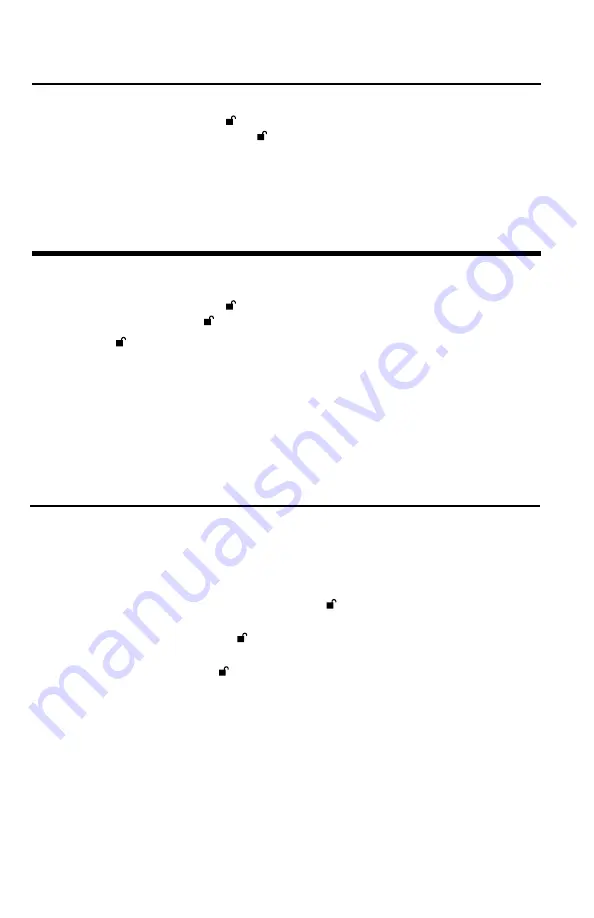
15
Setting the Unattended Auto Lock Feature
To protect against unauthorized access if the drive is unlocked and unattended, the Aegis
Padlock SSD can be set to automatically lock after a pre-set amount of time. In its default
state, the Unattended Auto Lock feature is turned off. The Unattended Auto Lock can be set to
activate after 5, 10 or 20 minutes.
To set the Unattended Auto Lock please uses the following steps:
1. Enter the Admin mode by pressing and holding
+ 0
for five seconds until the LED flashes
RED
. This indicates that you can enter the Admin PIN.
2. Enter the Admin PIN and press . The drive is in Admin Mode when the LED has changed
to solid
BLUE
.
3. Once in Admin mode, press
+ 6
. The LED should start flashing
RED
and
BLUE
intermittently.
4. Press one of the numbers below that corresponds to amount of time you would like the
drive to lock after no activity:
1=5 minutes
2=10 minutes
3=20 minutes
0=OFF
The Default is OFF for this feature.
5. After you have entered the desired amount of allowable inactivity, the
GREEN
LED will
blink three times indicating command acceptance, and then will return to the Admin mode,
indicated by the
BLUE
LED glowing steadily.
Setting LED Flicker / Button Press Indicator
Setting Minimum PIN Length Requirement
Creates a flickering effect in LED lights indicating positive button presses
1. Enter the Admin mode. (Hold
+ 0
buttons for five seconds – with
RED
LED blinking,
enter the Admin PIN and press the button.) The
BLUE
LED will glow solidly.
2. Once in the Admin mode, press
0 + 3
together to enable LED Flicker mode.
3. To disable LED Flicker mode, (while in Admin mode) press the
0 + 3
buttons together.
The Padlock SSD’s minimum PIN length default setting is 7, however, for greater security, a
longer minimum PIN setting of up to 16 characters can be implemented.
1. Enter the Admin mode. (Hold
+ 0
for five seconds – with
RED
LED blinking, enter the
Admin PIN and press the button.) The
BLUE
LED will glow solidly.
2. Press the
+ 4
buttons; The
RED
LED will blink.
3. Pressing two digits, enter the new minimum PIN length; e.g.: 08 = 8 characters, 11 = 11
characters, etc.
4. If accepted, the
GREEN
LED will blink three times and the Padlock SSD will return to the
Admin mode, indicated by the
BLUE
LED glowing solidly. If the numeric entry is below
07, or greater than 16, the
RED
LED will blink three times indicating entry error and your
command will not be accepted.


























