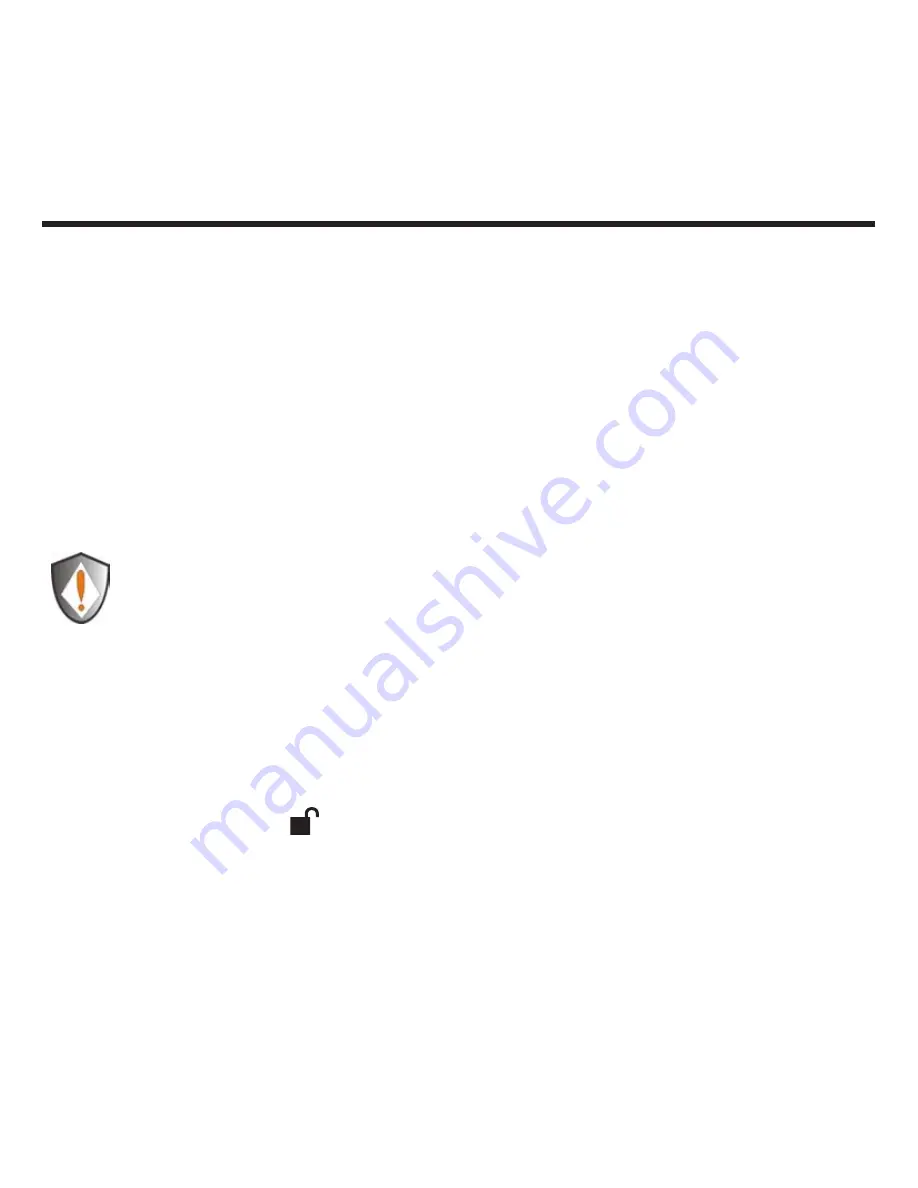
www.apricorn.com
10
Using the Aegis Padlock Pro
Entering and exiting the Standby Mode, Admin
Mode, and User Mode
Entering the Standby Mode
The Standby Mode is the default working mode of the Aegis Padlock Pro and is the
gateway to other working modes.
To enter the Standby Mode, attach the Aegis Padlock Pro to your computer. The drive
automatically goes into Standby Mode and the indicator light turns red. In this mode,
the Aegis Padlock Pro is locked. It cannot be recognized by My Computer and it
does not provide either the regular functions or the encryption function. However, it
enables you to enter and switch between the Admin Mode and the User Mode.
Attention: To switch between the Admin Mode and the User Mode, you are
required to switch to the Standby Mode first, and then you can enter the
mode of your choice.
Entering the User Mode
To enter the User Mode, do the following:
Attach the Secure Hard Drive to your computer. It enters the Standby Mode.
1.
Enter the User Password or the Admin Password (the default Admin Password is
2.
123456) and press . The indicator light turns green indicating that the drive
is in the User Mode. If the indicator light flashes red, you need to re-enter the
correct password.
Exiting the User Mode
To exit the User Mode, double-click the Safely Remove Hardware icon from
the Microsoft
®
Windows
®
desktop, and then remove the Aegis Padlock Pro from
your computer.
Attach the Aegis Padlock Pro to your computer again and the indicator light turns
red. This indicates that you are in the Standby Mode.





















