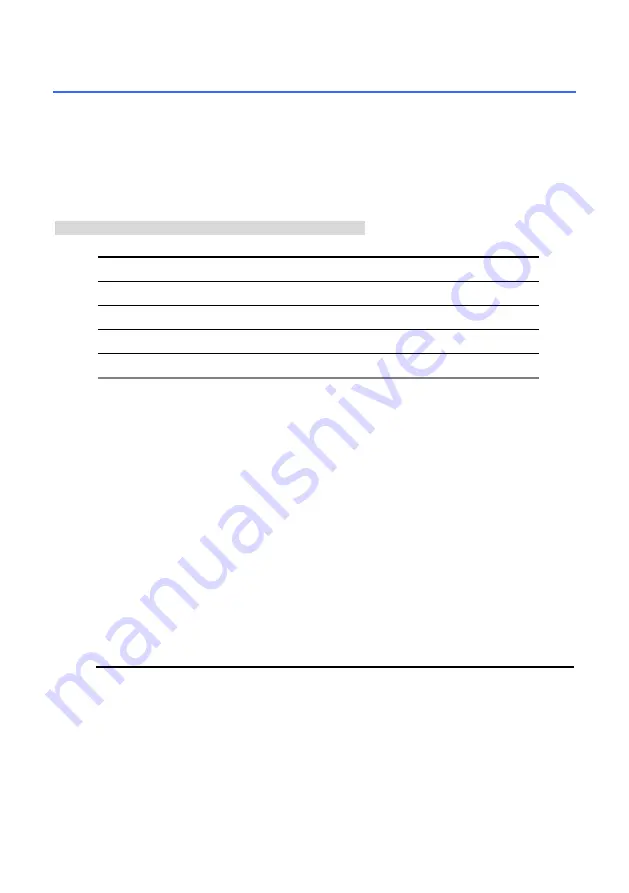
4 Network
Configuration
Cable Connections
Please follow the instructions below to connect your IP camera to a computer or a network and to
choose a proper RJ-45 cable configuration for connections.
Physical specifications of the RJ-45 cable for Ethernet
Wire Type
Cat. 5
Connector Type
RJ-45
Max. Cable Length
100 m
Hub Wiring Configuration
Straight Through
PC Wiring Configuration
Straight Through
Configure Your IP Camera Network Settings
Upon connecting with the network hardware, you need to activate the network function and
configure the proper network settings of the IP camera.
Set IP Address
You need to set an IP address for the unit if the LAN unit isn’t connected to a DHCP server.
Otherwise, please follow the instructions given below:
Note:
The default static IP is
192.168.1.168.
Set the
IP
,
MASK
and
GATEWAY
. The following is a sample setting.
IP:
192.168.1.X
MASK: 255.255.255.0
GATEWAY:
0.0.0.0
Note
When only one IP camera is connected to a computer or LAN, you can freely assign an IP
address for the IP camera. For example only, there is a range of IP camera’s IP address
from 192.168.1.1 to 192.168.1.254. When using IP ranges on a dedicated security link, you
can use almost any IP if configured correctly, however, if using your corporate Network,
please consult your IT Department before assigning any IPs.
When an IP camera is connected to a WAN, you must acquire a unique, permanent IP
address and correctly configure the MASK and GATEWAY settings according to your
network architecture. If you have any questions regarding those settings, please consult a
qualified MIS professional or your ISP.
19
















































