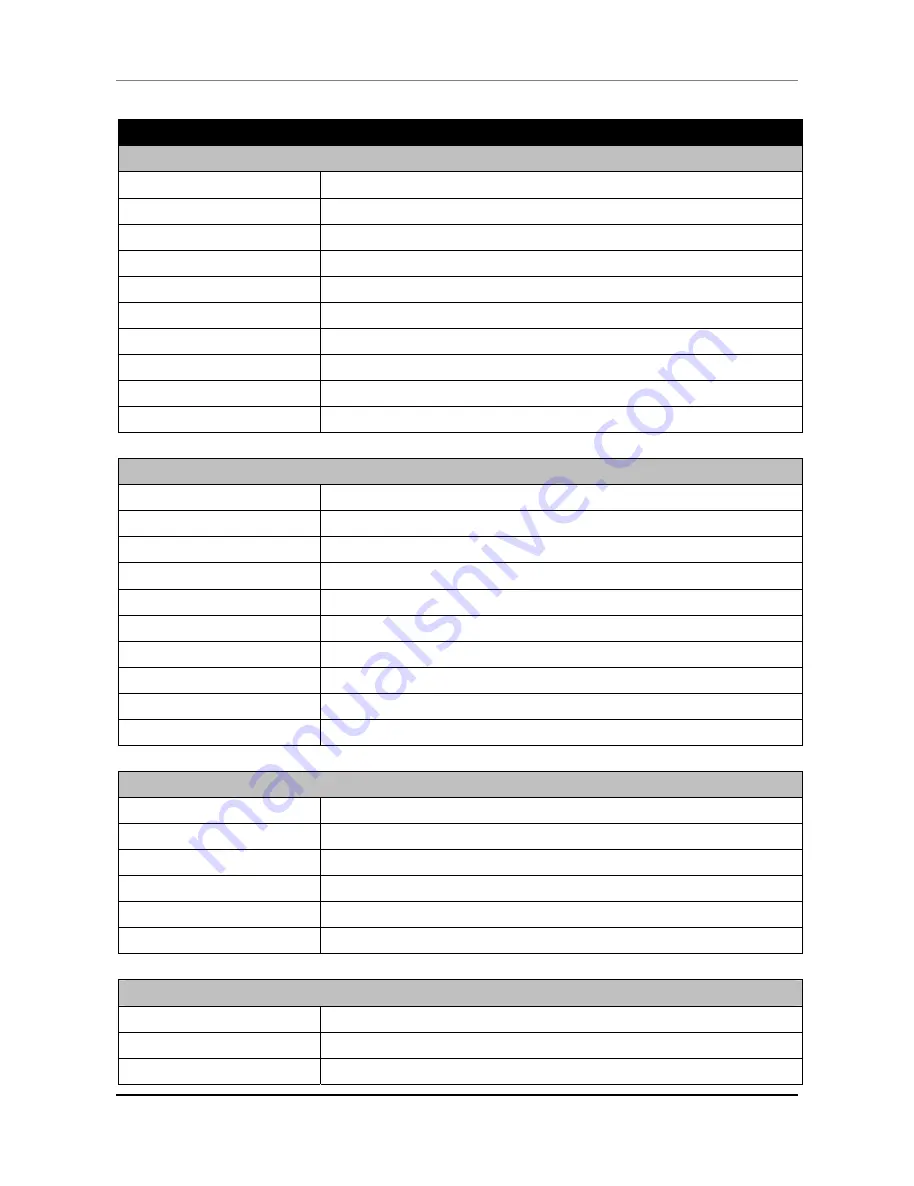
PRODUCT OVERVIEW
KP-5374 Touch POS Terminal
7
1.4 Specification
Model Name
KP-5374
System
Main board
IAT1-1037
CPU
Intel Celeron 1037U 1.8 GHz Dual core
Chipset
Intel NM70 Chipset
Main Memory
1GB DDRIII RAM
Display Size
15” TFT-LCD with touch panel
Display Resolution
1024 x 768
HDD
2.5” SATA HDD 320G
Expansion
Mini PCI Express
Network
10/100/1000Mbps onboard Ethernet controller
OS Compatibility
Windows 7, Windows XP/XPE, POS Ready, Linux
External I/O Interface
Serial Port
4 x External COM Ports with 5V/12V selectable
Cash Drawer Port
1 x RJ11 with DC 12V (Default)/24V
Keyboard Port
1 x PS/2(Keyboard & Mouse)
VGA Port
1 x DB15 VGA
Audio Jack
1 x Mic in, 1x Line out
Speaker
2 x Integrated 1.5 W stereo speaker
Ethernet Port
1 x RJ45 10M/100M/1000M Base-T
Parallel Port
1 x Bi-directional Parallel (Optional : Cable)
USB Port
5 x USB 2.0 Type A
DC Output
1 x 12V/2.5A DC Jack
Optional Peripheral
Magnetic Card Reader ISO 7811 option 1/2/3 track
Finger Print
512dpi x 8bit gray scale, Capture area: 14.6 x 18.1 mm
i-button Dallas
Key
Wireless LAN
802.11 b/g
Customer Display
VFD/LCD customer display
Second Display
TFT-LCD display/non-touch
Control / Indicator
Power Button
1
Reset Button
1
LED Indicators
2 (HDD / Power)
All manuals and user guides at all-guides.com
all-guides.com


























