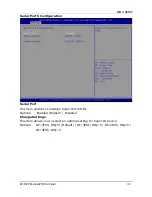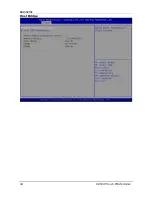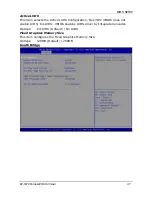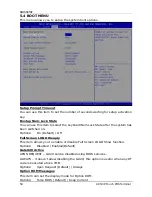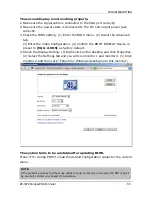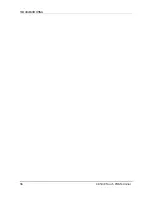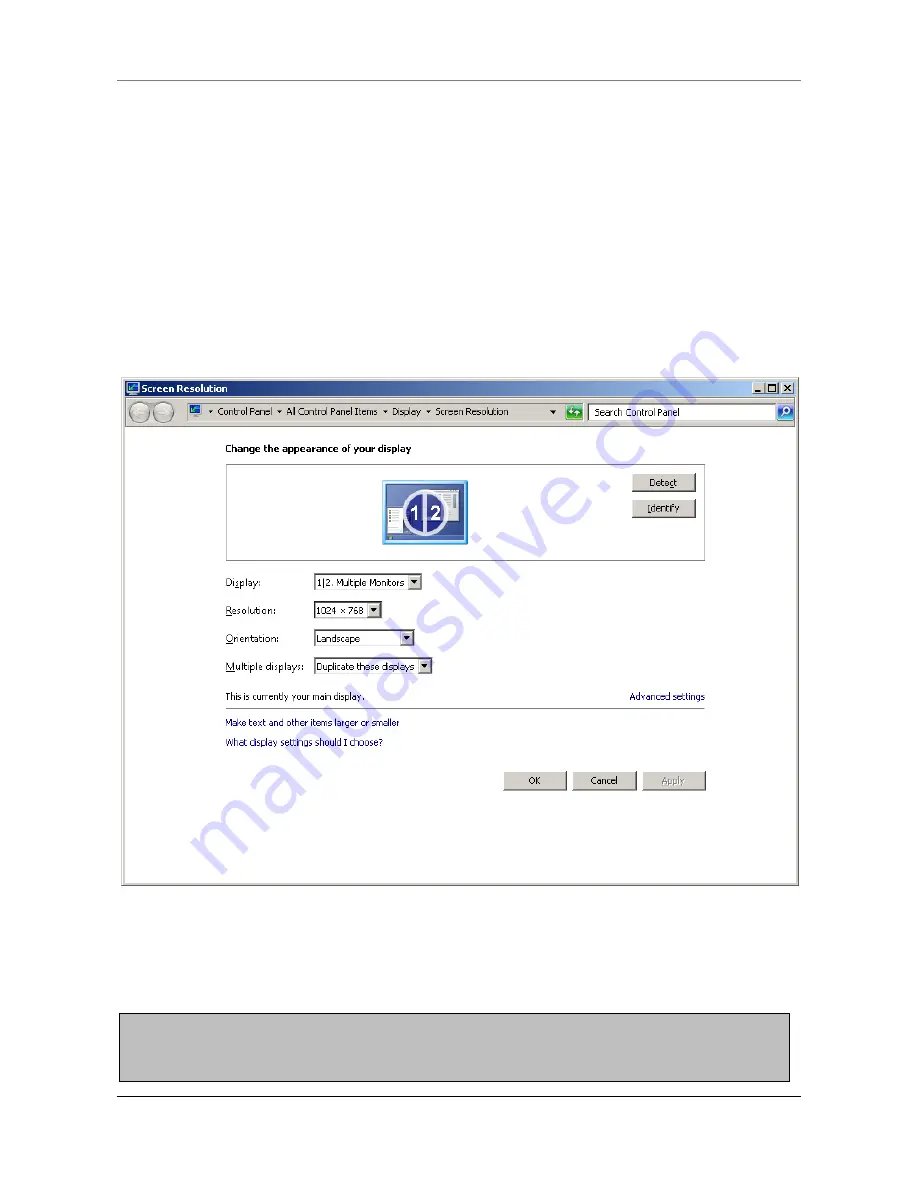
TROUBLESHOOTING
KP-5372 Fanless POS Terminal
55
The second display is not working properly.
1.
Make sure the signal cable is connected to the VGA port correctly.
2.
Make sure the power cable is connected to the DC 12V output power jack
correctly.
3.
Check the BIOS setting: (1) Enter the BIOS menu. (2) Select the Advanced
tab.
(3) Enter the Video Configuration. (4) Confirm the BOOT DISPLAY Device is
preset to [VGA +LVDS] as factory default.
4. Check the Display Setting: (1) Right-click on the desktop and click Properties.
(2) Select the Settings tab and you will see monitor 1 and monitor 2. (3) Click
monitor 2 and then click “Extend my Windows desktop onto this monitor”.
The system turns to be unstable after updating BIOS.
Press <F9> during POST to load the default configuration values for the current
menu.
NOTE:
If the problem goes beyond the scope of this manual or remains unresolved, DO NOT repair it
by yourself, contact your dealer for assistance.
Summary of Contents for KP-5372
Page 1: ...http www appostar com KP 5372 Touch POS Terminal User Manual Edition NOV 2012 Version 1 02...
Page 9: ...PRODUCT OVERVIEW KP 5372 Fanless POS Terminal 5 1 3 I O Interface...
Page 42: ...BIOS SETUP 38 KP 5372 Touch POS Terminal F81216 Second Super IO Configuration...
Page 48: ...BIOS SETUP 44 KP 5372 Touch POS Terminal Host Bridge...
Page 60: ...TROUBLESHOOTING 56 KP 5372 Touch POS Terminal...