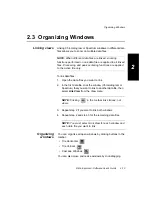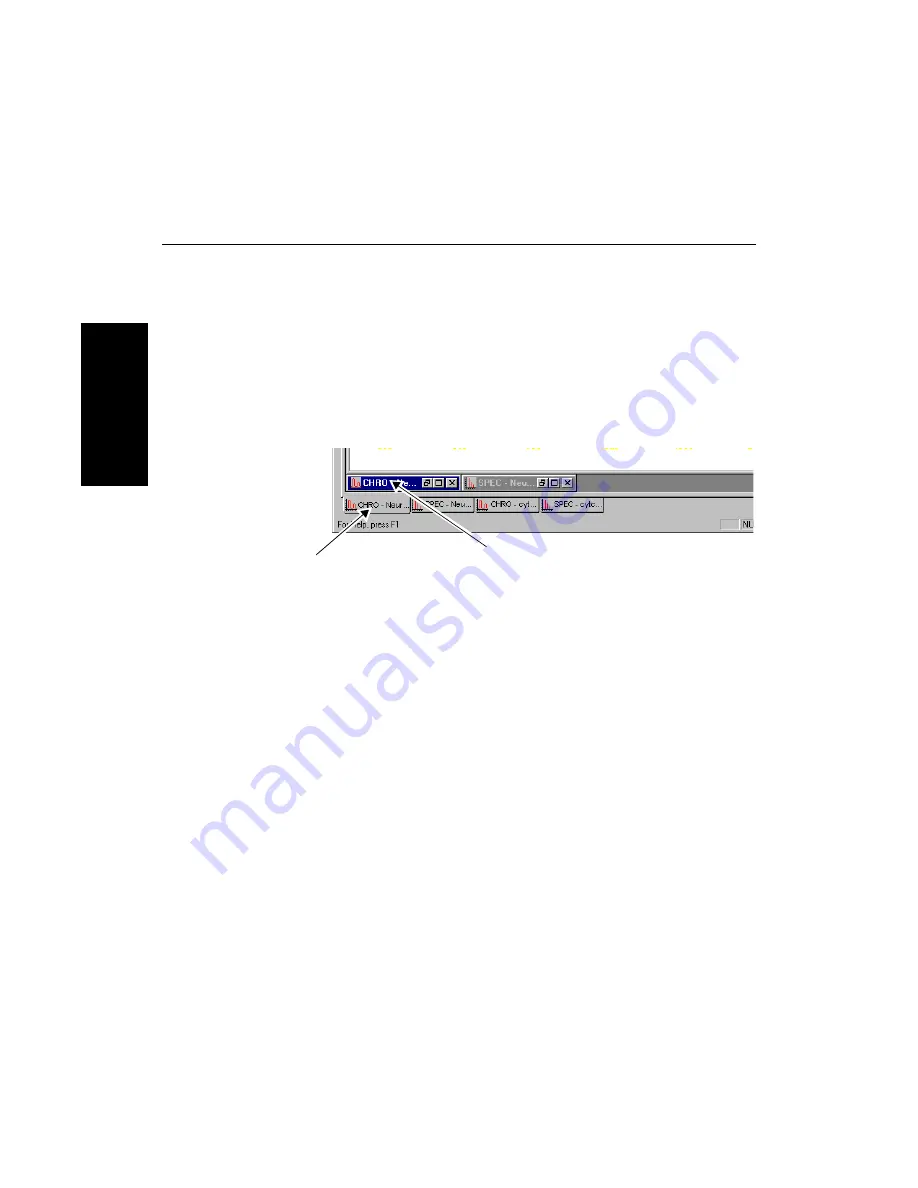
Chapter 2 Using Chromatogram and Spectrum Windows
2-8
Applied Biosystems
2
2.1.5 Moving Between Open Files
You can have more than one file open at a time. You can move
between open files in three ways:
•
Select the open file to view from the Window menu
•
Use tabs
•
Use the Activate File dialog box
Using tabs
To move between open files using tabs, click the tab at the
bottom of the Data Explorer window (Figure 2-4) to activate
the file.
Figure 2-4 Tabs for Open Data Files
If the window for the tab you click is already open, clicking the
tab activates the window.
If the window for the tab you click is minimized, clicking the tab
activates the title bar for the window. Double-click the active
title bar to display the window.
Using Activate
File
To move between Spectrum windows of open data files using
Activate File:
1.
Select Activate File from the Windows menu.
2.
Select a file from the Current Data File list.
Click a tab to
Double-click
an active title bar
to maximize a window
select an open data file
Summary of Contents for Data Explorer 4 Series
Page 1: ...Data Explorer Software Version 4 Series Software User Guide ...
Page 10: ...Table of Contents x Applied Biosystems ...
Page 56: ...Chapter 1 Data Explorer Basics 1 42 Applied Biosystems 1 ...
Page 98: ...Chapter 2 Using Chromatogram and Spectrum Windows 2 42 Applied Biosystems 2 ...
Page 172: ...Chapter 3 Peak Detection and Labeling 3 74 Applied Biosystems 3 ...
Page 204: ...Chapter 4 Examining Chromatogram Data 4 32 Applied Biosystems 4 ...
Page 270: ...Chapter 5 Examining Spectrum Data 5 66 Applied Biosystems 5 ...
Page 316: ...Chapter 6 Using Tools and Applications 6 46 Applied Biosystems 6 ...
Page 384: ...Chapter 9 Troubleshooting 9 22 Applied Biosystems 9 ...
Page 388: ...Appendix A Warranty A 4 Applied Biosystems A ...
Page 416: ...Appendix C Data Explorer Toolbox Visual Basic Macros C 20 Applied Biosystems C ...