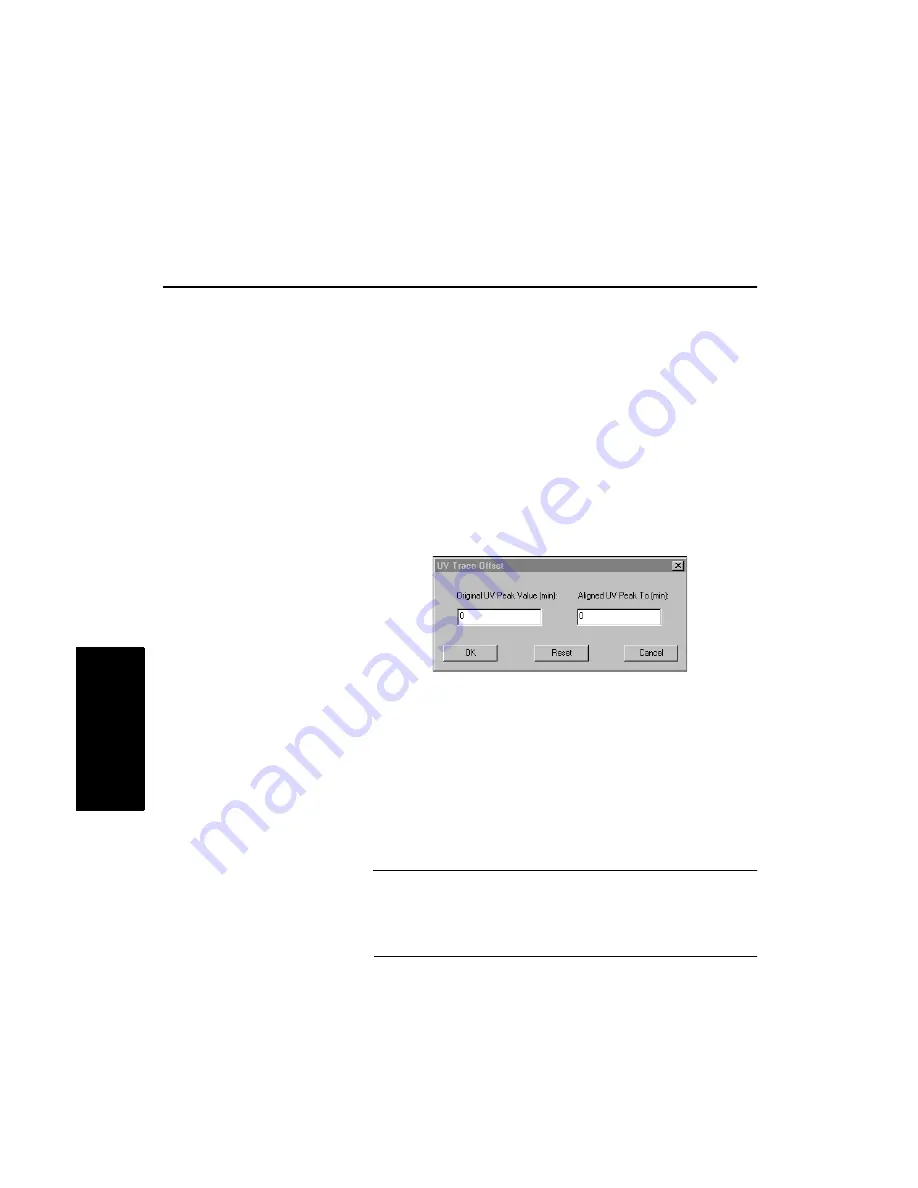
Chapter 4 Examining Chromatogram Data
4-30
Applied Biosystems
4
4.8 Using UV Trace Offset
(Mariner Data Only)
To align a UV trace with a chromatogram trace:
1.
Display the chromatogram and UV traces of interest.
2.
Display the x-axis in retention time for each trace by
selecting Traces from the Display menu, selecting X Axis
In, then selecting Time.
3.
Set the Replace Mode to Add a New Trace. For
information see “Setting the Replace mode” on page 2-17.
4.
From the Process menu, select Realign UV Trace.
The UV Trace Offset dialog box is displayed
(Figure 4-13).
Figure 4-13 UV Trace Offset Dialog Box
5.
Enter the retention times as follows.
Click the Original UV Peak Value (min) text box, then
right-click-drag over the peak to offset in the UV trace.
Select the Aligned UV Peak To (min) text box, then
right-click-drag over the peak to align with in the
chromatogram trace.
Hint: You can type retention times in the UV Trace
Offset dialog box. Use an X data cursor to read the
retention time of the peak. If you enter spectrum
numbers by mistake, the peak does not align properly.
Summary of Contents for Data Explorer 4 Series
Page 1: ...Data Explorer Software Version 4 Series Software User Guide ...
Page 10: ...Table of Contents x Applied Biosystems ...
Page 56: ...Chapter 1 Data Explorer Basics 1 42 Applied Biosystems 1 ...
Page 98: ...Chapter 2 Using Chromatogram and Spectrum Windows 2 42 Applied Biosystems 2 ...
Page 172: ...Chapter 3 Peak Detection and Labeling 3 74 Applied Biosystems 3 ...
Page 204: ...Chapter 4 Examining Chromatogram Data 4 32 Applied Biosystems 4 ...
Page 270: ...Chapter 5 Examining Spectrum Data 5 66 Applied Biosystems 5 ...
Page 316: ...Chapter 6 Using Tools and Applications 6 46 Applied Biosystems 6 ...
Page 384: ...Chapter 9 Troubleshooting 9 22 Applied Biosystems 9 ...
Page 388: ...Appendix A Warranty A 4 Applied Biosystems A ...
Page 416: ...Appendix C Data Explorer Toolbox Visual Basic Macros C 20 Applied Biosystems C ...






























