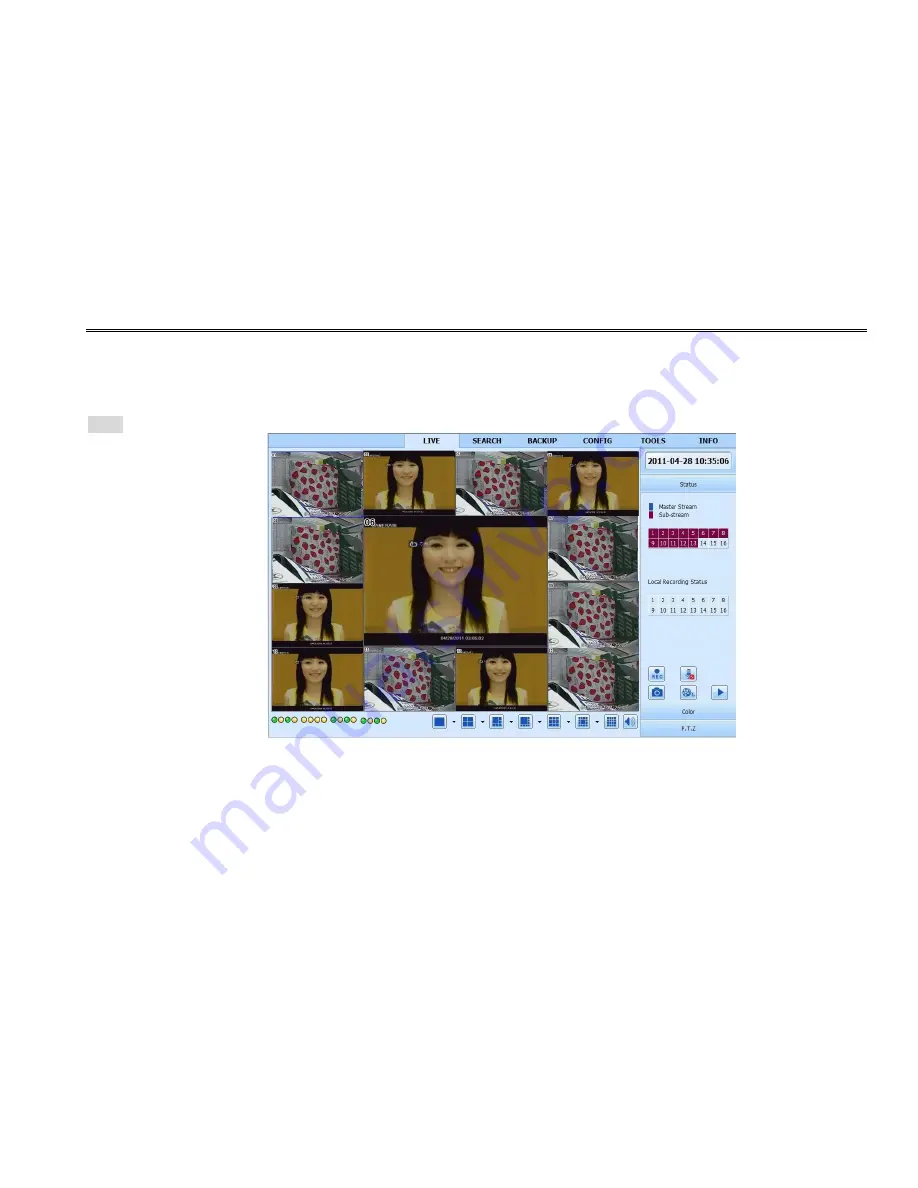
DVR User Manual
52
Step 3: Open IE browser, input IP address, or dynamic domain name and enter. If HTTP port is not 80, add the port number after
IP address or domain name.
Step 4: IE will download ActiveX automatically. Then a window pops up and asks for user name and password. Input name and
password correctly, and enter to view.
Note
: If you cannot download and install ActiveX, please refer to FAQ Q8.
Fig 7-1 View with IE Browser
2. Connect the DVR to internet through PPPoE directly.
Step 1: Enter into the DVR‟s Main Menu
Setup
Network interface to enable PPPoE and then input user name and password
received from your ISP. Next, click „Apply‟. The DVR will connect to the server and would give a confirmation message.






























