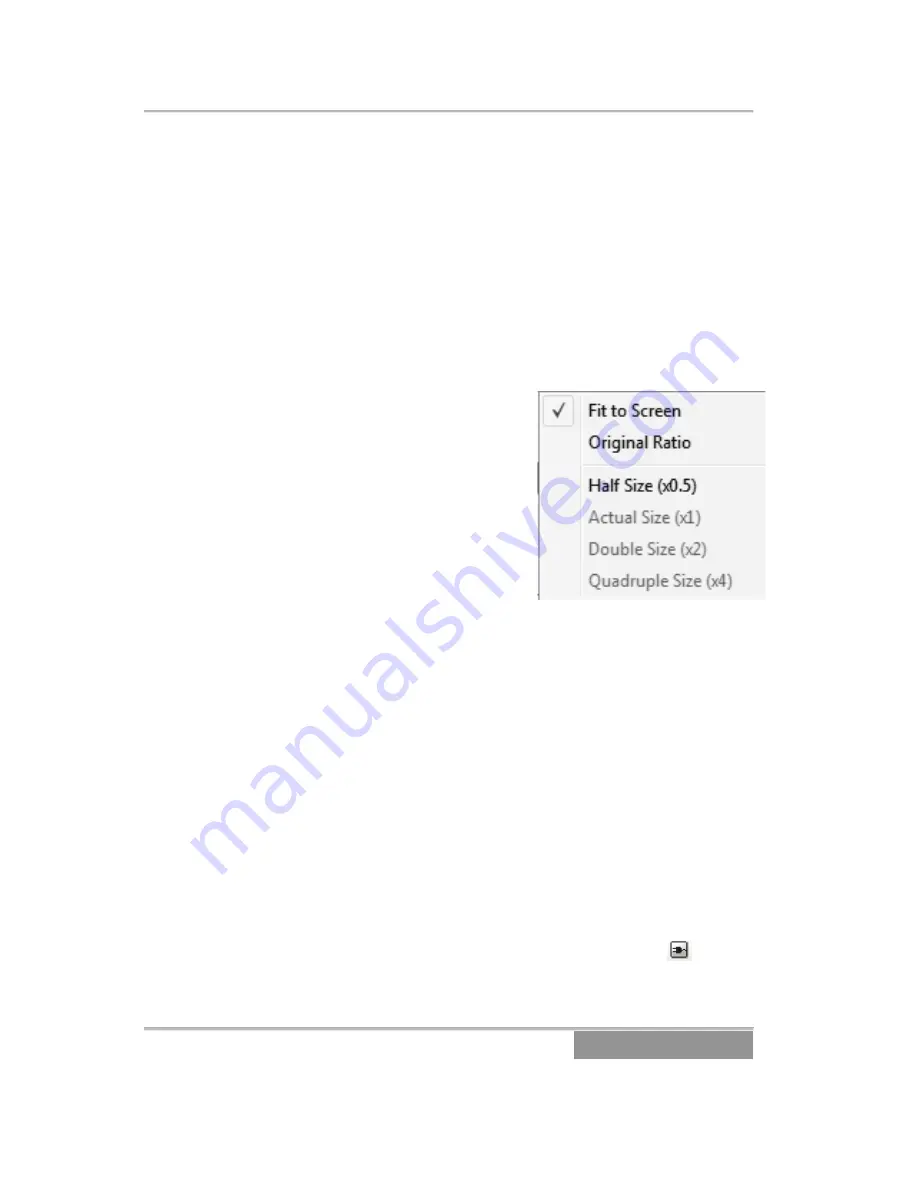
Hard Disk Docking Station | User Guide
Page 13
3.3 Using HDPlayer
A.
Screen
The Screen displays recorded video on the hard disk drive.
HDP provides various multi-screen layouts; single-screen,
quad, 1+7, 3x3, 4x4 and full-screen.
To change the image aspect ratio displayed on each camera
screen, select a camera on the screen and click the right
mouse button. Selecting Aspect Ratio in the text menu screen
displays the following menu.
•
Fit to Screen: Displays
images by fitting to the
screen size.
•
Original Ratio: Displays
images by fitting to the
screen size while
maintaining their original
ratio.
•
Half Size (x0.5) to
Quadruple Size (x4): Select
the desired image size.
NOTE: Half Size (x0.5) to Quadruple Size (x4) will be enabled
when the selected camera screen can display images in those
sizes.
The user can enhance image display quality on the screen by
eliminating “stair stepping” (aliasing) effects in the enlarged
image. Click the right mouse button on the screen and select
Anti-Aliasing Screen from the menu.
NOTE: When using a low-end computer, the image drawing
speed might decrease while the anti-aliasing screen is
activated.
B.
Menu
Exit:
Disconnect the current connection and closes the HDP
program. Exit can also be performed by clicking the
icon on
the toolbar.
Apollo Video Technology
24000-35
th
Avenue Southeast – Bothell, WA 98021
Toll Free: 888-AVT-USA1; Tel: 425.483.7100; Fax: 425.483.7200
www.apollovideo.com
























