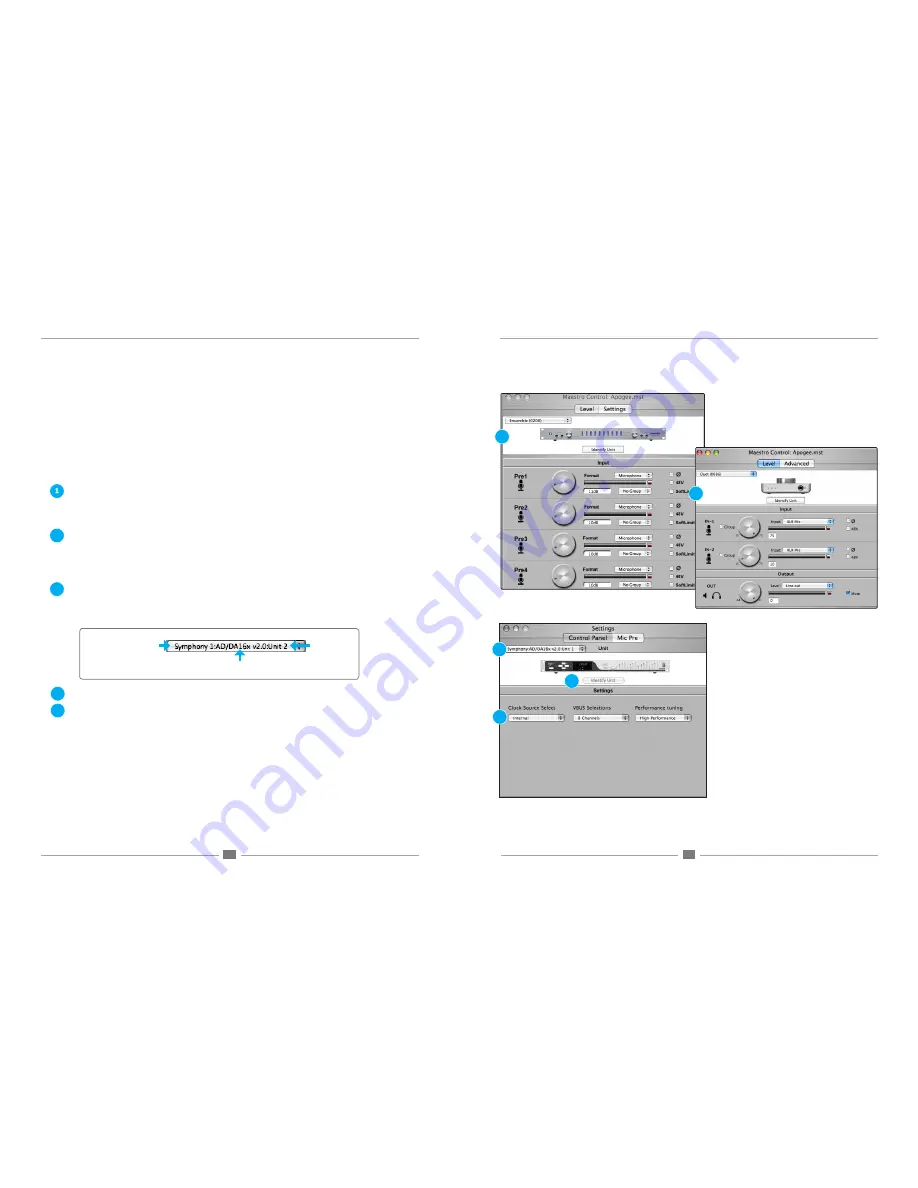
APOGEE ELECTRONICS
2
Maestro
– User’s Guide
APOGEE ELECTRONICS
3
Maestro
– User’s Guide
Maestro consists of two main windows,
Maestro Control
and
Maestro Mixer;
routing and low latency mixer settings are
made in the
Maestro Mixer
window, while settings such as clock source and unit-specific settings (mic-pre gain, Sym-
phony VBus) are made in the
Maestro Control
window.
Maestro also includes functionality for checking software and firmware versions, choosing Mixer key commands, and sav-
ing and recalling routing, mixer and control configurations.
The contents of both the Control and Mixer windows change according to the Apogee hardware selected in the
Interface
drop down menu.
Maestro Control - Ensemble
4.
For a complete description of the settings displayed on the Maestro Control window when an Ensemble is chosen in
the Interface drop down menu , please consult the Ensemble User’s Guide, pages 14-17.
Maestro Control - Duet
4.
For a complete description of the settings displayed on the Maestro Control window when a Duet is chosen in the
Interface drop down menu , please consult the Duet User’s Guide, pages 10-17.
Maestro Control - Symphony/Symphony Mobile
1. Interface Drop Down menu
– The Interface drop down menu, found in the upper left corner of each Maestro window,
is used to select the Apogee interface whose settings are displayed in that window. Once selected, an icon repre-
senting the interface appears at the top of the window. When hardware connected to a Symphony card is selected,
Interface names are displayed in the following format:
2. Identify Unit
– This feature is disabled when interfaces connected via Symphony/Symphony Mobile are selected.
3. Clock Source Select
- This drop down menu is used to set the clock source of the selected interface to
Internal
or
External
. When set to
Internal
, the selected interface derives clock from an internal crystal; when set to
External
,
clock source selection varies according to the digital input options of each Apogee interface, as described below.
Rosetta 800/200
– when set to
External
, the specific source (
ADAT/SMUX
,
AES
or
Word Clock
input) must be
manually selected on the Rosetta’s front panel.
AD16X
– when set to
External
, the AD16X accepts clock from its Word Clock input.
DA16X
– when set to
External
, the specific source, either word clock or digital input, must be manually selected
on the DA16X’s front panel.
This setting is grayed out when the clock source is automatically set by the hardware system. For example, in a multi-
interface Symphony PCI/Mobile system,
Clock Source Select
is greyed out when any but the first interface con-
nected directly to the Symphony card is selected in the Interface drop down menu.
Overview
Overview
Symphony card to which
the unit is connected
Unit model and Routing (AD-DA16X)
Unit number
1
2
4
3
3
4
2
5
5












