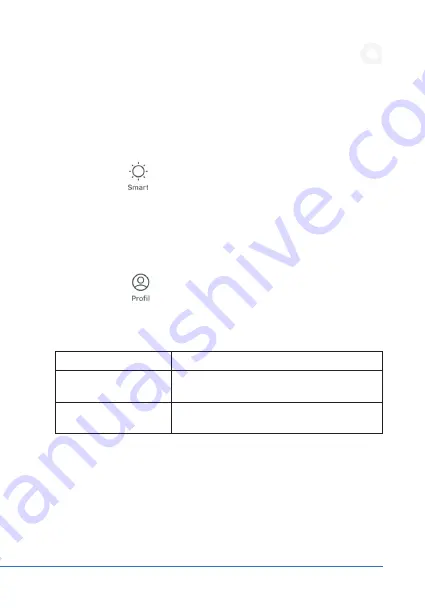
19
English
9. Settings
There are three dots at the top right in the main menu. Press these dots to
open the settings. In this menu you can, for example, set the name of the
device and view the IP address.
SMART settings
With the "SMART" settings, you can control various devices and actions
simultaneously via a scene. To do this, open for the "SMART" settings and
press the "+" symbol in the upper right corner to add a scene. Then select
the name of the scene and the corresponding actions which are to take
place in the scene. Press the "SAVE" button to save the scene.
PROFILE settings
Press the "PROFILE" button to access your own profile.
12. Troubleshooting
13. Safety instructions and disclaimer
Never try to open the device to repair or make modifications. Avoid contact
with the mains voltage. Do not short-circuit the product. Route the connect
-
ing cable safely so that it is not damaged. Use only cables that are approved
for outdoor use. Secure the connection from moisture.
Error
Troubleshooting
The WiFi device is not
displayed in the App
•
Check your router connection
•
Check the status of the WiFi device
The App is not con
-
necting
•
Several WiFi networks are enabled. Use the
2.4 GHz network only.






























