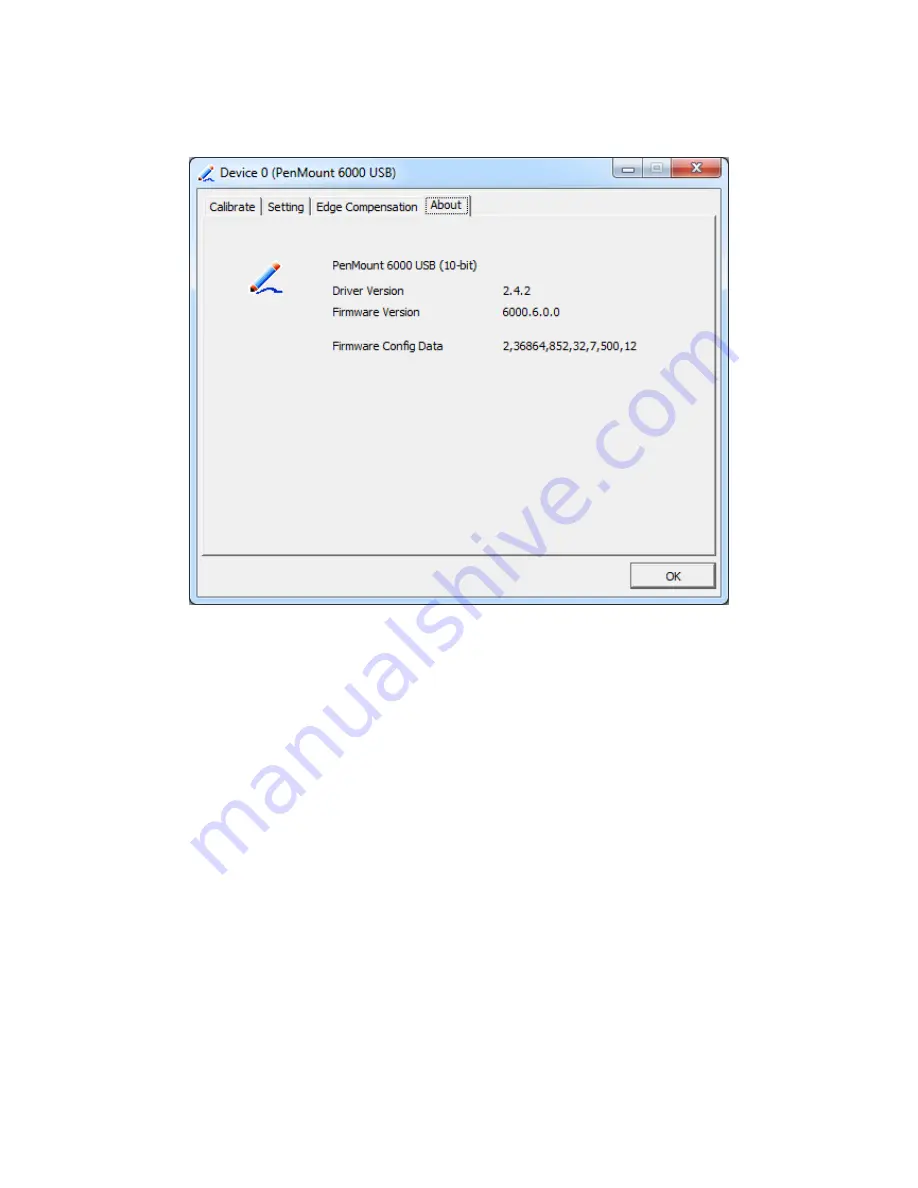
ViTAM-8XX Series User Manual
87
About
This panel displays information about the PenMount controller and driver version.
Multiple Monitors
Multiple Monitors support from two to six touch screen displays for one system. The
PenMount drivers for Windows 7/8.1/10 support Multiple Monitors. This function
supports from two to six touch screen displays for one system. Each monitor
requires its own PenMount touch screen control board, either installed inside the
display or in a central unit. The PenMount control boards must be connected to the
computer COM ports via the USB interface. Driver installation procedures are the
same as for a single monitor. Multiple Monitors support the following modes:
Windows Extends Monitor Function
Matrox DualHead Multi-Screen Function
nVidia nView Function
NOTE:
The Multiple Monitor function is for use with multiple displays only. Do not
use this function if you have only one touch screen display. Please note once you
turn on this function the rotating function is disabled.
Enable the multiple display function as follows:
1.
Check the
Enable Multiple Monitor Support
box; then click
Map Touch Screens
Summary of Contents for ViTAM-8 Series
Page 23: ...ViTAM 8XX Series User Manual 22 units mm Figure 2 1 Motherboard Dimensions ...
Page 60: ...ViTAM 8XX Series User Manual 59 Step 3 Read license agreement Click Yes Step 4 Click Next ...
Page 61: ...ViTAM 8XX Series User Manual 60 Step 5 Click Install Step 6 Click Install ...
Page 69: ...ViTAM 8XX Series User Manual 68 Step 4 Click Next to continue Step 5 Click Next to continue ...
Page 72: ...ViTAM 8XX Series User Manual 71 Step 4 Click Finish to complete the installation ...
Page 98: ...ViTAM 8XX Series User Manual 97 Hardware Saturn Hardware Configuration ...


























