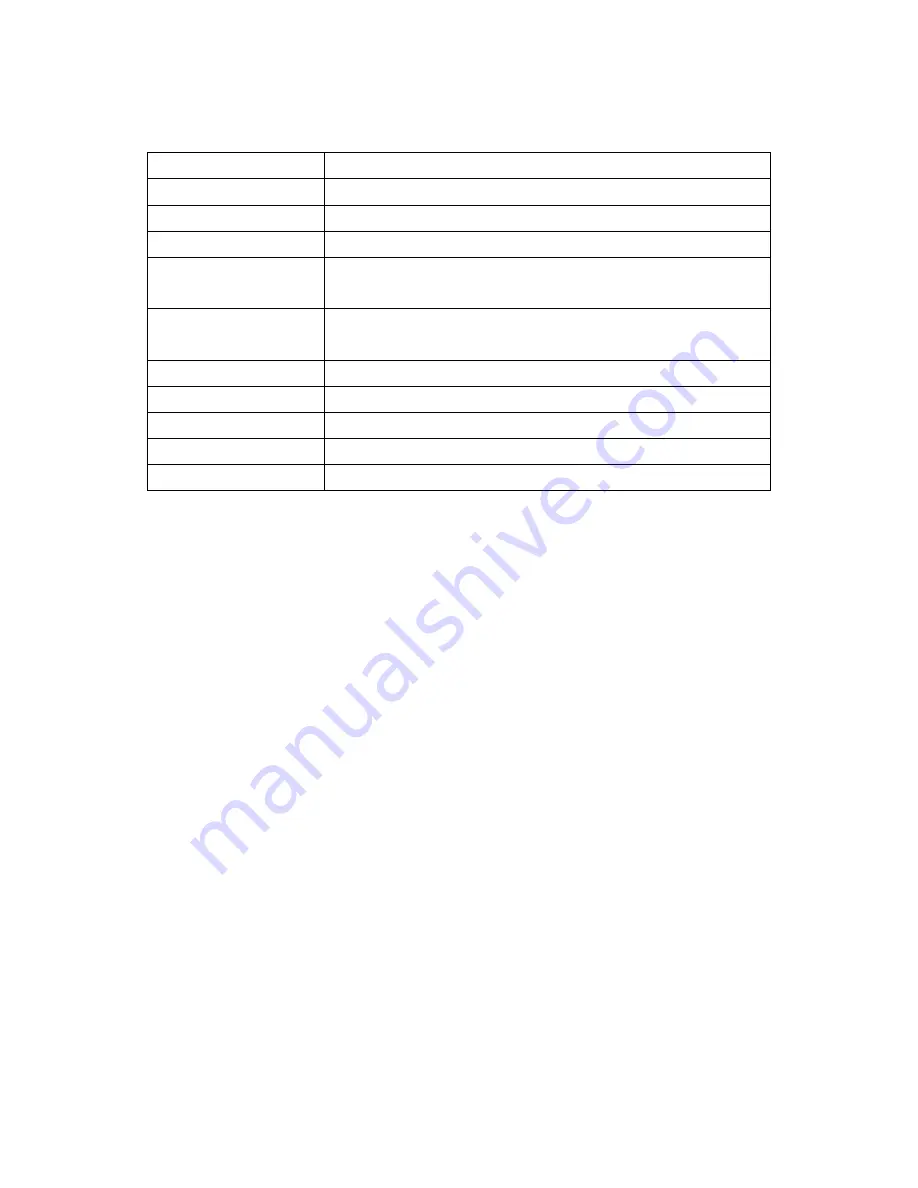
ARCHMI-932P User Manual
57
Legends
Keys
Function
Right and Left arrows
Moves the highlight left or right to select a menu.
Up and Down arrows
Moves the highlight up or down between submenu and fields.
<Esc>
Exit to the BIOS Setup Utility
+ / <F5> (plus key)
Scrolls forward through the values or options of the
highlighted field.
-
/ <F6> (minus key)
Scrolls backward through the values or options of the
highlighted field.
Tab
Select a field.
<F1>
Displays general help
<F9>
Optimized defaults
<F10>
Saves and resets the setup the programe.
<Enter>
Press <Enter> to enter the highlighted submenu.
When a scroll bar appears to the right of the setup screen, it indicates that there are
more available fields not shown on the screen. Use the up and down arrow keys to
scroll through all the available fields.
Submenu
When “
“ appears on the left of a particular field, it indicates that a submenu which
contains additional options are available for that field. To display the submenu, move
the highlight to that field and press <Enter>.
Summary of Contents for ARCHMI-932P
Page 1: ......
Page 11: ...ARCHMI 932P User Manual 9 1 3 Dimensions Figure 1 1 Dimensions of ARCHMI 932P ...
Page 83: ...ARCHMI 932P User Manual 81 For Windows 8 1 ...
Page 84: ...ARCHMI 932P User Manual 82 ...
Page 90: ...ARCHMI 932P User Manual 88 Step 4 Click Next to continue Step 5 Click Next to continue ...
Page 120: ...ARCHMI 932P User Manual 118 Hardware Saturn Hardware Configuration ...
Page 121: ...ARCHMI 932P User Manual 119 About To display information about eGalaxTouch and its version ...






























