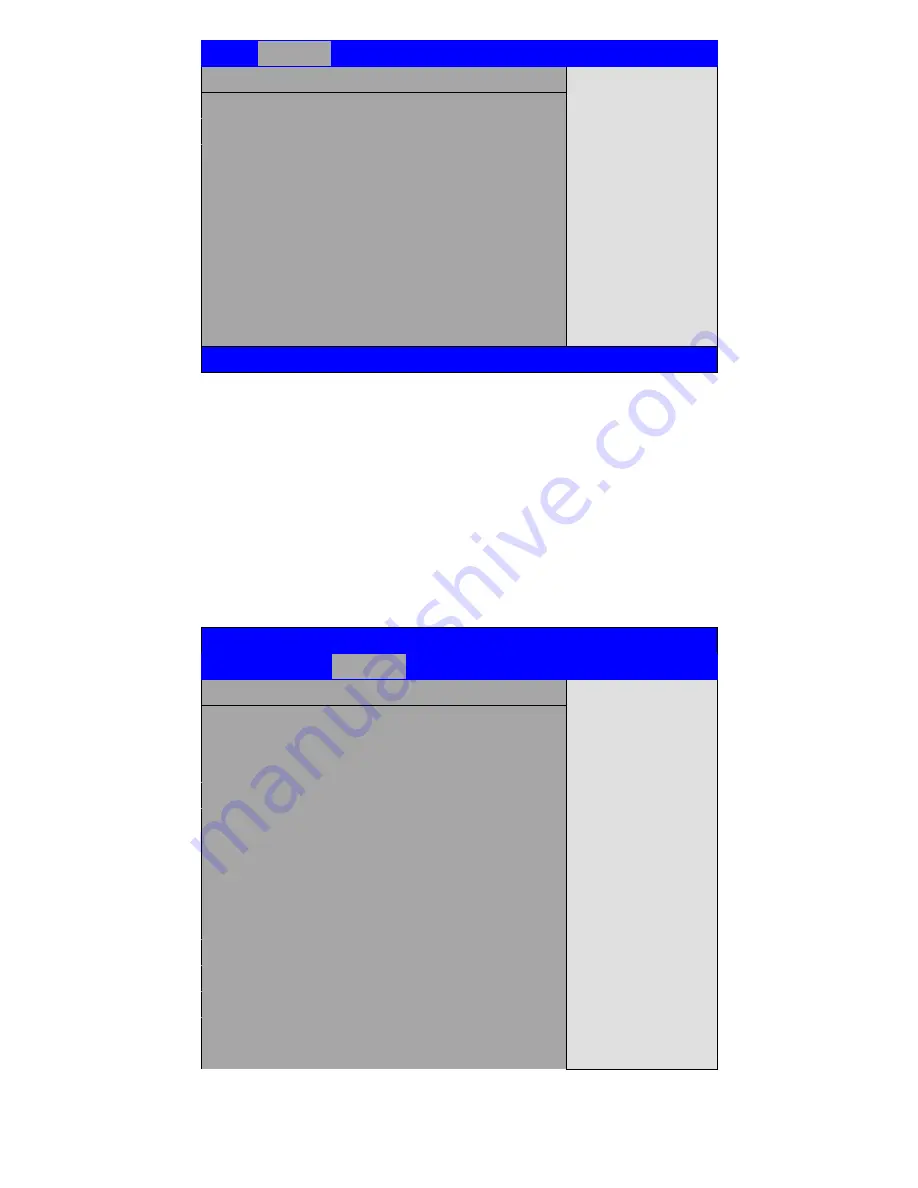
APC-3x82/83 User Manual
37
Advanced
USB Mass Storage Device Configuration
Number of seconds
POST waits for the USB
mass storage device
after start unit command
← Select Screen
↑↓ Select Item
+- Charge Field
F1 General Help
F10 Save and Exit
ESC Exit
USB Mass Storage Reset Delay [20 Sec]
Device #1 USB Hotplug
Emulation Type [Auto]
V02.68 © Copyright 1985-2009 American Mega trends , Inc.
3.5 Advanced PCI/PnP Settings
This part describes configurations to be made on PCI bus system. PCI, namely Personal Computer
Interconnect, is a computer bus that allows I/O device to operate nearly as fast as CPU in its own way.
Some technical terms will be mentioned here.
We recommend that non-professional users not
make changes from factory default settings.
BIOS SETUP UTILITY
Main
Advanced
PCIPNP
Boot
Security
Chipset
Exit
Advanced PCI/PnP Settings
Clear NURAM during
System Boot
← Select Screen
↑↓ Select Item
+- Charge Field
F1 General Help
WARNING: Setting wrong values In below
sections
may cause system to malfunction.
Clear NVRAM [No]
Plug & Play O/S [No]
PCI Latency Timer [64]
Allocate IRQ to PCI VGA [Yes]
Palette Snooping [Disabled]
PCI IDE BusMaster [Enabled]
OffBoard PCI/ISA IDE Card [Auto]
IRQ3
[Available]
Summary of Contents for APC-3x82
Page 8: ...APC 3x82 83 User Manual 8 1 2 Dimensions Figure 1 1 Dimensions of APC3282 APC 3283 ...
Page 9: ...APC 3x82 83 User Manual 9 Figure 1 2 Dimensions of APC 3582 APC 3583 ...
Page 10: ...APC 3x82 83 User Manual 10 Figure 1 3 Dimensions of APC 3782 APC 3783 ...
Page 11: ...APC 3x82 83 User Manual 11 Figure 1 4 Dimensions of APC 3982 APC 3983 ...
Page 64: ...APC 3x82 83 User Manual 64 Step 5 Click Next Step 6 Click Next to continue ...
Page 71: ...APC 3x82 83 User Manual 71 Step 5 Select Yes I want to restart my computer now then click OK ...
Page 76: ...APC 3x82 83 User Manual 76 Step 8 Click Finish to compete installation ...






























