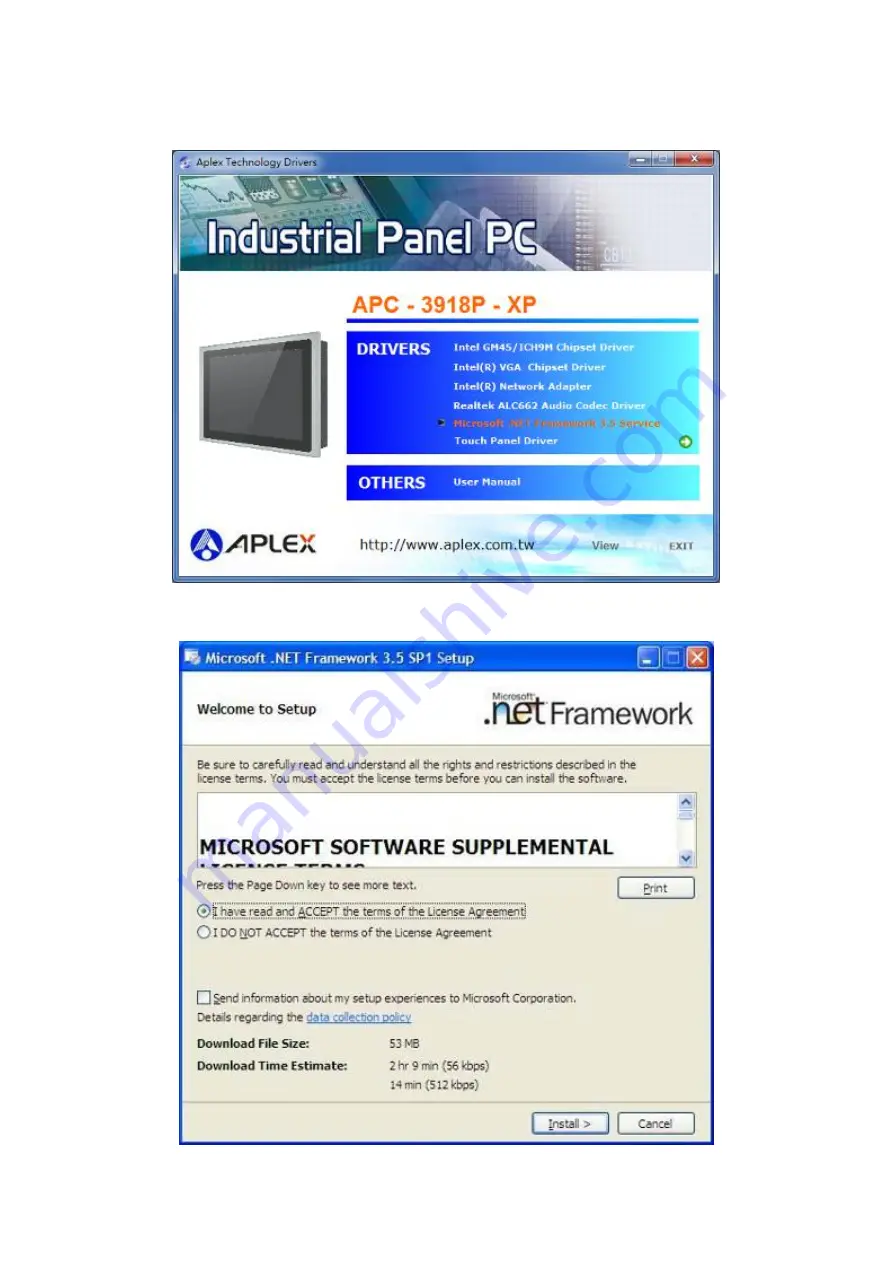
APC-3918P User Manual
72
4.5 Microsoft .NET Framework 3.5 Service Installation
To install the Microsoft .NET Framework 3.5 Service, please follow the steps below.
Step 1.
Access the driver list as shown below. Select
Microsoft .NET Framework 3.5 Service.
Step 2.
Select
I have read and ACCEPT the terms of the License Agreement.
Click Install to
continue.
Summary of Contents for APC-3918P
Page 1: ......
Page 9: ...APC 3918P User Manual 8 1 2 Dimensions Figure 1 1 Dimensions of APC 3918P ...
Page 15: ...APC 3918P User Manual 14 Chapter 2 Hardware 2 1 Mainboard Figure 2 1 Mainboard Dimensions ...
Page 71: ...APC 3918P User Manual 70 Step 2 Click Next Step 3 The installation files are extracted ...
Page 87: ...APC 3918P User Manual 86 Hardware Saturn Hardware Configuration ...
Page 88: ...APC 3918P User Manual 87 About To display information about eGalaxTouch and its version ...






























