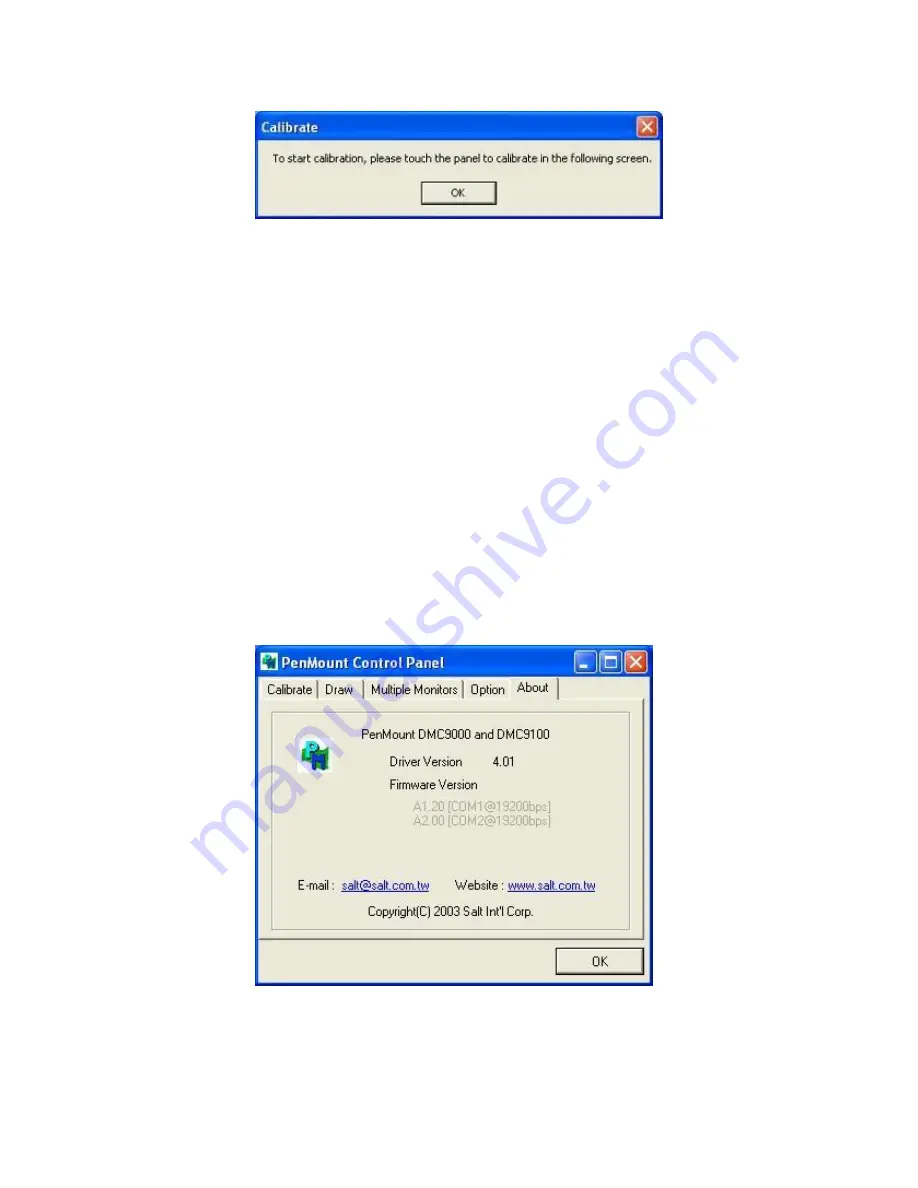
APC-3XX2 User Manual
86
6.
“Touch this screen to start its calibration” appears on one of the screens. Touch
the screen.
7.
“Touch the red square” messages appear. Touch the red squares in sequence.
8.
Continue calibration for each monitor by clicking
Standard Calibration
and
touching the red squares.
NOTES:
1. If you use a single VGA output for multiple monitors, please do not use the
Multiple Monitor
function. Just follow the regular procedure for calibration on
each of your desktop monitors.
2. The Rotating function is disabled if you use the Multiple Monitor function.
3. If you change the resolution of display or screen address, you have to redo
Map
Touch Screens,
so the system understands where the displays are.
About
This panel displays information about the PenMount controller and this driver version.
PenMount Monitor Menu Icon
The PenMount monitor icon (PM) appears in the menu bar of Windows 7/8.1 system
when you turn on PenMount Monitor in PenMount Utilities.
Summary of Contents for APC-3072
Page 13: ...APC 3XX2 User Manual 12 Figure 1 7 Front View of APC 3082 Figure 1 8 Rear View of APC 3082 ...
Page 14: ...APC 3XX2 User Manual 13 Figure 1 9 APC 3072 with Stand Figure 1 10 APC 3082 with Stand ...
Page 22: ...APC 3XX2 User Manual 21 Figure 3 1 Motherboard Dimensions ...
Page 57: ...APC 3XX2 User Manual 56 Step 3 Read license agreement Click Yes Step 4 Click Next to continue ...
Page 58: ...APC 3XX2 User Manual 57 Step 5 Click Install Step 6 Click Install ...
Page 66: ...APC 3XX2 User Manual 65 Step 4 Click Next to continue Step 5 Click Next to continue ...
Page 69: ...APC 3XX2 User Manual 68 Step 4 Click Finish to complete the installation ...
Page 95: ...APC 3XX2 User Manual 94 Hardware Saturn Hardware Configuration ...
Page 96: ...APC 3XX2 User Manual 95 About To display information about eGalaxTouch and its version ...
























