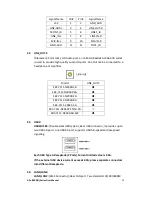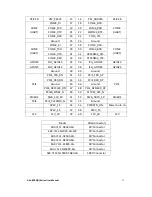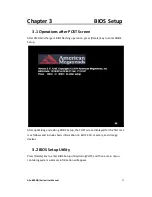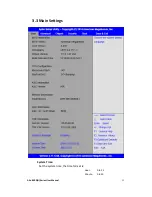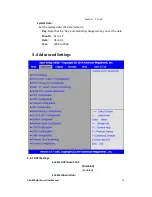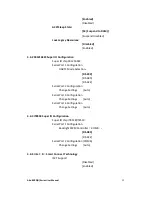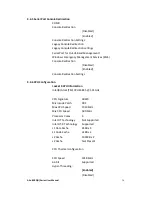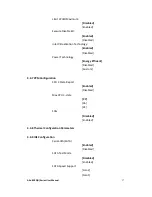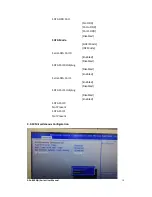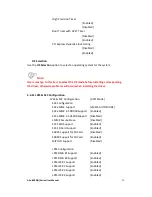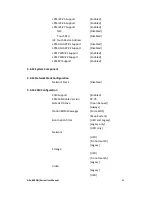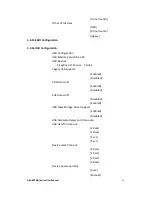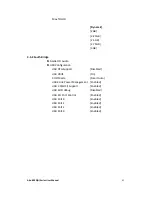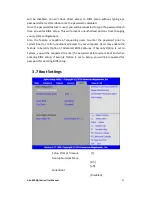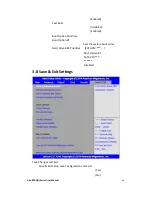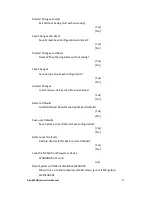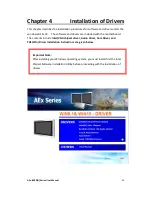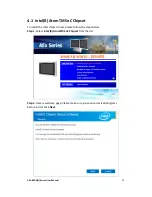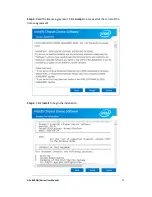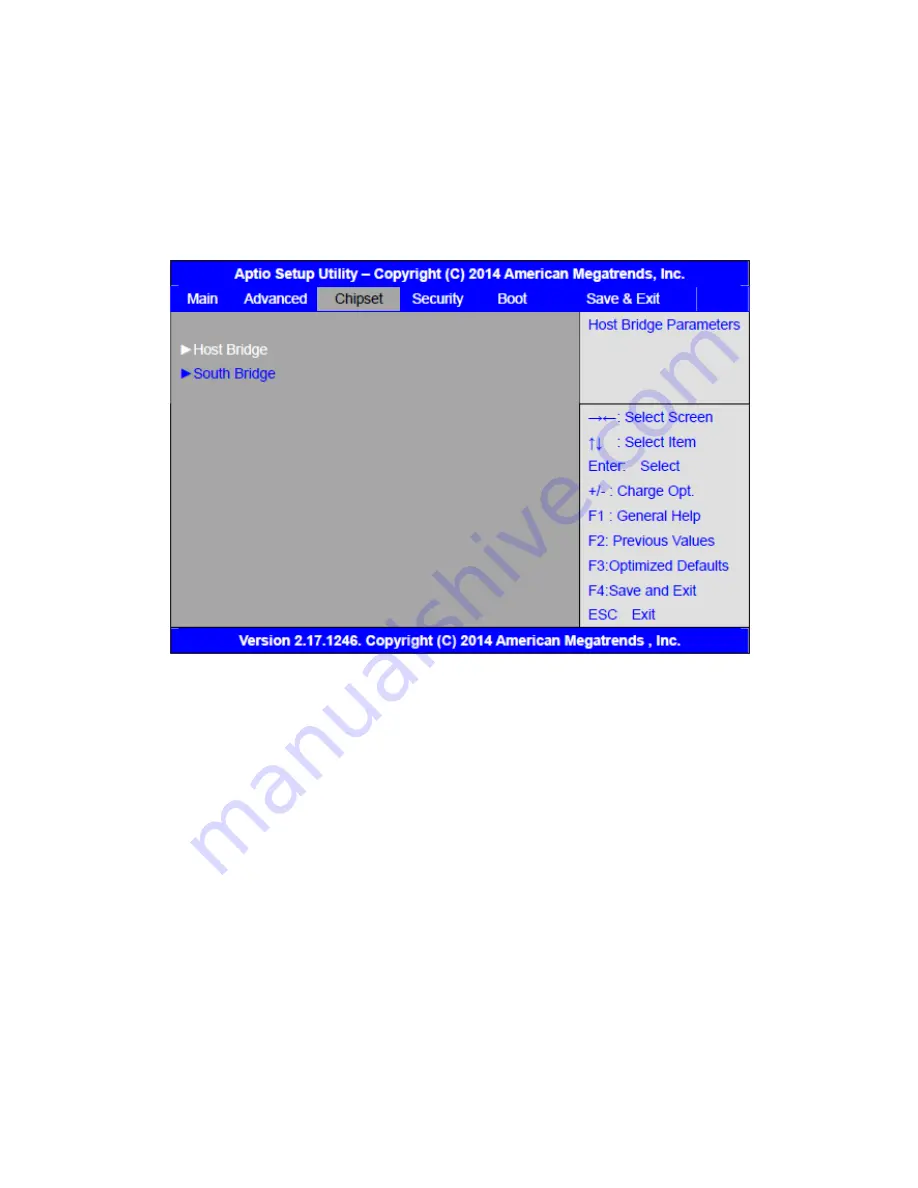
AEx-8XXP(H) Series User Manual
42
3.4.17 Platform Trust Technology
3.4.18 Security Configuration
3.5 Chipset Settings
3.5.1 Host Bridge
►
Intel IGD Configuration
►
IGD – LCD Control
Force Lid Status
[On]
[Off]
BIA
[Auto]
ALS Support
[Disabled]
IGD Flat Panel
[Auto]
Pannel Scaling
[Auto]
►
Memory Frequency and Timing
►
Graphics Power Management Control
Memory Information
Total Memory
4096 MB(DDR3L)
Memory Slot0
4096 MB(DDR3L)
DIMM#1
Not Present
Summary of Contents for AEx-815P
Page 17: ...AEx 8XXP H Series User Manual 16 units mm Figure 2 1 Motherboard Dimensions ...
Page 52: ...AEx 8XXP H Series User Manual 51 Step 5 Click Finish to exit the wizard ...
Page 55: ...AEx 8XXP H Series User Manual 54 Step 5 Click Next to continue Step 6 Click Next to continue ...
Page 63: ...AEx 8XXP H Series User Manual 62 Step 5 Click Finish to complete the installation ...
Page 67: ...AEx 8XXP H Series User Manual 66 Step 6 Click Finish to complete the installation ...