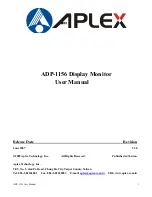Reviews:
No comments
Related manuals for ADP-1156

TLM-700HD
Brand: Datavideo Pages: 14

VK-1223
Brand: SACAGAWEA DESIGNS Pages: 6

VA702-2
Brand: ViewSonic Pages: 66

24659
Brand: Monoprice Pages: 18

DSP-4224LVS
Brand: DAEWOO ELECTRONICS Pages: 53

DAKT-0204-02
Brand: Daktronics Pages: 63

CH-611C
Brand: Citizen Pages: 12

NPW8215
Brand: I-Tech Pages: 20

ADL-111Q96
Brand: Deif Pages: 2

e1621Swb
Brand: AOC Pages: 64

PLVW9iW
Brand: Pyle Pages: 2

ecomatDisplay CR1152
Brand: IFM Pages: 21

NMEA2000 5115
Brand: Oceanic Systems Pages: 8

HP248UJB
Brand: HANNspree Pages: 22

2330V
Brand: AOC Pages: 20

GIA0420
Brand: GREISINGER Pages: 4

LCM-19v7
Brand: Westinghouse Pages: 6

Onyx Fit
Brand: Sigma Pages: 220