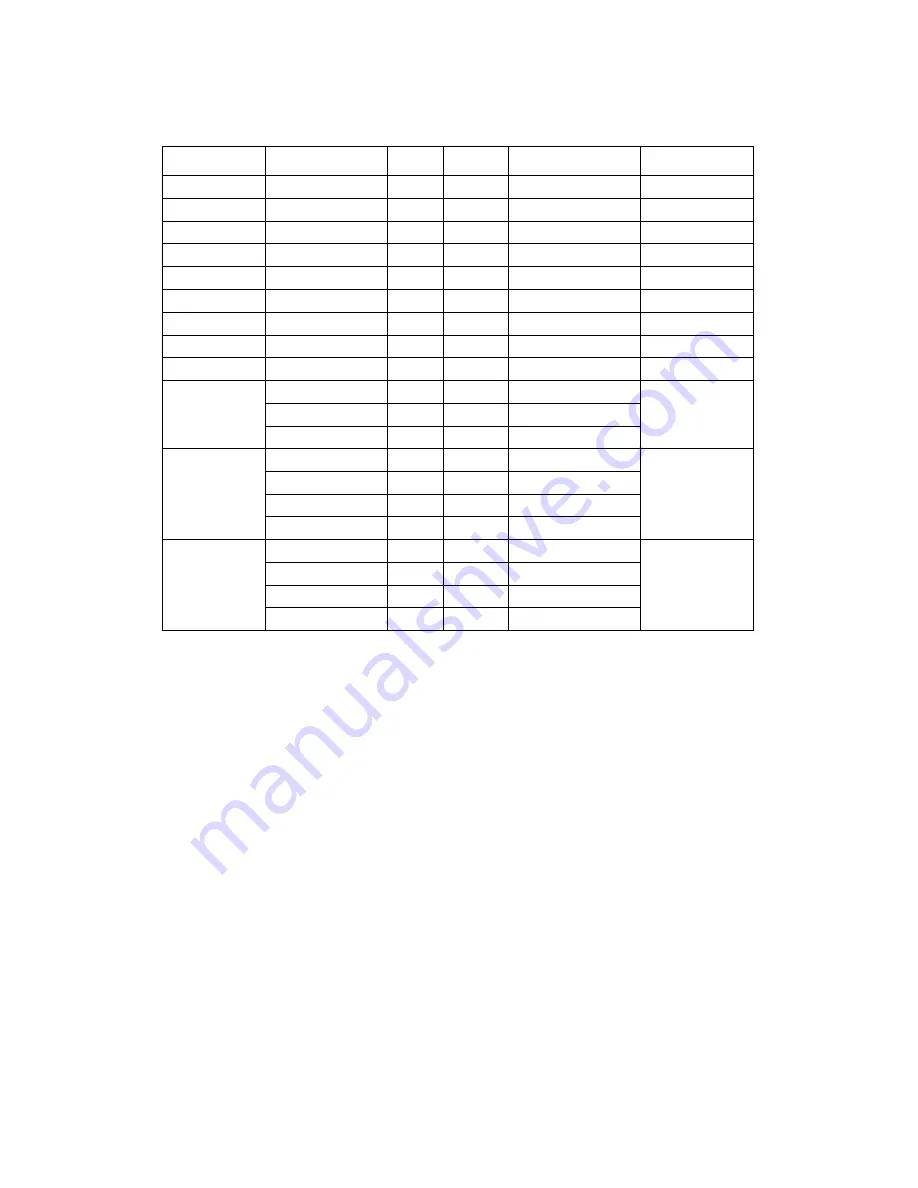
26
ACS-2695A User Manual
39. MIO2:
(DF13-40P Connector),Front panel connector.
Function
Signal Name
Pin#
Pin#
Signal Name
Function
P_LED+
PWR-LED
2
1
HDD_LED
H_LED+
P_LED-
Ground
4
3
USB01_OC-
PSON+
MIO_PSON-
6
5
USB23_OC-
PSON-
Ground
8
7
RESET-
RESET
BUZZER-
BUZZER-
10
9
BUZZER
GPIO_OUT1
PCH_GPIO68
12
11
PCH_GPIO12
GPIO_IN1
GPIO_OUT2
PCH_GPIO69
14
13
PCH_GPIO15
GPIO_IN2
GPIO_OUT3
PCH_GPIO70
16
15
PCH_GPIO58
GPIO_IN3
GPIO_OUT4
PCH_GPIO71
18
17
PCH_GPIO75
GPIO_IN4
PS2_Mouse
5V_S5_USB
20
19
Ground
PS2_K/B
PS2_MSDATA
22
21
PS2_KBDATA
PS2_MSCLK
24
23
PS2_KBCLK
USB3
5V_S5_USB
26
25
5V_S5_USB
USB2
USB3_N
28
27
USB2_N
USB3_P
30
29
USB2_P
Ground
32
31
Ground
USB1
5V_S5_USB
34
33
5V_S5_USB
USB0
USB1_N
36
35
USB0_N
USB1_P
38
37
USB0_P
Ground
40
39
Ground
Pin1- Ground:
HDD LED
, They are used to connect hard disk activity LED. The LED
blinks when the hard disk is reading or writing data.
Pin2- Pin4:
POWER LED
, They are used to connect power LED. When the system
is powered on or under S0/S1 state, the LED is normally on, when the system
is under S4/S5 state, the LED is off.
Pin3:
USB01 OC-
,
“USB01_OC-“ Signal.
Pin5:
USB23 OC-
,
“USB23_OC-“ Signal.
Pin7- Ground:
RESET Button
, They are used to connect reset button. The two pins
are disconnected under normal condition. You may short them temporarily to
realize system reset.
Pin6- Pin8:
POWER on/off Button
, They are used to connect power switch button.
The two pins are disconnected under normal condition. You may short them
temporarily to realize system startup & shutdown or awaken the system from
sleep state.
Pin9- Pin10:
BUZZER
, They are used to connect an external buzzer.
Summary of Contents for ACS-2695A
Page 1: ......
Page 8: ...7 ACS 2695A User Manual 1 2 Dimensions Figure 1 1 Dimensions of the ACS 2695A ...
Page 13: ...12 ACS 2695A User Manual Figure 2 2 Jumpers and Connectors Location TOP ...
Page 14: ...13 ACS 2695A User Manual Figure 2 3 Jumpers and Connectors Location Bottom ...
Page 30: ...29 ACS 2695A User Manual ...
Page 51: ...ACS 2695A User Manual 50 ...
Page 52: ...ACS 2695A User Manual 51 ...
Page 53: ...ACS 2695A User Manual 52 ...
Page 55: ...ACS 2695A User Manual 54 ...
Page 56: ...ACS 2695A User Manual 55 ...
Page 57: ...ACS 2695A User Manual 56 Click FINISH A Driver Installation Complete ...
Page 59: ...ACS 2695A User Manual 58 ...
Page 60: ...ACS 2695A User Manual 59 Click FINISH A Driver Installation Complete ...
Page 62: ...ACS 2695A User Manual 61 Click FINISH A Driver Installation Complete ...
Page 64: ...ACS 2695A User Manual 63 ...
Page 65: ...ACS 2695A User Manual 64 ...
Page 67: ...ACS 2695A User Manual 66 ...
Page 68: ...ACS 2695A User Manual 67 Click FINISH A Driver Installation Complete ...
















































