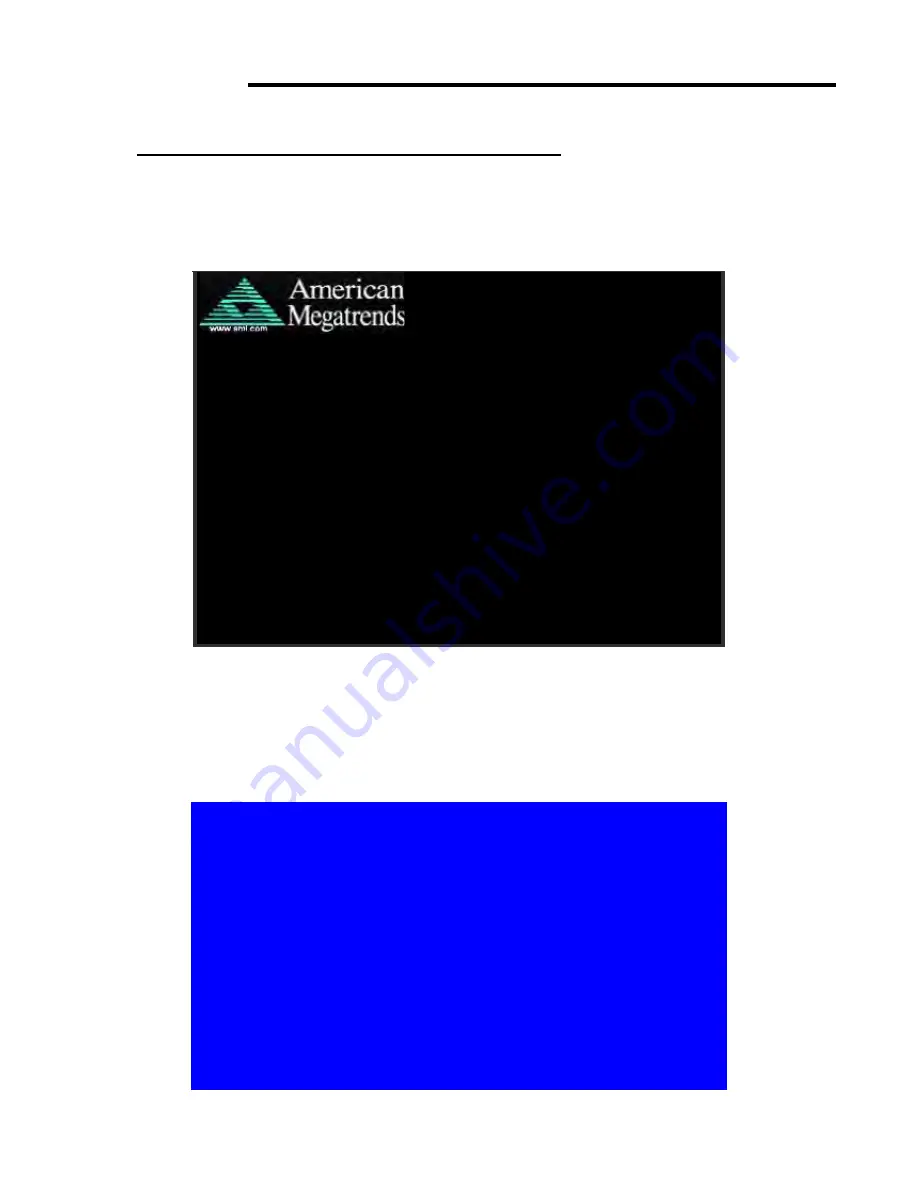
ACS-2675C User Manual
32
Chapter 3 BIOS Setup
3.1 Operations after POST Screen
After CMOS discharge or BIOS flashing operation, the system will display the
following screen for your further operation. Press F2 key to continue or F1
key to
enter CMOS Setup.
AMIBIOS© 2006 American Mega trends , Inc.
BIOS Date: 05/13/11 22:54:20 Ver: 08.00.15
CPU : Genuine
I
ntel(R) CPU 575 @ 2.00GHz
Speed : 2.00 GHz
Press F11 for BBS POPUP
Initializing USB Controllers. . Done.
2013MB OK
Auto-Detecting Pri Master.. IDE Hard Disk
Pri Master : Hitachi HTS545016B9A300 PB0C64G
Ultra DMA – 5, S.M.A.R.T. Capable and Status OK
Auto – detecting USB Mass Storage Devices ..
00 USB Mass storage devices found and configured
CMOS Settings Wrong
CMOS Data / Time Not Set
Press F1 to Run SETUP
Press F2 to load default values and continue
6B38
After optimizing and exiting CMOS Setup, the POST screen displayed for the first time is
as follows and includes basic information on BIOS, CPU, memory, and storage devices.
Press F11 to load default values and continue 0085
Press
F11
key to enter Boot Menu during POST, as shown by the following figure.
Please select boot device
:
Network: IBA GE Slot 0200 v1353
Network: IBA GE Slot 0300 v1353
↑
and ↓ to move selection
ENTER to select Boot device
ESC to boot using defaults
Summary of Contents for ACS-2675C Box PC
Page 7: ...ACS 2675C User Manual 7 1 2 Dimensions Figure 1 1 Dimensions of the ACS 2675C ...
Page 11: ...ACS 2675C User Manual 11 Chapter 2 Hardware 2 1 Mainboard Figure 2 1 Mainboard Dimensions ...
Page 60: ...ACS 2675C User Manual 60 ...
Page 63: ...ACS 2675C User Manual 63 ...
Page 64: ...ACS 2675C User Manual 64 ...
Page 65: ...ACS 2675C User Manual 65 Click FINISH A Driver Installation Complete ...
Page 67: ...ACS 2675C User Manual 67 ...
Page 68: ...ACS 2675C User Manual 68 Click FINISH A Driver Installation Complete ...
Page 70: ...ACS 2675C User Manual 70 Click FINISH A Driver Installation Complete ...
Page 72: ...ACS 2675C User Manual 72 ...
Page 73: ...ACS 2675C User Manual 73 ...






























