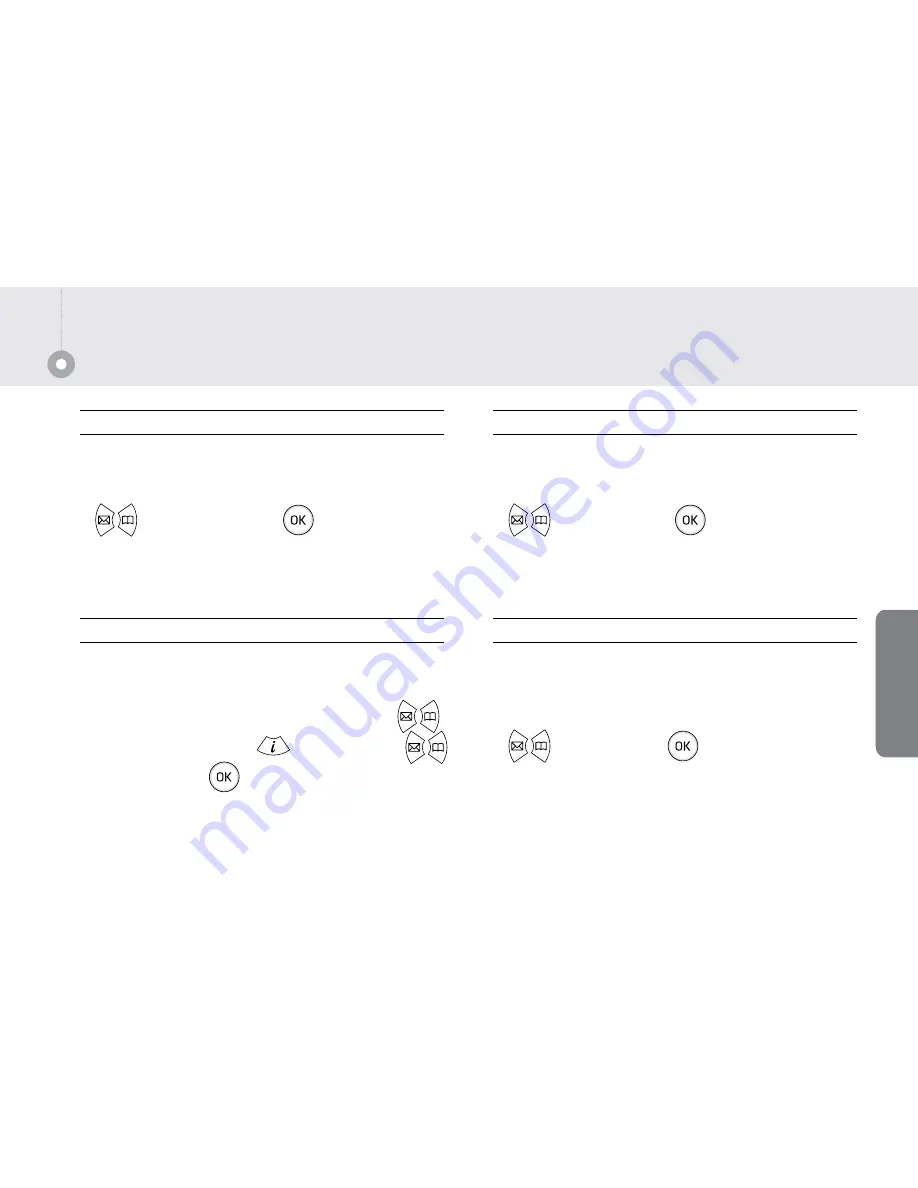
21
Extra Functions
Display a desired phrase or phone number on the
screen.
•
How to set :
[Menu] → 2 6.Display → 2.Banner →
Phone num, Direct input → → Input phrase →
Select the color →
Banner
Brightness
Adjust display brightness(10 levels).
•
How to set :
[Menu] → 6. Display → 3. Brightness →
Select brightness
→
Display
Wallpaper
Select from 10 kinds of wallpaper for on-screen display.
•
How to set :
[Menu] → 6.Display → 1.Wallpaper →
Select the wallpaper →
Backlight
Select a time out period for the backlight(10 secs, 20
secs, 30 secs, 1 min, 3 min, always on).
•
How to set :
[Menu] →
6.Display
→ 4.backlight →
Select option
→
Summary of Contents for Liberty1
Page 1: ......






















