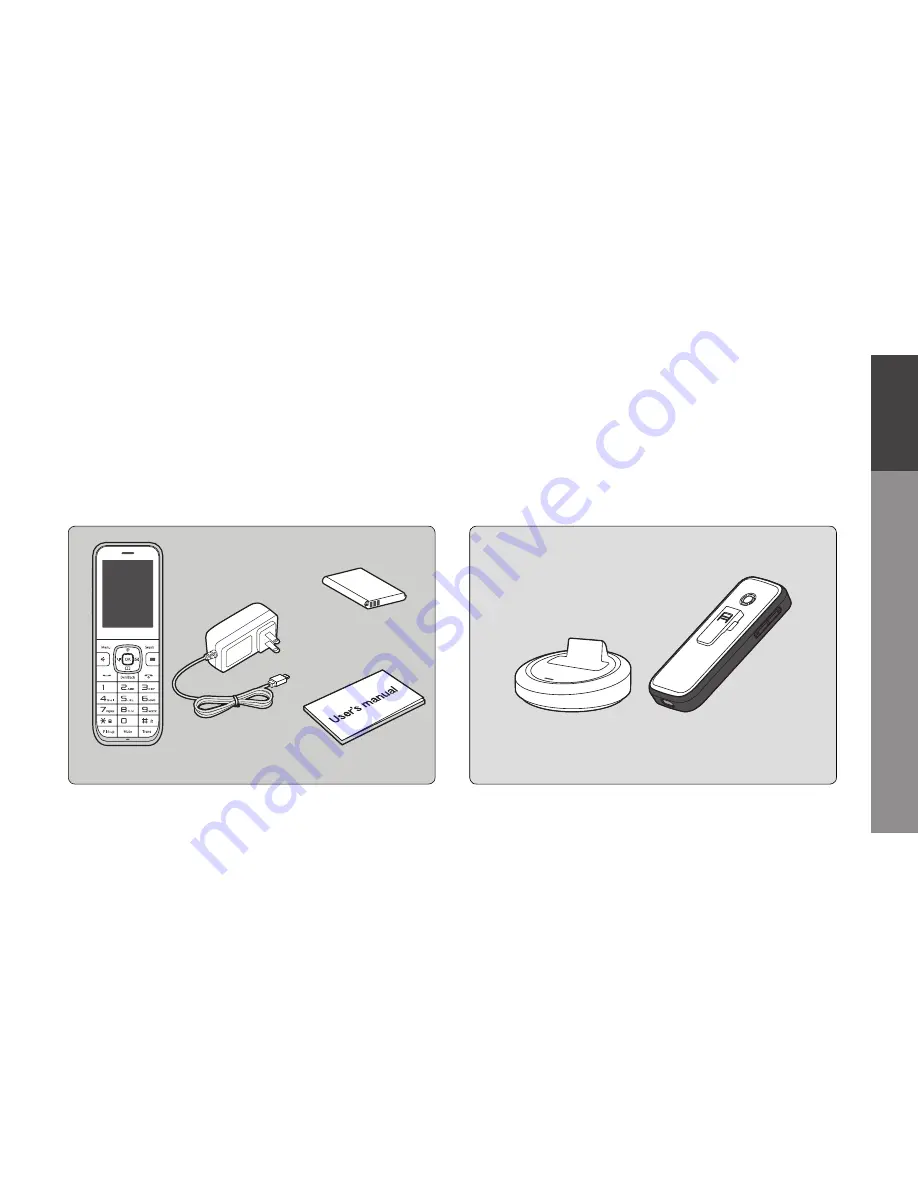
7
B
asic Instructions
01
Components
Please check to ensure the components pictured below are in the box after purchase.
If there are any missing items, please contact the retail store where you purchased the device.
Basic
: Device, Power Adapter, Battery, User Manual
Options
: Cradle, Ruggedized Case
Cradle
Ruggedized Case
Battery
User Manual
Device
Power Adapter








































