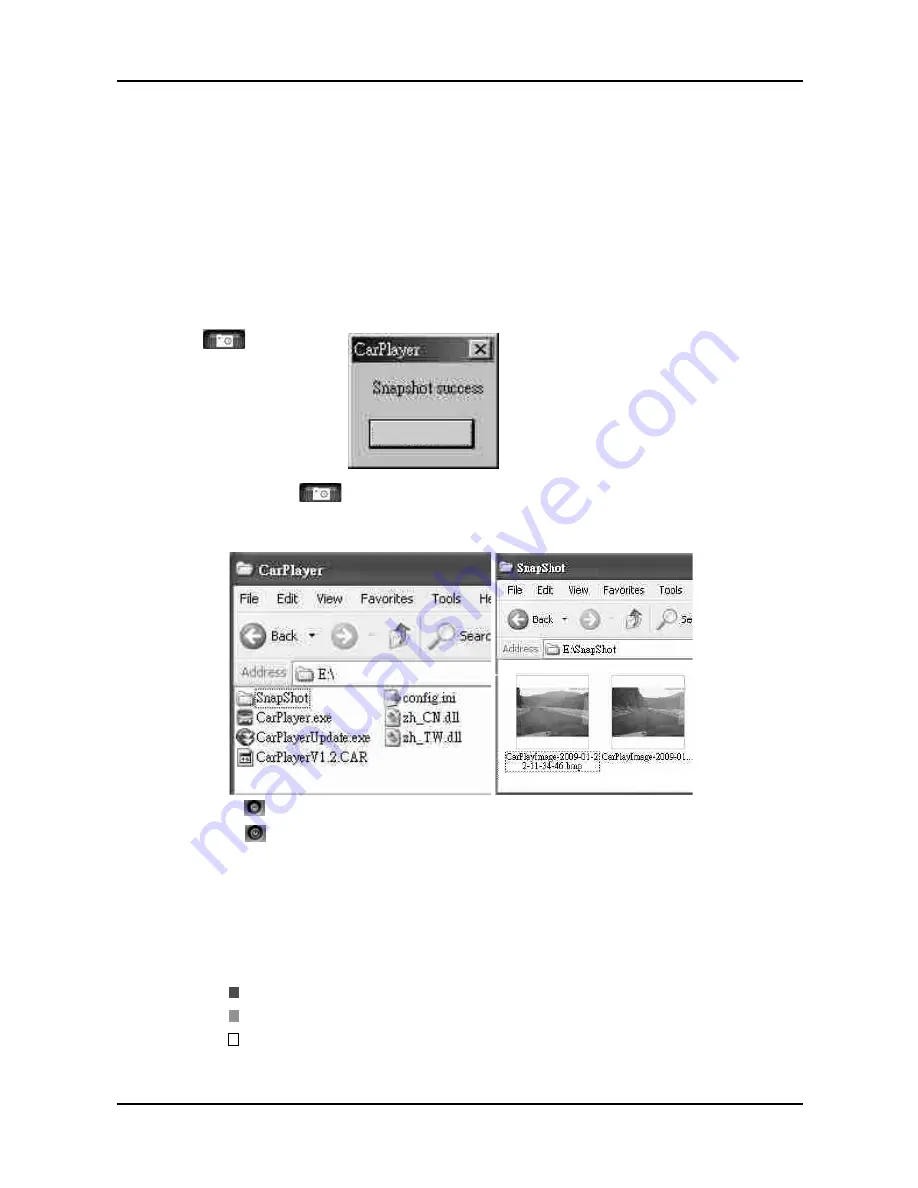
.
11
.
(10)
(11)
Turn off the software
Minimize
the
window
[4]
screen mode, double-click again to return to the original state.
[5]
Hour/Minute & Date
:
It
allows
the
user
to
choose the recording date/hour/
minute which
wish
to
play
.
During playing back it
will
state
in
different
color
for
different
meaning
.
Viewing window
:
Double-click the viewing window will display in full
Red means
『
Record of event
』
Green means
『
The data between records
』
White means
『
No data
』
[6]
Scrolling BAR
:
Press
&
hold
the
left
button of the mouse to forward/
rewind the playing video
.
◎
Remark
:
If you want to execute this software, you must install the
Direct
X
9.0
or above version.
★
Remark
:
File
only
can
be
backup
when
the
file is available
of
selecting
time
.
(10)
:
Snapshot
OK
After click the
snapshot
button, the system will create a
“SnapShot” sub-folder under the “CarPlayer” folder. All snapshots
will be saved in the “SnapShot” sub-folder.
『
』
set lower, the output size of compression file will be smaller
than
usual
.
On the other hand the output size of compression file will be bigger when the
compression quality ratio is set higher.
c
.
Backup Start
Time
.
d
.
Backup End
Time
.
e
.
Please select the storage path of the backup file.
f
.
Browse
:
Start to backup file after file storage path selected and named
the
backup file
.
Backup completed when the progressing bar shows on 100%
.



















