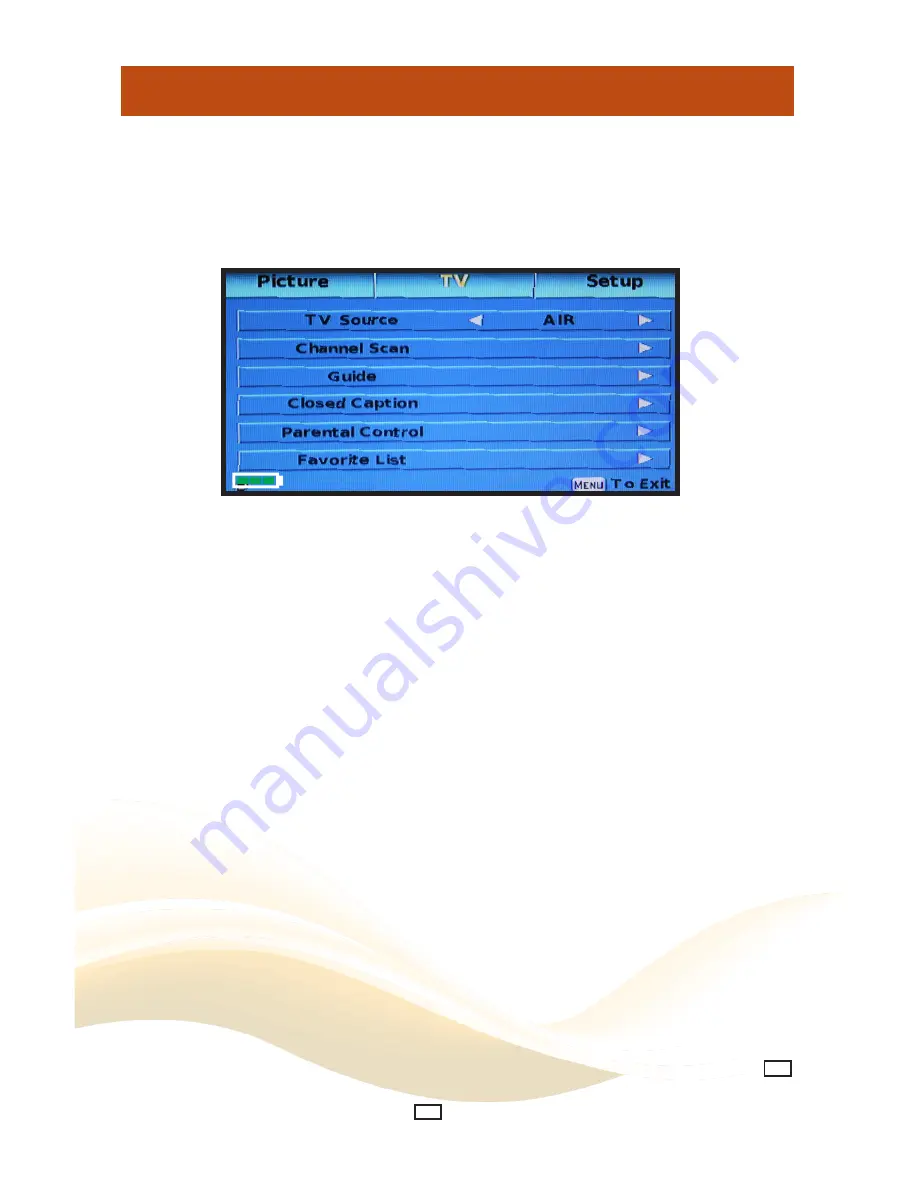
TV Menu Overview
10
The
TV
menu provides user preferences for your television to receive TV channels, display closed
captions, parental controls and store your favorite channels.
How to Navigate:
Press the
MENU
button then the right
u
arrow button to highlight
TV
; Press the down
q
arrow
button to highlight your preferences.
Highlight
•
TV Source
. Press the left or right
t
u
arrow button to select your antenna type,
AIR
or
CABLE
. Make certain the antenna or cable is properly connected first.
For over-the-air channels, use the down
•
q
arrow button to highlight
CHANNEL SCAN
. By
default, the TV is already set to
AIR
. Press the right
u
arrow button to enter the channel
search process whereby the tuner will search for strong digital signals from local TV stations
and store them into memory. Press Enter to start the scan and wait until progress is com-
plete. Once finished, you may view stored channels. Rescan and adjust antenna or location
to search for additional channels, if necessary.
If connected to standard Cable (no set top box), use the
•
q
arrow button to highlight TV
Source. Press the right
u
arrow button then highlight
Cable
. Press the down
q
and right
u
arrow buttons to initiate Cable Channel Scan. You may scan automatically or do so manually.
Press the
u
right arrow button to select Manual. Press the down
q
and right
u
arrow buttons
to highlight and select options from within the Table. STD > IRC >HRC, then press Enter to
scan.
Use the down
•
q
arrow button to highlight
GUIDE
. Press the right
u
arrow button to view
a guide of daily programming for the current channel viewed (if available). Sound is muted
while displayed. Add or delete channels from your Favorite List in this menu as well (see
below)
Highlight
•
CLOSED CAPTION
. Press the right
u
arrow button to enter closed caption settings
for both digital and analog broadcasts. Additionally, you may customize background displays,
text styles, colors and opacities (See page 11 for details).
Highlight
•
PARENTAL CONTROL
. Press the right
u
arrow button then enter your 4 digit code
(factory default code is “1234” (See page 12 for details).
Use the down
•
q
arrow button to highlight
FAVORITE LIST
. Press the right
u
arrow button to
view a list of favorite channels you have set into memory. To add a channel as a favorite, go
to a desired channel and press
Guide
on the remote control. Press the FAV button and a
FAV
icon will appear to confirm the entry into your favorites list. To delete a channel, while in the
Guide
, press the FAV button and the
FAV
con will disappear, thereby removing from your list.
Summary of Contents for LDP706
Page 1: ...7 Digital LCD TV LDP706 User s Manual ...
Page 20: ...1091409 ...




















