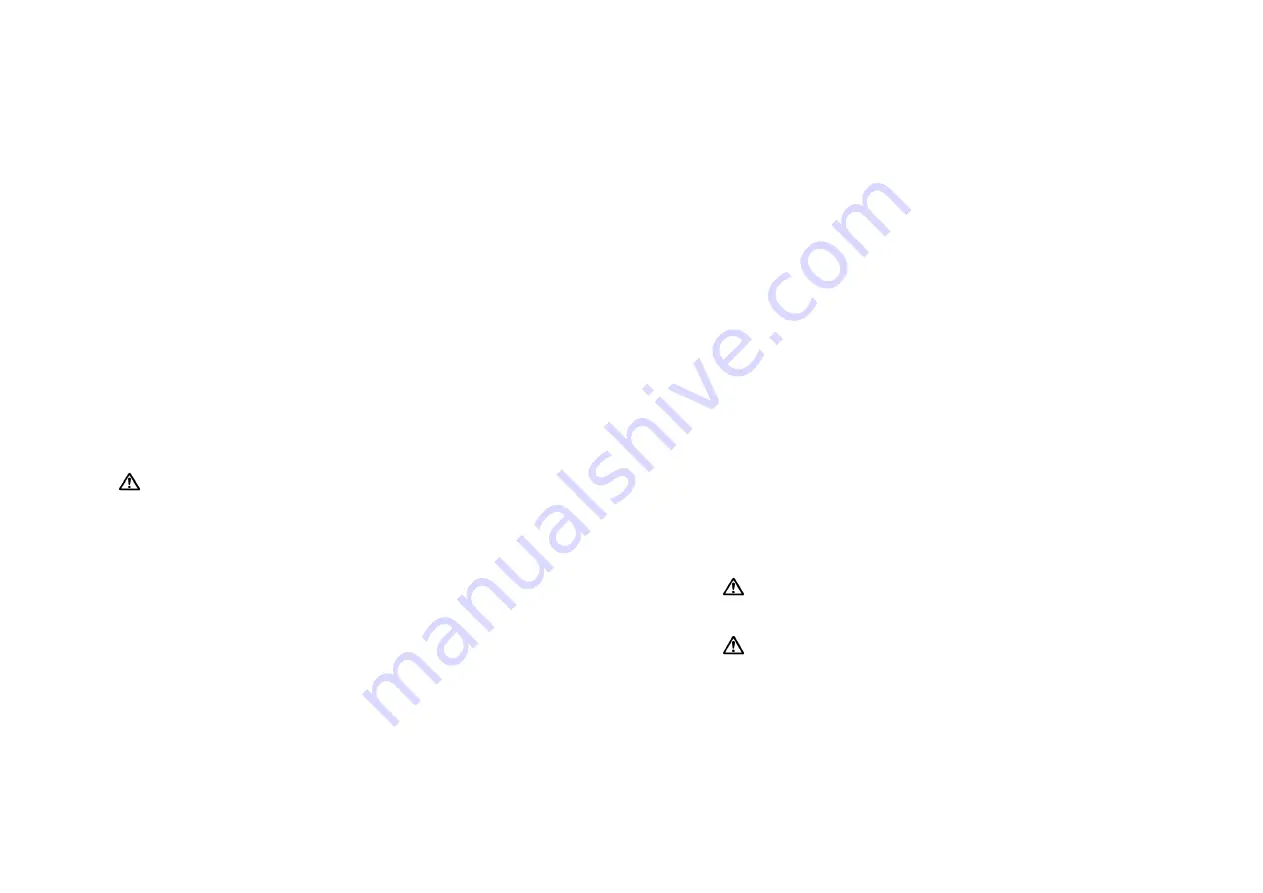
1. To Select CPAP or APAP Mode (for iCH Auto)
1. Press
"MENU"
to select
[Mode CPAP]
menu while in the standby screen.
2. Hold
the
"UP"
and
"DOWN"
button, and then simultaneously press the
"MENU"
button for one second. Meanwhile, the LCD screen
[Mode CPAP]
should start
blinking to allow you to switch the mode from CPAP to APAP.
3. Press
"UP"
or
"DOWN"
button to select CPAP or APAP mode.
4.
After selecting the mode, press
"MENU"
to confirm.
5. Press
“START/STANDBY”
button to go back to standby screen or leave the device
to automatically go back to standby screen 20 seconds later.
2. To Set the Therapy Pressure
1.
Press
"MENU"
to select
[P XX.XcmH
2
O]
menu while in the standby screen.
2.
Hold
the
"UP"
and
"DOWN"
button, and then simultaneously press the
"MENU"
button for one second. Meanwhile, the LCD screen
[P XX.XcmH
2
O]
should start
blinking to allow you to adjust the therapy pressure from 4 to 20 cm H
2
O.
3.
Press
"UP"
or
"DOWN"
button to increase or decrease the pressure setting. The
increment or decrement of pressure setting is 0.5 cm H
2
O.
4.
After selecting the prescribed pressure, press
"MENU"
to confirm.
5.
Press
“START/STANDBY”
button to go back to standby screen or leave the device
to automatically go back to standby screen 20 seconds later.
6.
In APAP mode, follow same instructions to set the initial pressure (P
init
), maximum
pressure (P
max
), and minimum pressure (P
min
) .
NOTE–
If you try to set an maximum pressure lower than P
init
and P
min
, P
init
and
P
min
will automatically to be set lower than P
max
.
3. To Enable/Disable Low Pressure Auto Off
1.
Press
"MENU"
to select
[Low P on/off]
menu while in the standby screen.
2.
Hold
the
"UP"
and
"DOWN"
button, and then simultaneously press the
"MENU"
button for one second. Meanwhile, the LCD screen
[Low P on]
should start blinking
to allow you to disable or enable low pressure auto off function.
3.
Press
"UP"
or
"DOWN"
button to switch
“on”
or
“off”
the setting.
4.
After selecting the setting, press
"MENU"
to confirm.
5.
Press
“START/STANDBY”
button to go back to standby screen or leave the device
to automatically go back to standby screen 20 seconds later.
4. To Re-set the Compliance Meter
1.
Press
"MENU"
to select
[CM XXXX.X hr]
menu while in the standby screen.
2.
Hold
the
"UP"
and
"DOWN"
button, and then simultaneously press the
"MENU"
button for one second. Meanwhile,
[CM XXXX.X hr]
will start blinking and
“CLEAR ”
will
show on the LCD display.
3.
Press
“UP”
or
“DOWN”
. The LCD screen will show
“CLEAR OK”
.
4.
Press
"MENU"
to confirm the reset function and the compliance meter record will be
erased so the value becomes 0.0 hr. During the erasing process,
[CM 0000.0 hr]
will be blinking and once the process finishes,
“CLEAR OK”
will disappear.
5.
Press
“START/STANDBY”
button to go back to standby screen or leave the device
to automatically go back to standby screen 20 seconds later.
5. To View and Re-set the Total Meter
1.
Once the device is powered, before it shows
“STANDBY”
screen, press
“MENU”
&
“START/STANDBY”
buttons simultaneously to view Total Meter Hours.
2.
If the total meter hours have reached 9999.9 hours and you want to reset it, press
"UP"
button,
[TM XXXX.X hr]
will start blinking and
“CLEAR ”
will
show on the
LCD display.
3.
Press
“UP”
button. The LCD screen will show
“CLEAR OK”
.
4.
Press
"UP"
to confirm the reset function and the total meter record will be erased so
the value becomes 0.0 hr.
5.
Press
“START/STANDBY”
button to go back to standby screen.
6. To Download the Usage Data
Please refer to
Easy Compliance CPAP Data Management Software
instruction. Use the
USB cable to connect the device to a computer which has been tested and approved to
IEC60601-1 or IEC60950 standard.
CAUTION
– Do not connect the device to the personal computer for data downloading
during treatment. This may cause failure of the system.
NOTE –
These additional instructions are separated because of concerns with rental
service management and accidental wrong setting by others. Please do not
distribute to patients.


