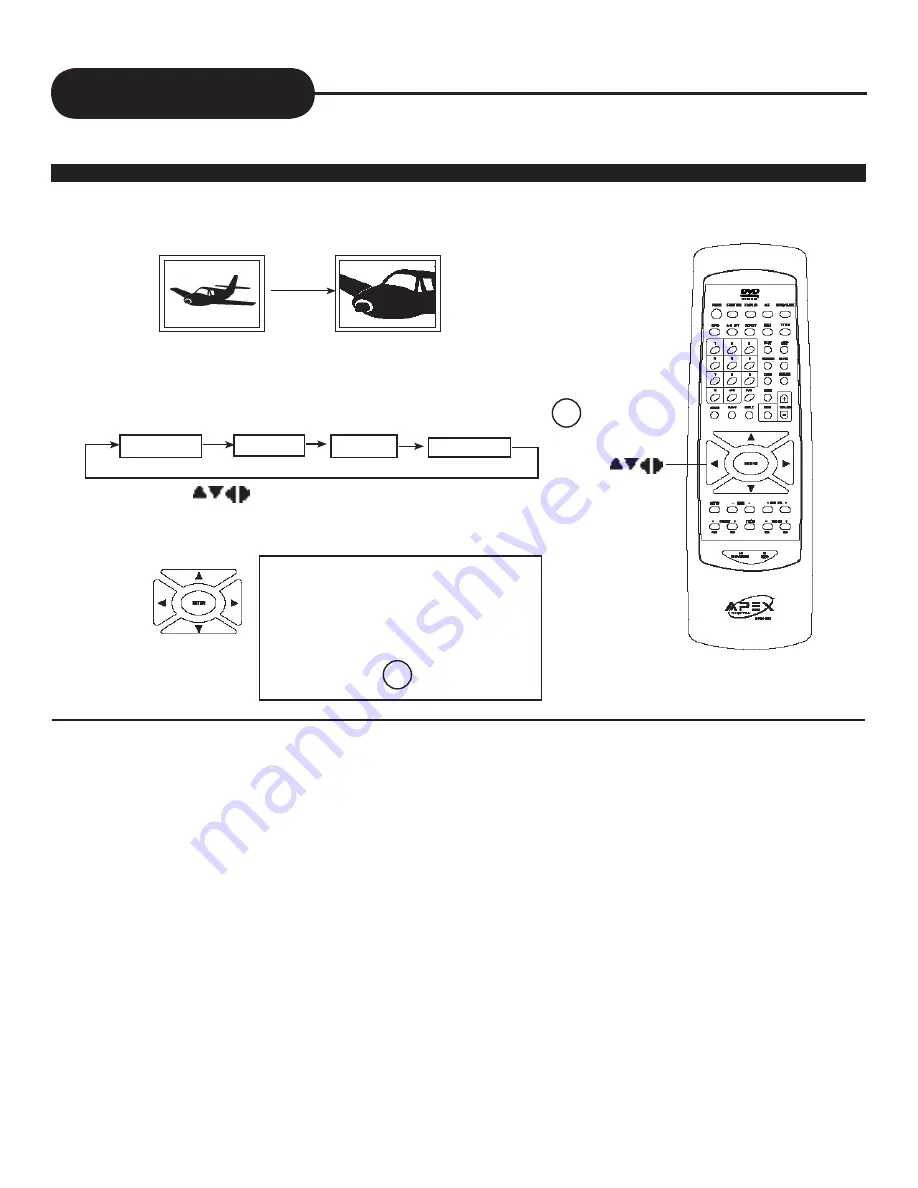
A P E X D I G I T A L
H T - 1 8 0
25
Zooming a Picture
TO RESUME NORMAL PLAYBACK
.
Press ZOOM repeatedly during zoom play-
back till the player switches to ZOOM OFF
status.
ZOOM
NOTICE
•Some discs may not respond to this function.
ZOOM
ZOOM
x
1.5
ZOOM
x
2
ZOOM
x
3
ZOOM OFF
ZOOMING A PICTURE
HT-180 ALLOWS YOU TO ZOOM INTO A PICTURE AS WELL AS SHIFT THE ZOOM POINT.
Press ZOOM button, then TV screen displays:
The unit magnifies in the center of the picture.
The picture will be magnified as follow:
If you press during zoom playback, the zoom point shifts.






























