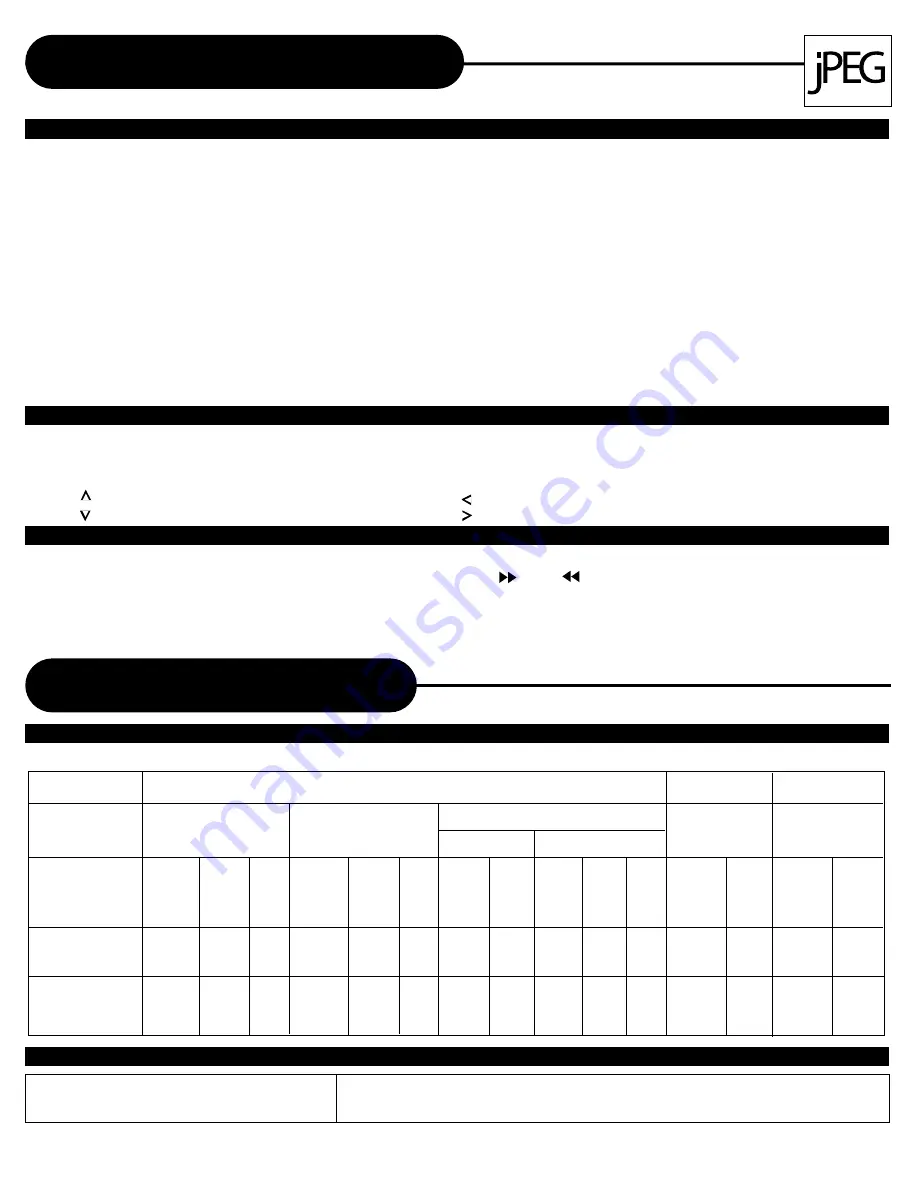
There are four modes to rotate a picture:
Invert, Mirror, Left,
and
Right
. These operations are allowed only when a
picture is being displayed normally, and will be cancelled automatically when a new picture is displayed. The direc-
tion buttons are used to select the different rotation modes:
Up -Invert/Normal Left -Turn left
Down -Mirror/Normal Right -Turn right
This features allows you to view a picture at 50%-200% in several increments. Press the
ZOOM
button. An on
screen message (“
Zoom 100%
”) will verify your selection. Use
and
keys to control the zoom level. Press
the direction keys to move the picture in any direction.
Note: When in the ZOOM mode, the slideshow transition and image transformation features are disabled.
Playing With Your JPEG Files
PLAYING YOUR JPEG FILES
Normal Slide Show Presentation
When a JPEG disc is loaded into the unit, a menu will appear on screen. Each picture in the current directory will be
displayed consecutively in a slideshow presentation and will be seated to the most of your TV screen. Fifteen slideshow
“transition” modes are provided. Use
KODAK T.E.
key to select.
IMAGE ROTATION
ZOOM
mode 9: EXTEND FROM CENTER H
mode 10: EXTEND FROM CENTER V
mode 11: COMPRESS TO CENTER H
mode 12: COMPRESS TO CENTER V
mode 13: WINDOW H
mode 14: WINDOW V
mode 15: WIPE FROM EDGE TO CENTER
RANDOM
R E A D A B L E
NONE:(by default)
mode 1: WIPE TOP
mode 2: WIPE BOTTOM
mode 3: WIPE LEFT
mode 4: WIPE RIGHT
mode 5: DIAGONAL WIPE LEFT TOP
mode 6: DIAGONAL WIPE RIGHT TOP
mode 7: DIAGONAL WIPE LEFT BOTTOM
mode 8: DIAGONAL WIPE RIGHT BOTTOM
DVD Video Discs
CD
MP3 CD
Sound recording
system
Audio setting on
the setting screen
ANALOG
AUDIO OUT jacks
DIGITAL
AUDIO OUT jack
Memo On Output Sounds
DISCS AND OUTPUT SOUNDS
Dolby Digital
SPDIF
/RAW
___
Dolby
Digital
bitstream
SPDIF
/PCM
o
PCM
(48kHz)
PCM44.1kHz
SPDIF
/RAW
SPDIF
/PCM
o
PCM
(44.1kHz)
MP3
SPDIF
/RAW
SPDIF
/PCM
o
PCM
(44.1kHz)
MPEG 2
SPDIF
/RAW
___
MPEG 2
bitstream
SPDIF
/PCM
o
PCM
(48kHz)
Linear PCM
48kHz 96kHz
SPDIF
/RAW
SPDIF
/PCM
___
PCM
(48kHz)
SPDIF
/RAW
PCM
(48kHz)
SPDIF
/PCM
o
___
MPEG 1 AUDIO LAYER 3 DISC (MP3)
ANALOG
___
__
___
ANALOG
__
ANALOG
o
__
__
__
___
___
ANALOG
___
ANALOG
___
___
ANALOG
MP3 Audio Disc Play Back Capable
MP3 audio disc can be played back by operating the unit in the
same way as the audio CD.
A P E X D I G I T A L
H T - 1 5 0
19




















