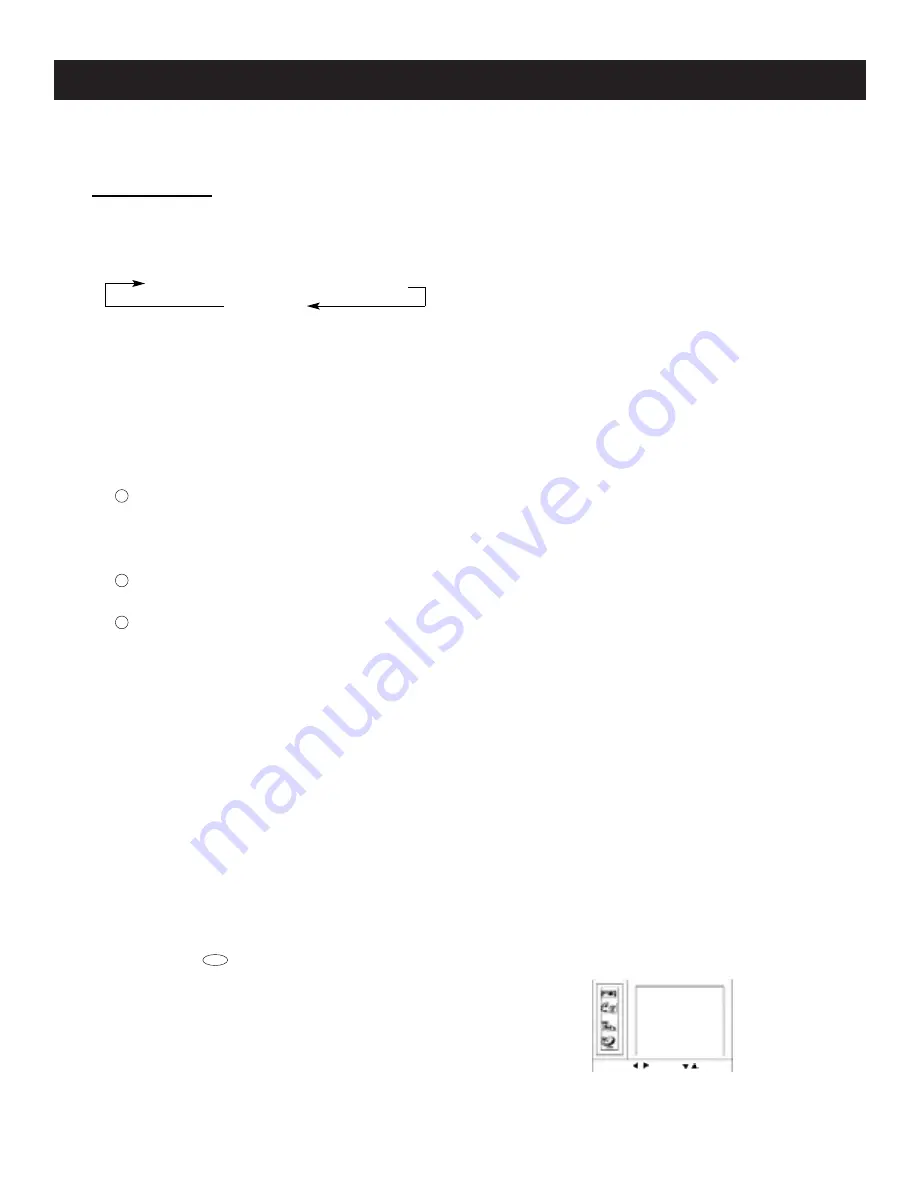
10
Instruction Manual
OPERATIONS (continued)
Menu Function (continued)
CCD/Text
1. Press the - CH + buttons to highlight the " CCD/Text".
2. Press the - VOL + buttons to seIect one from 9 modes:
Closed Caption (CC1- CC4) Text (T1- T4)
CCD/Text Off
When you select the Closed - Caption (CC1 - CC4) mode, the RPTV can decode CCD signaI, and display
it on the screen, which is especialIy heIpful for hearing impaired individuals.
Closed - Caption provides an on - screen display of the diaIogue, narration, and /or sound effects of a TV
program.
When you seIect the Text (T1 - T4) mode, the RPTV can receive teIetext signal. Text is information that is
presented on a portion of the TV screen. lt is usually not reIated to the program.
When you select "CCD/Text Off", the CCD/Text function is off.
Notes:
1 A CCD signal may not be decoded in the foIIowing situations:
When a video tape has been dubbed.
When the signaI reception is weak.
When the signal has been changed or altered.
2 With signal received without "Closed Caption" or "Text", Closed caption or text characters do not
appear on the screen.
3 If menu characters appear on the screen, there is no CCD display.
DNR (Dynamic Noise Reduce)
1. Press the - CH + buttons to highlight the "DNR".
2. Press the - VOL+ buttons to seIect " On " or " Off ".
lf the signaI is inferior, activate the noise reducer to improve the picture.ln normal condition, it is recom-
mended to set " Off " in case of adversely affect picture definition.
Convergence
The projection tube image appears on the screen in three colors (red, green and blue). If they do not
converge, the coIor is poor and the picture blurs. Before you use your projection TV, be sure to adjust the
convergence.
Note:
The convergence of RPTV has been adjusted before they go out of factory. If you are not satisfactory,
adjust the convergence according to the foIIowing procedures.
Press the button repeatedly untiI the Setup Menu appears on the screen.
Press the - CH + buttons to highIight "Convergence" and press the VOL +
button to turn on the next menu display shown as the right figure.
MENU
DISPLAY
Cursor
Red
Cursor
Blue
Store
Factory Setting
Exit
Select
Adjust



























