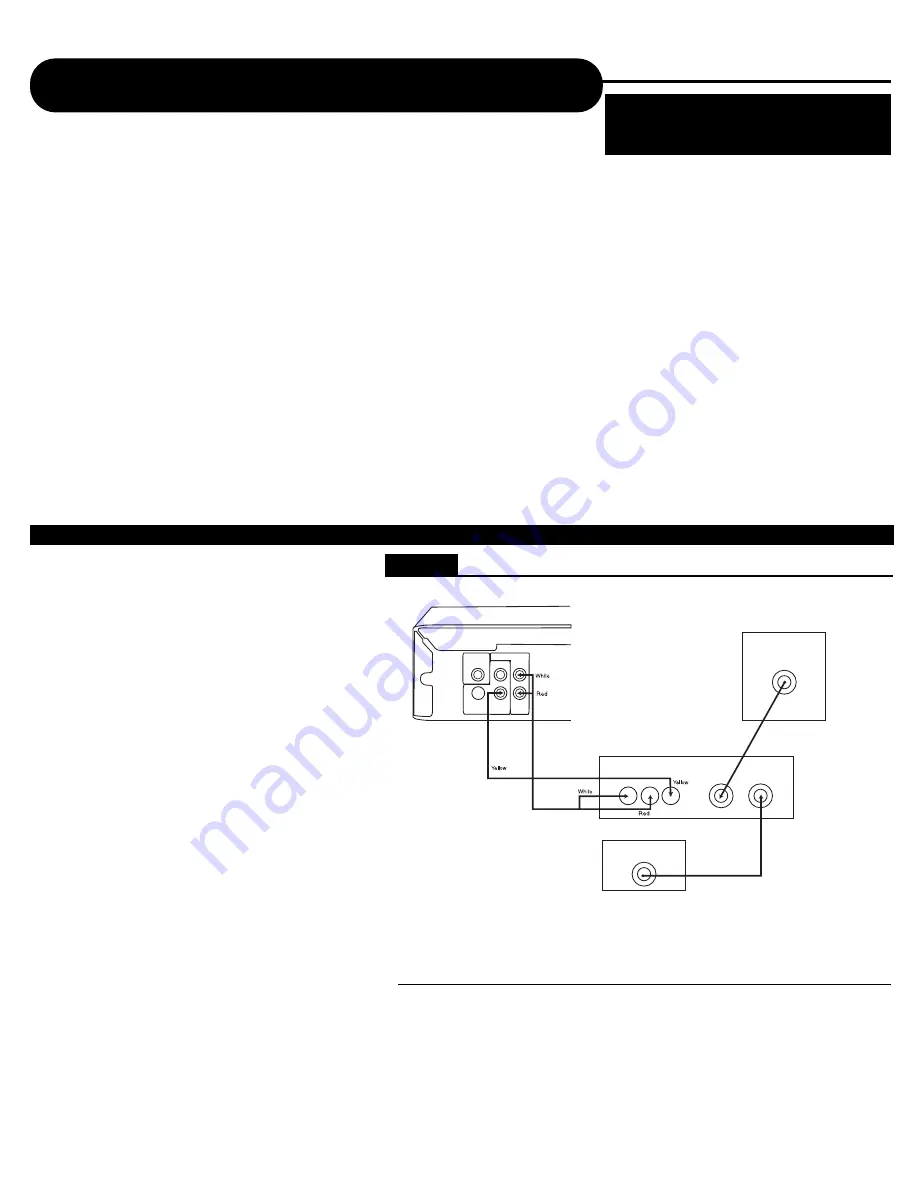
14
A
P
E
X
D
I
G
I
T
A
L
AD-800A
Connecting to a TV using a RF Modulator
RF-Modulator
Your TV (Back)
V
To TV
Antenna
R
L
UHF/Antenna IN
Coaxial
Your VCR (Back)
UHF/Antenna OUT
Coaxial
COAXIAL
VIDEO OUT
AUDIO OUT
L
R
2
1
DVD (Back)
TV / Video Input
Conntection
TV /Audio Input
Conntection
(R)
(R)
(L)
(L)
(V)
(V)
Connection 1
Figure 1
Connecting the TV to the DVD through the
VCR
Note: Many VCRs will distort the picture of a DVD
player. This is NOT a malfunction of the DVD player
or VCR. All DVD manufacturers are required to
install macrovision copyright ciruritry to prevent
copying via VCR. This is what causes the distortion.
1) Connect the three-terminal composite video
cable to the back of your Apex DVD player. This
cable has three prongs, one each in yellow, red,
and white. The yellow prong will go into the jack
labeled "Video Out"; the white prong will go into the
jack labeled "Front-L"; the
red prong will go into the jack labeled
"Front-R".
2) Connect the opposite end of the composite-video
cable into the back of the RF modulator. Make sure
to match up the colors correctly.
3) Connect a coaxial cable from the "Antenna Out"
jack on the back of your VCR to the "Antenna" jack
on the RF modulator. The coaxial cable is the one-
wire, metal-ended type that you screw onto the
VCR.
4) Connect a coaxial cable from the "To TV" jack on
the RF modulator to the jack on the back of your
TV.
Many older televisions do not have the newer component-video, composite-video, or s-video connections that
optimize DVD technology. While it would be advised to purchase a newer television in order to take full advantage of
the digital quality of DVD’s, it is possible to connect an older television to a DVD player. This connection requires a
device called an RF modulator.
First, it is necessary to ascertain whether or not your TV needs a RF modulator. Look at the back of your TV. If you
see three input connectors lined up in a row, in the colors of yellow, red, and white, then you will not need an RF
modulator. If you see a connector labeled "s-video", then you will not need an RF modulator. If you do not have either
of these connectors, then you will need to purchase an RF modulator from the store where you purchased your Apex
Digital DVD player or other home electronics retailers.
Older televisions use a coaxial connection, which combines all of the video signal from an exterior source into a
single line. This line is then translated by your TV into the picture you see. The RF modulator combines the output
signals from the DVD player, or any other device, into the coaxial connection for use by your television.
Below are written and pictoral instructions on the proper way to connect an RF modulator to your Apex DVD player
and your TV.
Note: Not all RF Modulators are compatible
with APEX Digital players. Please see our
website for recommendations.
5) Make sure your TV is set to the appropriate
channel before using your DVD player. In most cases,
this is channel 3 or 4.















































