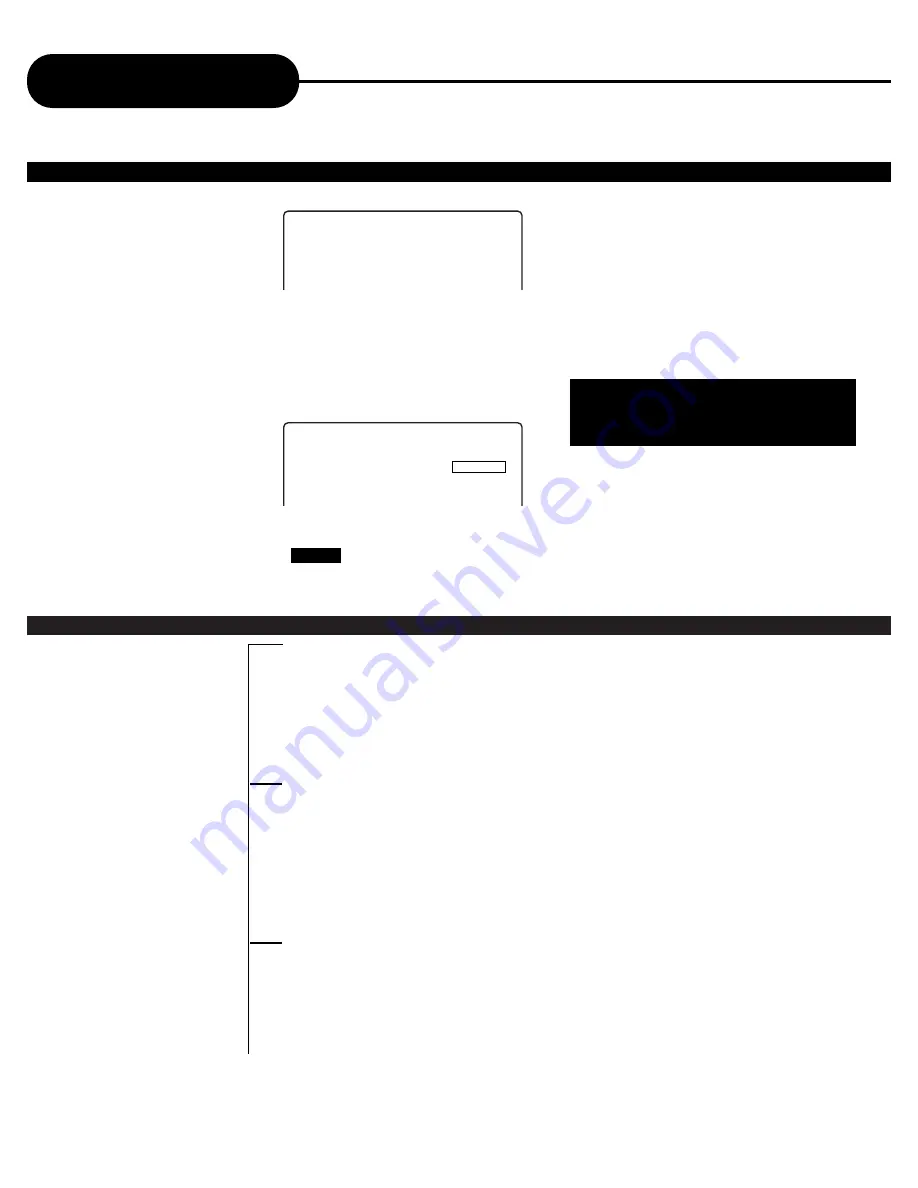
PREFERENCES
AUDIO >>
ENGLISH
FRENCH
SPANISH
CHINESE
JAPANESE
SUBTITLE >>
ENGLISH
FRENCH
SPANISH
CHINESE
JAPANESE
OFF
DISC MENU >>
ENGLISH
CHINESE
FRENCH
SPANISH
JAPANESE
40
A
P
E
X
D
I
G
I
T
A
L
AD-703
Function Settings
Continued
The setting structure is:
PASSWORD MODE
• ON: The password works, “PREFERENCES” is dim and can not be selected.
• OFF: The password is locked. “PREFERENCES” can be selected.
PASSWORD CHANGE
Select this to adapt the code, the screen shows:
Enter a password according to the screen.
Notes: The preset password is
99999
.
PASSWORD SETUP
-- PASSWORD SETUP PAGE --
PASSWORD >>
CHANGE
PASSWORD MODE >>
ON
OFF
-- PASSWORD CHANGE PAGE --
OLD PASSWORD
NEW PASSWORD
CONFIRM PASSWORD
Note: You must take all discs out of
the player before accessing the
Preference Setup Page.







































