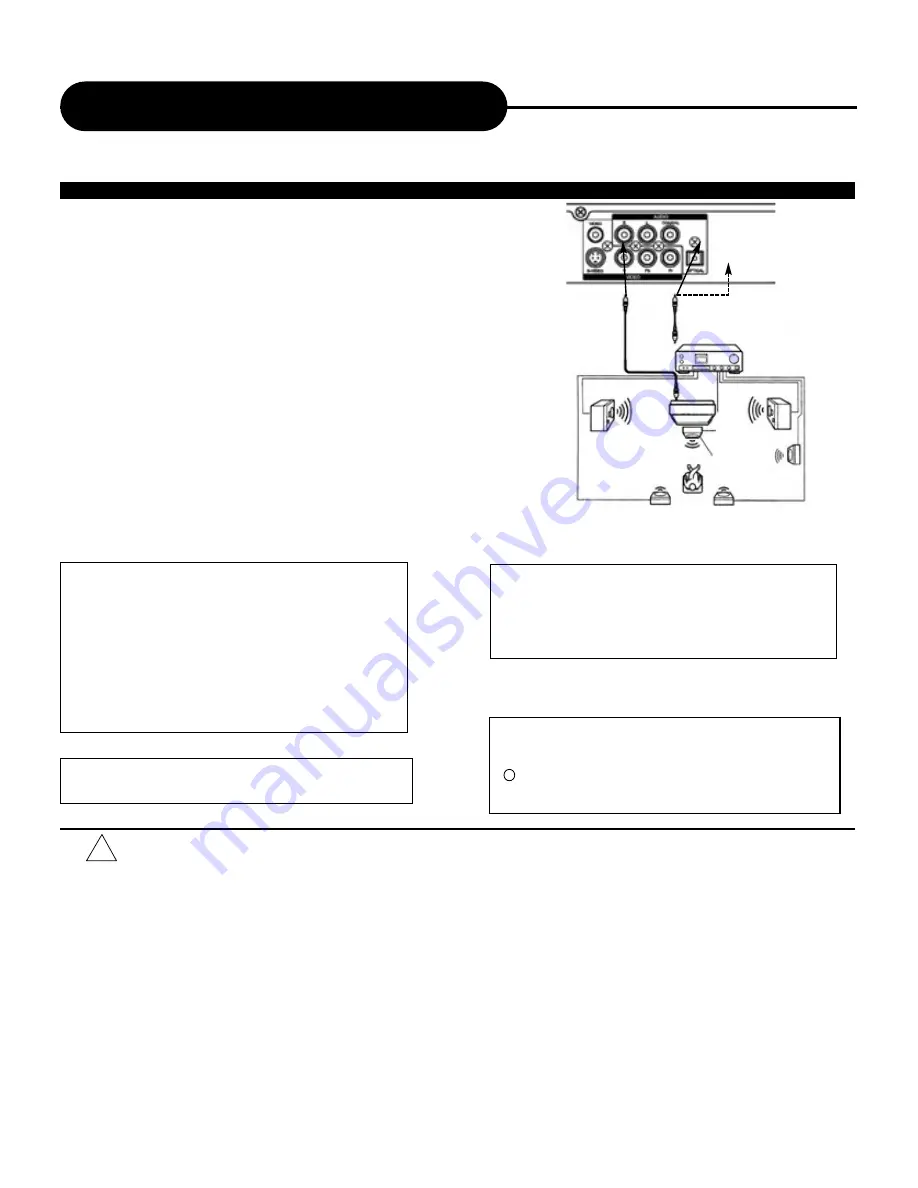
A P E X D I G I T A L
A D - 2 6 0 0
10
• Do not connect the “COAXIAL” jack of the DVD video player to the AC-3 RF input of a Dolby Digital receiver. Instead,
connect to the “DIGITAL” or “COAXIAL” input of a Dolby Digital/DTS receiver or Processor. The input of the A/V receiver is not
compatible with the “COAXIAL” jack and is primarily for Laser discs only.
• Refer to the manual of the connected TV.
• Adjust the volume of your receiver to a comfortable listening level to avoid any speaker damage.
• When connecting or disconnecting the DVD video player, turn off the amplifier to avoid any speaker damage.
• Do not connect the “OPTICAL” and “COAXIAL” simultaneously.
Enjoy Dolby Digital or DTS (BEST)
Dolby Digital/DTS
Dolby Digital and DTS programming can deliver surround sound with
five discrete full range channels plus a sixth channel for a subwoofer.
You can enjoy your APEX DVD player with a Dolby Digital or DTS
Digital Surround Sound System. All you need is to connect your DVD
player to a Dolby Digital/DTS receiver or a Dolby Digital Ready
receiver with an external decoder.
Connect the OPTICAL output of your player to optical input of the
amplifier.
Connecting to Optional Equipment
“DTS” and “DTS Digital Out” are trademarks of Digital
Theater Systems, Inc.
Manufactured under license from Dolby Labs.
“Dolby” and the double-D symbol are trademarks of
Dolby Laboratories. Confidential unpublished works.
1992-1997 Dolby Laboratories, Inc. All rights
reserved.
c
This product incorporates copyright protection
technology that is protected by method claims of
certain U.S. patents and other intellectual property
rights owned by Macrovision Corporation and other
rights owners. Use of this copyright protection
technology must be authorized by Macrovision
Corporation, and is intended for home and other
limited viewing uses only unless otherwise
authorized by Macrovision Corporation. Reverse
engineering or disassembly is prohibited.
It is forbidden by law to copy, broadcast, show, play in
public, and rent copyrighted material without permission.
DVD video discs are copy protected, and any recordings
made from these discs will be distorted.
!
To VIDEO OUT
To PCM/BITSTREAM
(Optional)
TO OPTICAL
• How to setup the sound output
From the SETUP MENU display, select GENERAL SETUP by pressing ENTER/PLAY.
Set "AUDIO OUT" to "SPDIF/RAW" with “DIRECTION” buttons.
Summary of Contents for AD-2600
Page 25: ......











































