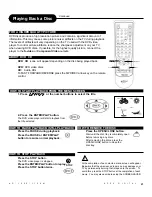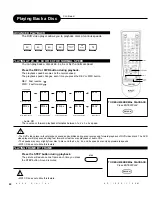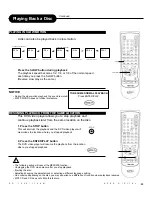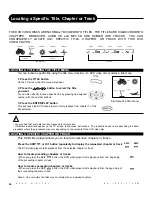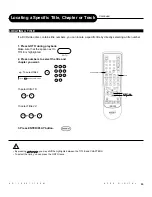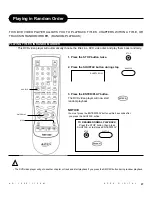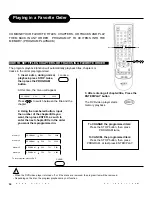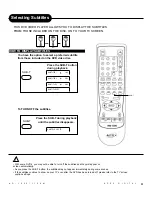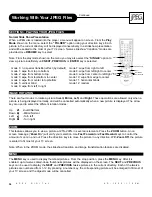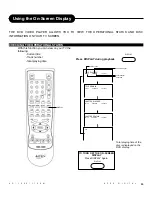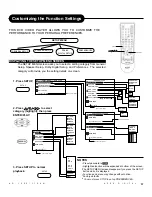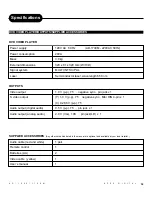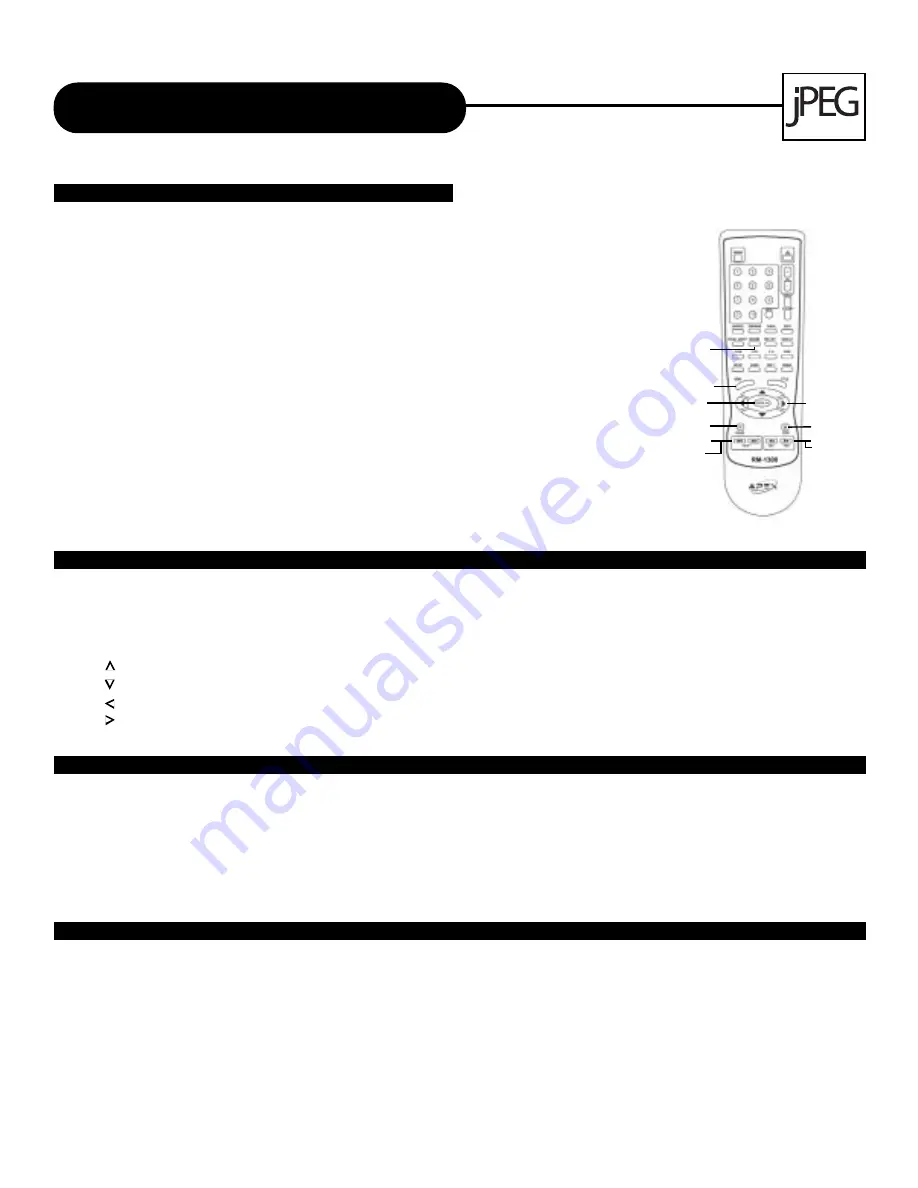
A
D
-
1
6
0
0
/
1
7
0
0
M
34
A
P
E
X
D
I
G
I
T
A
L
There are four modes to rotate a picture: Invert, Mirror, Left, and Right. These operations are allowed only when a
picture is being displayed normally, and will be cancelled automatically when a new picture is displayed. The arrow
key are used to select the different rotation modes:
Up -Invert/Normal
Down -Mirror/Normal
Left -Turn left
Right -Turn right
This features allows you to view a picture at 25%-200% in several increments. Press the ZOOM button. An on
screen message (“Zoom On”) will verify your selection. Use Fast Forward and Fast Rewind keys to control the
amount of zoom in and out. Press the direction keys to move the picture in any direction. With Zoom Off, the picture
is scaled to fit most of your TV screen.
Note: When in the ZOOM mode, the slideshow transition and image transformation features are disabled.
The MENU key is used to display thumbnail pictures. From the stop position, press the MENU key. After it is
enabled, up to twelve scaled-down thumbnails pictures will be displayed on the screen. The NEXT and PREVIOUS
keys can be used to display the NEXT and PREVIOUS twelve pictures in the current directory. Each of the twelve
pictures are numbered from 1-12. By pressing a number key, the corresponding picture will be enlarged to fill most of
your TV screen and the digest mode will be cancelled.
Working With Your JPEG Files
SECTION 3: PLAYING YOUR JPEG FILES
Normal Slide Show Presentation
When a JPEG disc is loaded into the player, a menu will appear on screen. From the Play
Mode shown on the menu, select the “FOLDER” option using your direction keys. Each
picture in the current directory will be displayed consecutively in a slideshow presentation
and will be seated to the most of your TV screen. Twelve slideshow “transition” modes are
provided. Use RESUME key to select.
Note: From the playmode shown on the menu you may also select the “SINGLE” option to
view a picture indefinitely until NEXT, PREVIOUS, or ENTER key is selected.
mode 0: no special transition effect (by default)
mode 1: wipe from top to bottom
mode 2: wipe from bottom to top
mode 3: wipe from top/bottom to center
mode 4: wipe from center to top/bottom
mode 5: vertical blind
mode 6: wipe from left to right
mode 7: wipe from right to left
mode 8: wipe from left/right to center
mode 9: wipe from center to left/right
mode 10: wipe from edge to center
mode 11: horizontal blinds
mode 12: random
IMAGE ROTATION
MENU
ZOOM
R E A D A B L E
Continued
PREVIOUS
ENTER
NEXT
FAST REWIND
FAST FORWARD
PAUSE
STOP
RESUME
MENU
DIRECTION KEYS