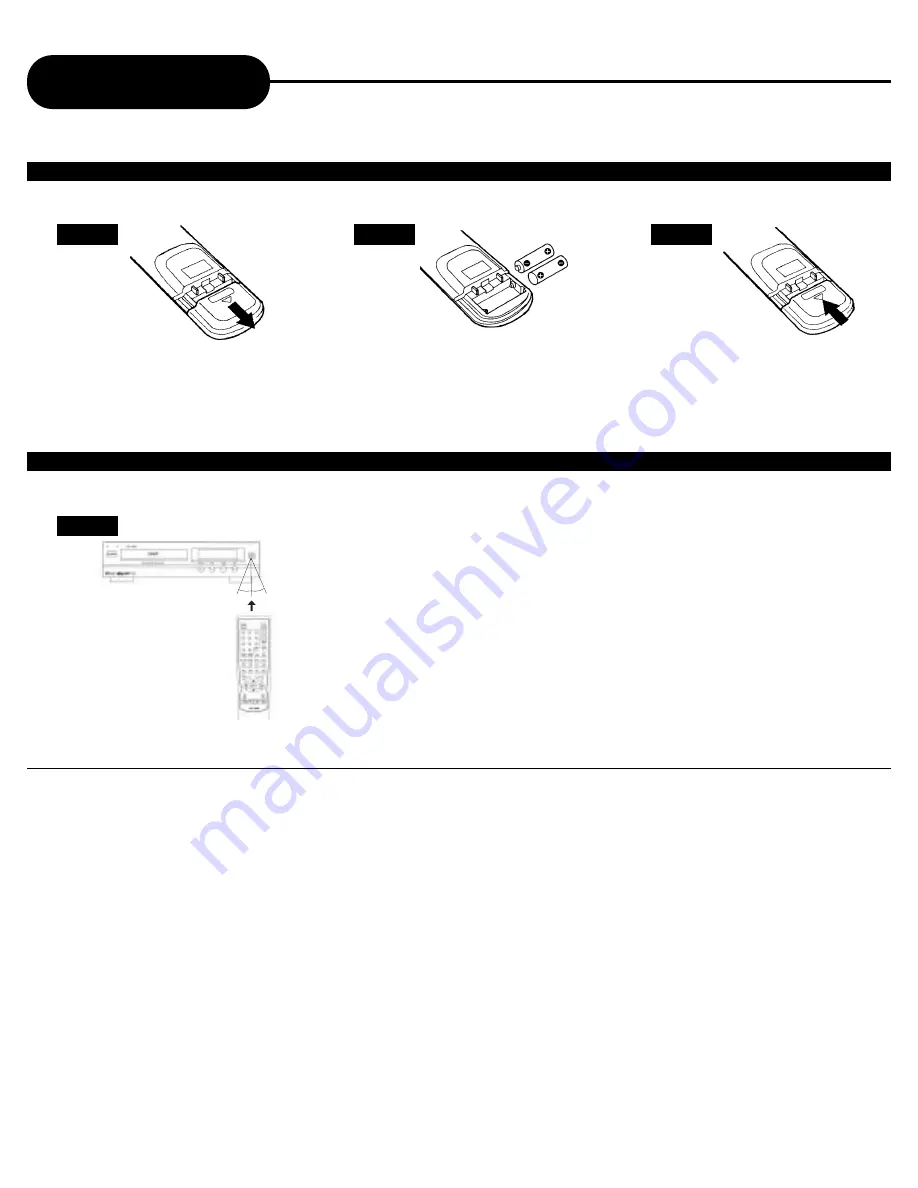
8
A
P
E
X
D
I
G
I
T
A
L
AD-1500
Remote Control
Continued
1
2
3
Open the cover.
OPERATING WITH THE REMOTE CONTROL
Operating video player with the remote control.
30˚
30˚
1
The remote control must point at the remote sensor in order for the
player to function correctly.
Distance: Maximum of 7 m from the front of the remote sensor.
Angle:
Approximately 30º from each direction.
*Do not place the remote sensor towards any light source such as direct sunlight.
The DVD video player may malfunction.
Insert batteries (AA size).
Make sure to match the + and - on
the batteries to the marks inside the
battery compartment.
Close the cover.
NOTICE (BATTERIES)
PREPARING THE REMOTE CONTROL
To operate the DVD video player, you must first place the batteries in the remote control.
INCORRECT USE OF BATTERIES MIGHT CAUSE THEM TO LEAK OR CORRODE
.
• Do not place the batteries in the wrong direction.
• It is dangerous to charge/heat/open or short-circuit the batteries.
• Do not leave dead batteries or mix old/new batteries in the remote control.
• When not using the remote control for a long duration of time, remove the batteries.When operating range becomes reduced, replace.
• If leakage from the battery occurs, wipe the battery liquid from the battery compartment, then replace.
NOTICE (REMOTE CONTROL)
• The remote control should be aimed directly towards the remote sensor of the DVD video player.









































