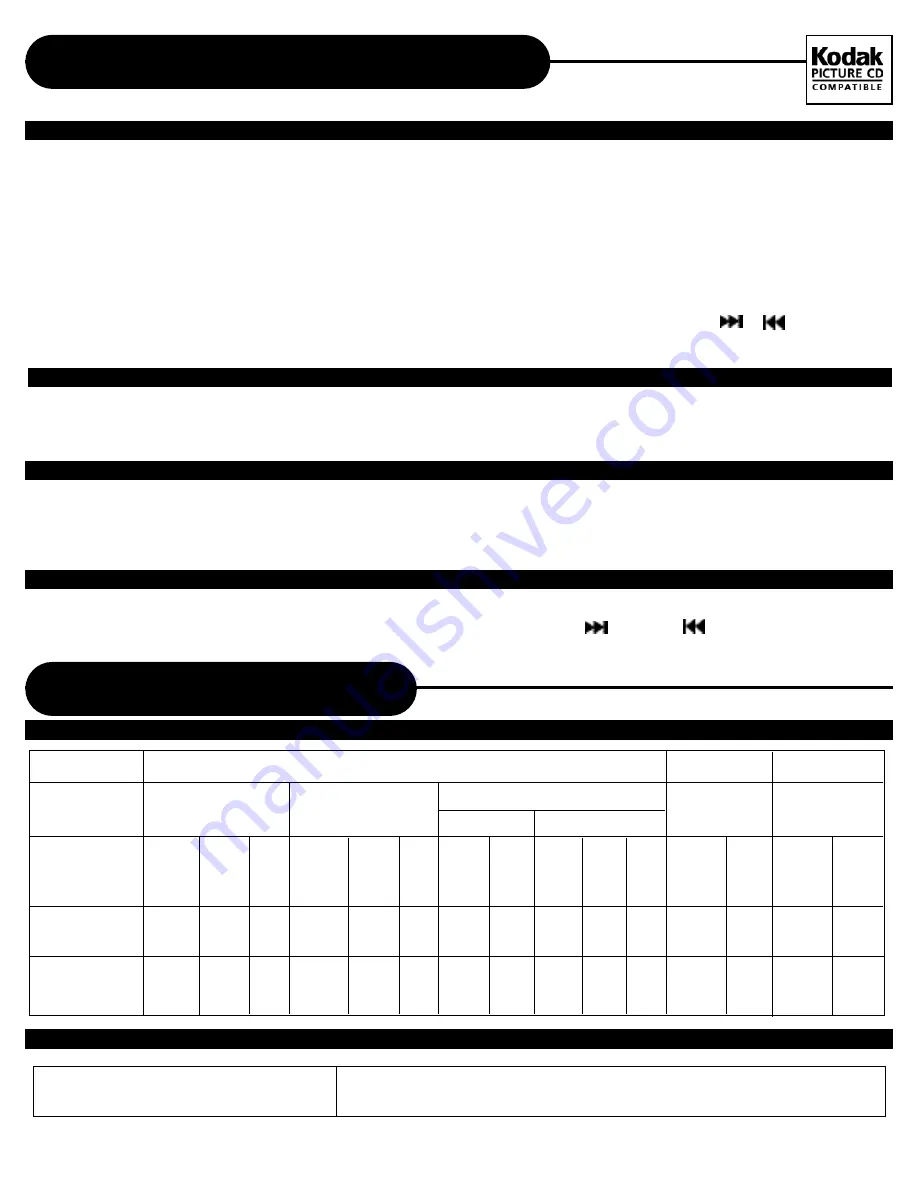
A P E X D I G I T A
L
A D - 1 2 2 5
19
DVD Video Discs
C D
MP3 CD
Sound recording
system
Audio setting on
the setting screen
A N A L O G
AUDIO OUT jacks
DIGITA L
AUDIO OUT jack
Memo On Output Sounds
DISCS AND OUTPUT SOUNDS
Dolby Digital
SPDIF
/RAW
___
Dolby
Digital
bitstream
SPDIF
/PCM
o
P C M
(48kHz)
PCM44.1kHz
SPDIF
/RAW
SPDIF
/PCM
o
P C M
(44.1kHz)
M P 3
SPDIF
/RAW
SPDIF
/PCM
o
P C M
(44.1kHz)
MPEG 2
SPDIF
/RAW
___
MPEG 2
bitstream
SPDIF
/PCM
o
P C M
(48kHz)
Linear PCM
48kHz 96kHz
SPDIF
/RAW
SPDIF
/PCM
___
P C M
(48kHz)
SPDIF
/RAW
P C M
(48kHz)
SPDIF
/PCM
o
___
MP3 Audio Disc Play Back Capable
MP3 audio disc can be played back by operating the unit in the
same way as the audio CD.
MPEG 1 AUDIO LAYER 3 DISC (MP3)
ANALOG
___
__
___
ANALOG
__
ANALOG
o
__
__
__
___
___
ANALOG
___
ANALOG
___
___
ANALOG
N O R M A L
When a Kodak Picture CD is inserted, an automated slide show is launched. Each picture in the current directory will
be displayed consecutively in a slide-show fashion and will be scaled to fit most of the TV screen. Six slideshow
transition modes are provided. Use KODAK T.E. key to select: Customers can set transition effects for every
picture at any time during the slideshow.
To display an image indefinitively, press the PA U S E key.
To view the Next or Previous picture press the or
keys. To
resume the slideshow press the ENTER/PLAY key.
There are four modes to rotate a picture: 90
, 180 , 270 , and Normal . These operations are allowed only
when a picture is being displayed normally, and will be cancelled automatically when a new picture is displayed. The
A N G L E key is used to rotate the image. Each time you press it, the image rotates for 90 .
At the end of your picture slideshow, each image is reduced to a thumbnail sized display.
To view your slideshow
presentation, highlight the Slide Show with the DIRECTION buttons, press ENTER/PLAY and your presentation will
begin.
The M E N U key is used to display thumbnail pictures in slideshow presentation. After it is enabled, up to twelve
scaled-down thumbnails pictures will be displayed on the screen. The SKIP
and SKIP
keys can be used to
display the next and previous twelve pictures in the current directory.
Playing Back Your Kodak Picture CD
IMAGE ROTATION
M E N U
R E P E ATING THE SLIDESHOW
O
O
O
O
Tran 4: wipe from center to top/bottom
Tran 5: wipe from top to bottom in two-segment
Tran 6: wipe from bottom to top in two-segmen
t
Tran 0: wipe from top to bottom slowly
Tran 1: wipe from top to bottom quickly
Tran 2: wipe from bottom to top
Tran 3: wipe from top/bottom to center





















