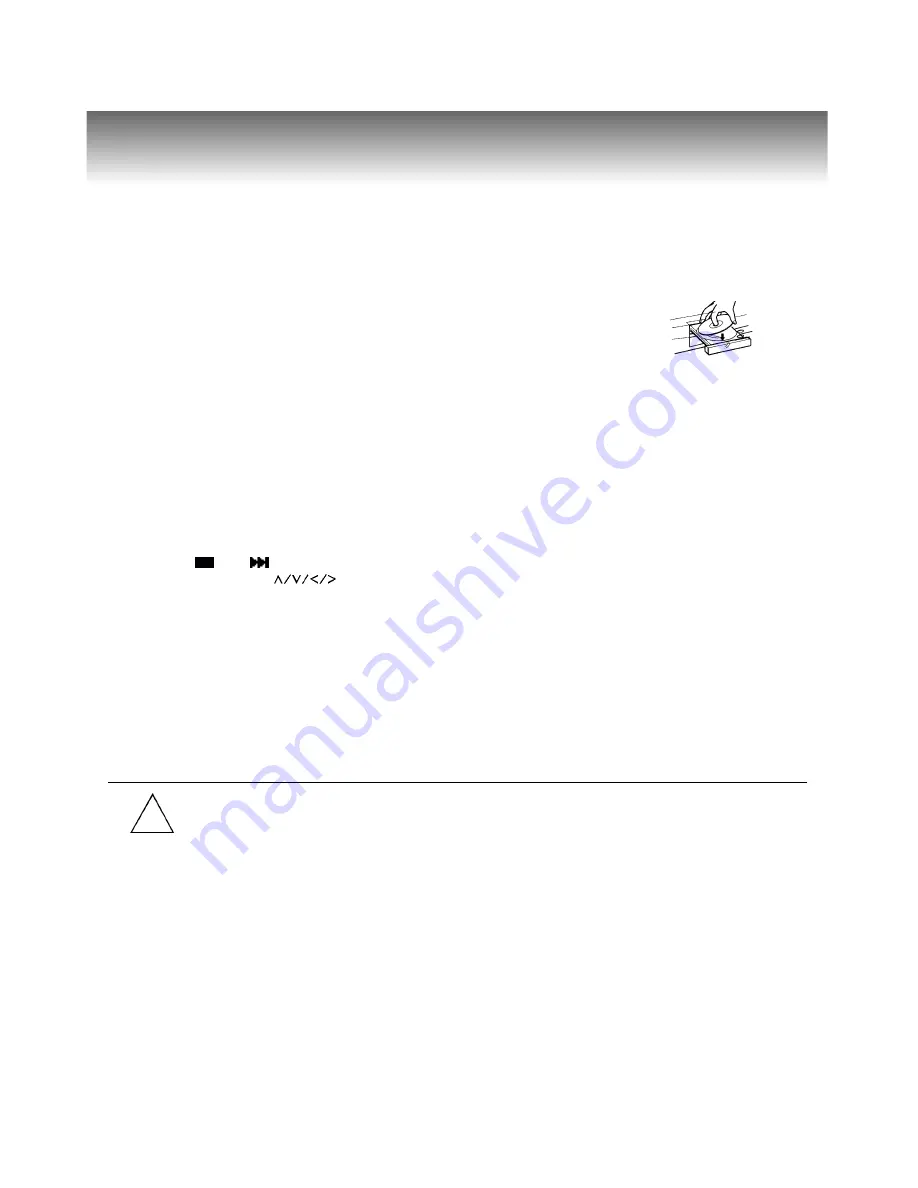
7
1. Press the POWER button displayed on the front panel.
2. Press the OPEN/CLOSE button.
This will open the disc tray, and place a playable disc on it.
3. Press ENTER/PLAY.
After closing the disc tray playback will start.
As the DVD video player is reading the disc, a menu will appear on screen or you may access the menu by
pressing the TITLE button.
4. Select a title/chapter or track.
Press and during playback to move between tracks.
You also can press or the number buttons to select the title/chapter or track.
5. Stop playback
Press the STOP button once, the player is stopped, and you can press the RESUME button to replay from
the point stopped (except MP3, audio CD).
Press the STOP button twice, the player is stoppe, then press the ENTER/PLAY to playback from the start.
Disc Playback
With the playback side
down.
• Moving the DVD video player during playback may cause damage to the disc as well as the player.
• To open and close the disc tray, you may only use the OPEN/CLOSE button on the remote control or DVD video player.
• If the picture on TV screen will keep going up and down, check the TV TYPE in the setup menu, and set to the correct type, PAL
or NTSC or just MULTI.
!

















