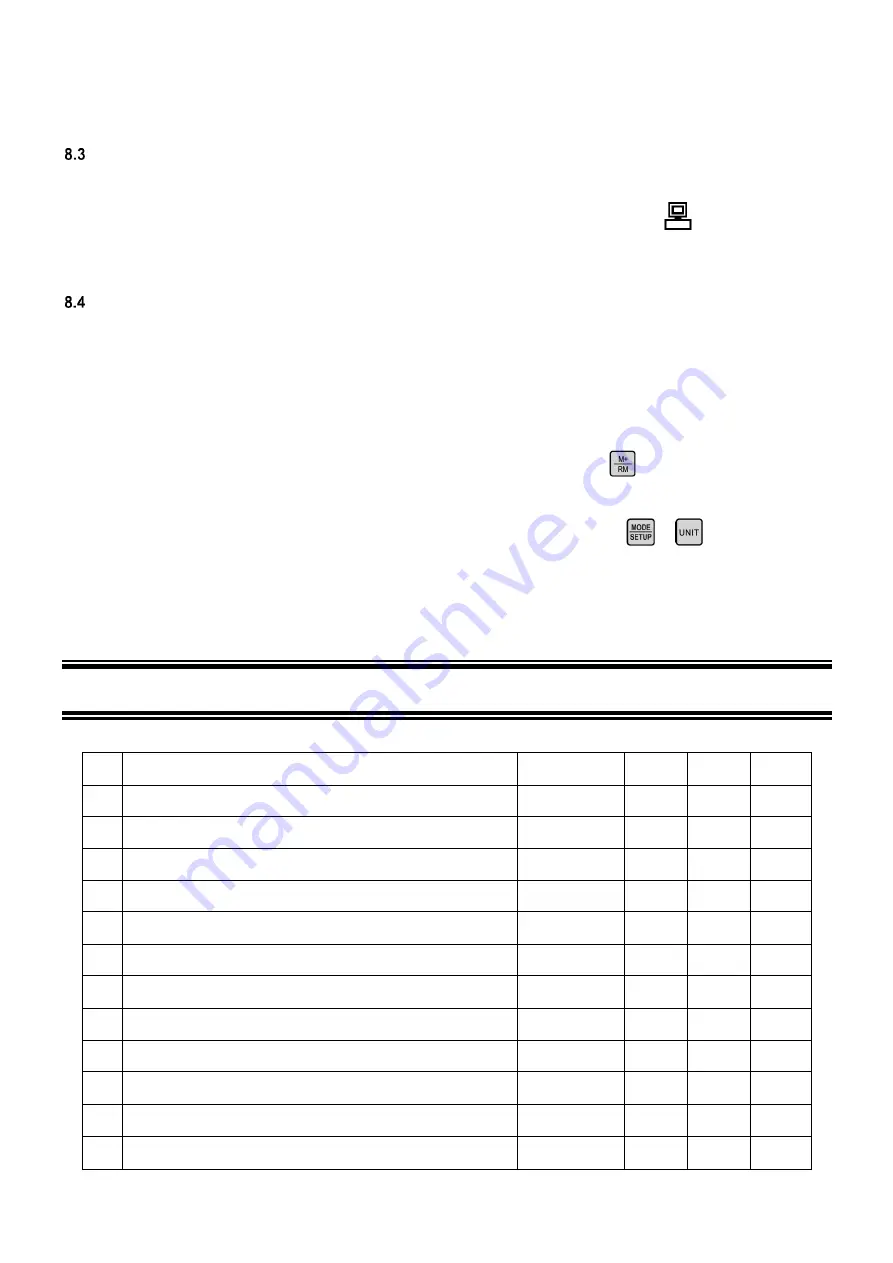
- 24 -
Typically, users can directly open the file with PCLink icon to use the software. If the meter cannot be connected to
the computer, please install the USB driver (in the zipped file) before using the software.
Choose COM Port
Connect the meter to your computer with the USB cable. Open the PC-Link program. click the arrow icon next to the
COM1 Port, and click the bottom port number, and then click Open. The LCD will display
icon. If port number
is hard to be confirmed, users can identify it in Windows’ Device Manager.
Run Software
8.4.1
Upload stored data
Click Download key to upload the data stored in the meter to the software, including date, time, measurements,
temperature, and temperature compensation mode. The program will categorize the data by pH, mV, and Cond.
8.4.2
Real-time storage
(
a
)
When the program is running and meter is connected to computer, press
on the meter or set up auto
timing storage to upload all the measuring data to the software. The data will not be stored in the meter in this mode.
(
b
)
The mode and unit for real-time storage is the same as it is in the meter. Press
or
to make changes.
8.4.3
Data Processing
Click “Export” to export all the data to a Microsoft Excel file. Users can process, analyze, and print the data in the
Excel file.
9
COMPLETE KIT
Content
Quantity
PH400S EC400S PC400S
1
PH400S Portable pH Meter
1
√
2
EC400S Portable Conductivity Meter
1
√
3
PC400S Portable pH/Conductivity Meter
1
√
4
201T-S Plastic 3-in-1 Combination pH Electrode
1
√
√
5
2301T-S Plastic Combination Conductivity Electrode
1
√
√
6
pH Standard Buffer (4.00 pH,7.00 pH,10.01pH)
50ml for each
√
√
7
Conductivity Standard Solution (84μS,1413μS,12.88mS) 50ml for each
√
√
8
PC-Link Software Disk
1
√
√
√
9
USB Cable
1
√
√
√
10
Small Carrying Case
1
√
√
11
Big Carrying Case
1
√
12
Instruction Manual
1
√
√
√




































