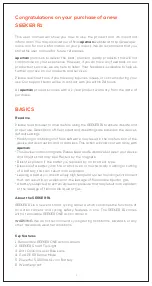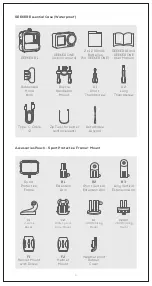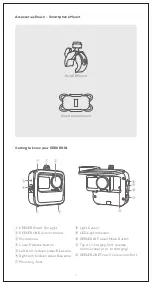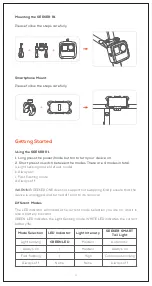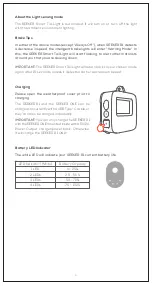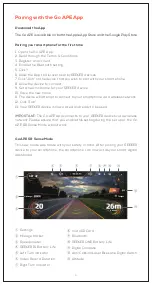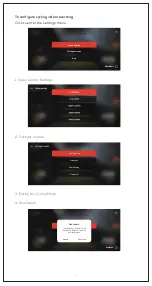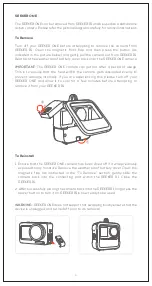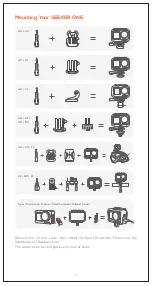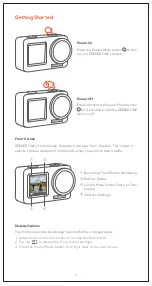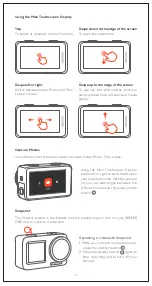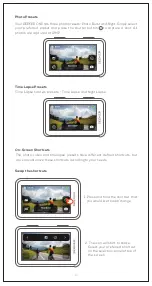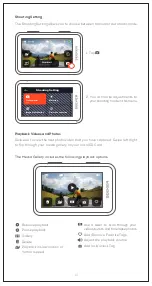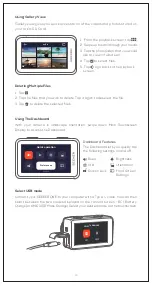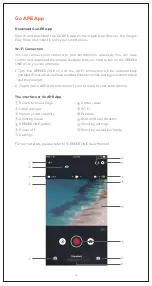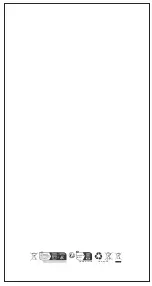Component Description
Shutter Button
Power/Mode Button
Battery Cover
IO Port Cover Release
Button
Status Light
①
②
③
④
⑤
Front Screen
microSD Card Slot
Battery
Type-C USB Port
HD Video Out
Microphones
⑥
⑦
⑧
⑨
⑩
⑪
⑫
⑬
⑭
⑮
Speaker
Touch Screen
IO Port Cover
(It can be removed)
Battery Cover
Release Button
①
③
⑫
⑬
⑥
⑤
④
②
⑪
⑪
⑤
⑭
Product Installation
microSD Card and Battery Setup
1. Ensure that your SEEKER ONE has been turned off.
Press the release button, following the direction of
the arrows and the battery cover will open.
3. Insert the battery into the battery compartment as
indicated in the illustration. Ensure that the battery
is properly installed and is facing the right direction.
Close the battery cover and your SEEKER ONE is
ready to be used.
2. Insert the microSD Card into the card slot (as
illustrated in the photo on the left). To remove the
microSD Card, simply push on the microSD Card
and it should eject itself.
⑦
⑧
⑨
⑩
⑮
10
Summary of Contents for Seeker One
Page 1: ...User Manual SEEKER R1 SEEKER ONE ...
Page 18: ...Made in China Version 3 0 ...