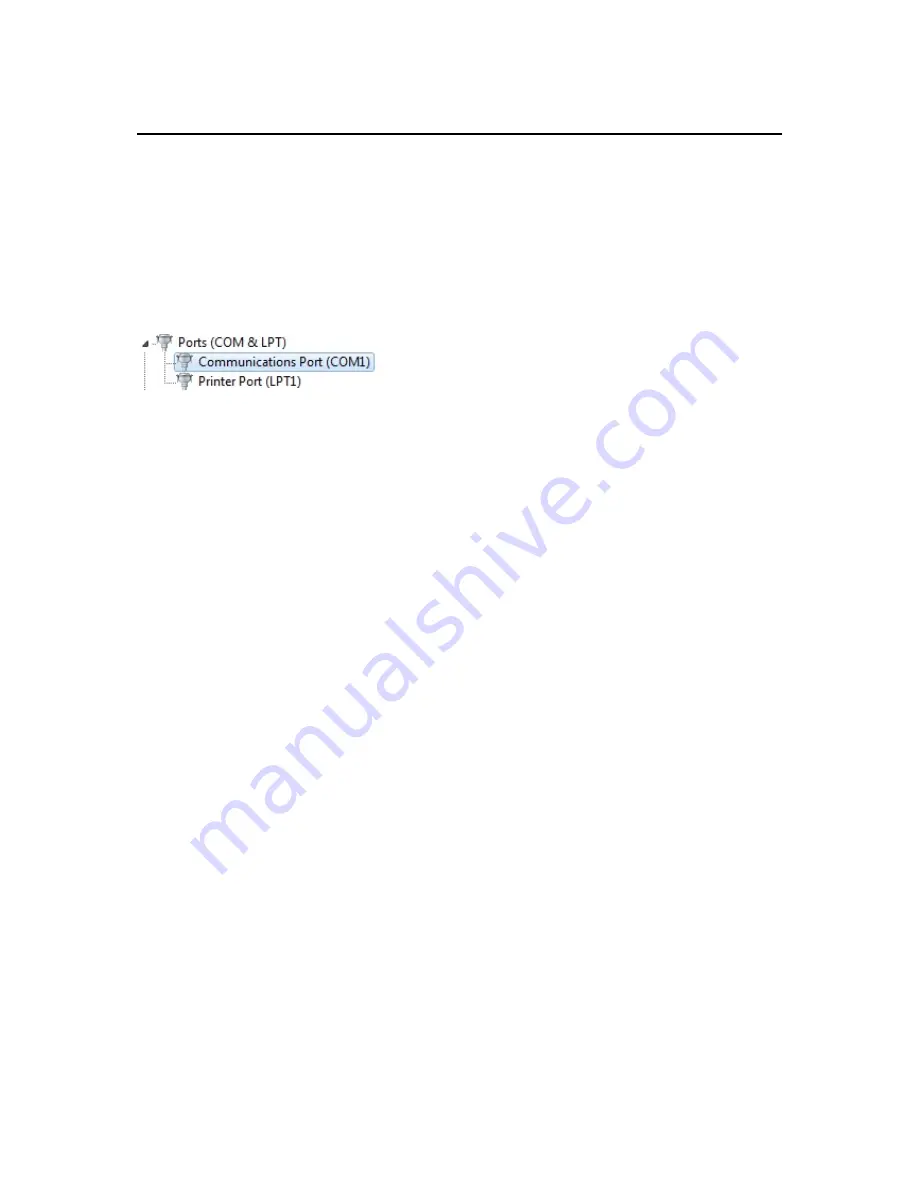
AudioControl 12.8 RS232 serial control
Connecting the AudioControl unit to the computer via RS232:
All you need is a serial cable (straight, no null modem cable !!!) and a working serial port on your
computer. Alternatively, an industry standard USB to RS232 converter will do the job.
IMPORTANT: Consult the manual of your USB to serial converter and make sure the drivers for the
converter or integrated serial port are successfully installed before starting the AudioControl
graphical installer interface program. Check the Windows device manager on your computer and
make sure there are no unknown or disabled communication devices in the list (usually these
communication devices are listed under “Ports”).
The program will automatically scan all available com ports on your computer and will automatically
configure the serial port the AudioControl is connected to. No further user action is required for
making the connection. No specific drivers are needed for the AudioControl unit, because all
communication with the computer is done via RS232 commands.
Please note: depending on your hardware configuration, not all com ports listed in the Windows
device manager are RS232 ports ! Consult an IT professional in case of doubt or check the com port
properties in device manager.
Despite the fact that serial ports are becoming rare on modern computers, they are still commonly
used in home/office automation and control systems. There are many benefits to using serial ports:
the protocol is very reliable and does not depend on operating system driver policies or restrictions.
For your reference, serial port parameters are as follows: baudrate 19200, 8 databits, 1 stopbit, no
parity. The serial cable used for communicating with AudioControl is a straight through, one to one
serial cable (NO null modem cable). If you experience any communication problems, first check the
RS232 A in/out leds on the front panel. These should flash (briefly) when commands are sent/
received successfully. When the leds remain unlit at all times, no connection has been made and you
will be unable to configure the unit.
!!! Note: connection from the PC to the AudioControl unit is made with a standard RS232 straight
cable, connected to the front RS232/A port on the AudioControl unit !!!

















