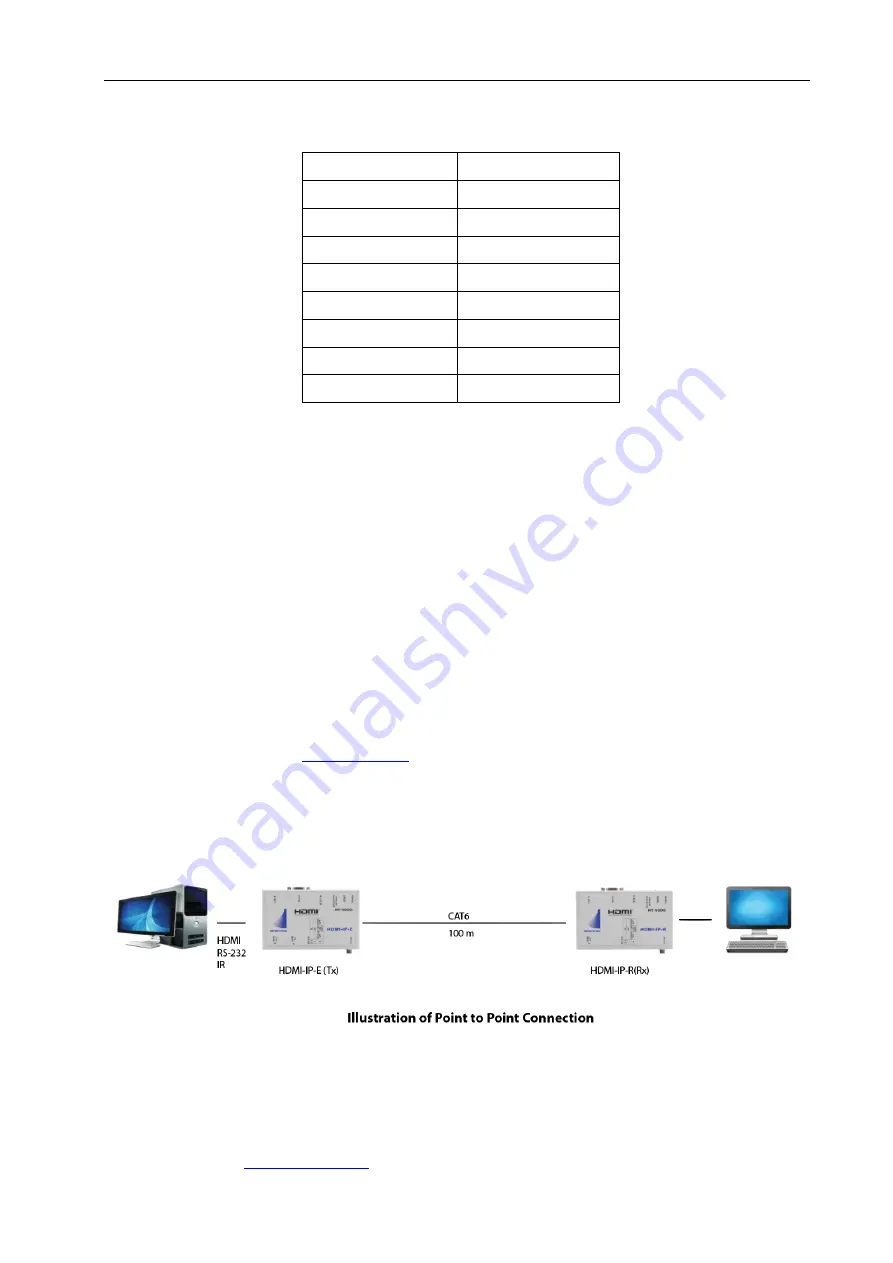
HDMI-IP-E and HDMI-IP-R
APANTAC LLC,
10200 SW Allen Blvd. Suite C, Beaverton, OR 97005 USA
, TEL: +1 503 968 3000, FAX: +1 503 389 7921
10
5.0 RS-232 Serial Pinout
PIN1
N/C
PIN2
TxD (Data Out)
PIN3
RxD (Data In)
PIN4
N/C
PIN5
GND
PIN6
N/C
PIN7
N/C
PIN8
N/C
PIN9
N/C
6.0
Installation and Quick Start Guide
6.1
Point to point connection
1.
Turn off the HDMI source and HDMI Display
2.
Connect the cable between the source and the HDMI-IP-E via the HDMI in port
3.
Connect the HDMI cables between the Displays and the HDMI-IP-E and
HDMI-IP-R
4.
Connect the CATx cable between the HDMI-IP-E and HDMI-IP-R
5.
Make sure the
6.
Connect the power to both HDMI-IP-E and HDMI-IP-R
7.
Turn on the the power for the HDMI Displays


























