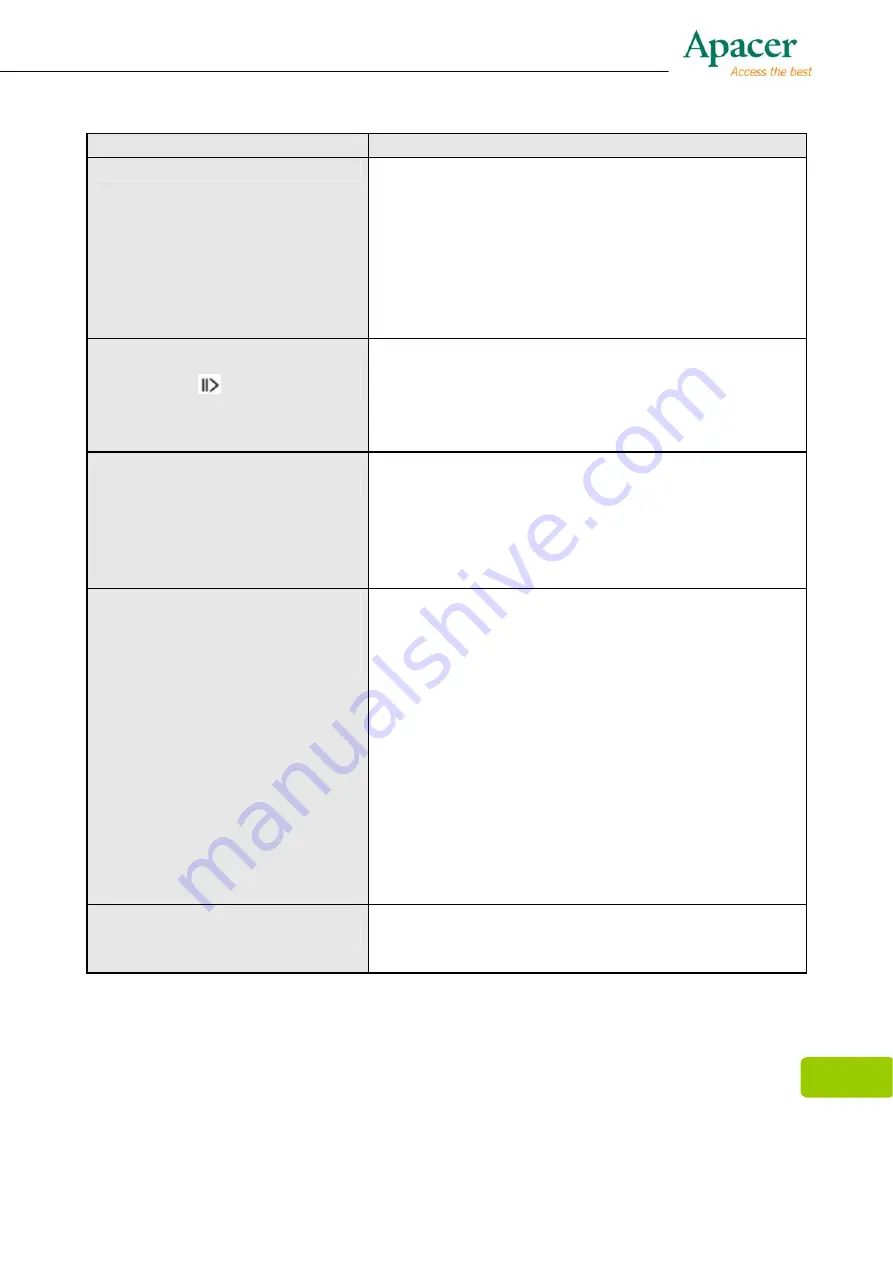
31
Problem
Causes
z
Bad playback quality
z
Download again if the playback is fine on the PC.
If the problem remains, please re-format the
memory to clear the memory and then try to
download it again.
z
It may be caused by bad encoding or result from
a poor-quality source. Please close any
temporary programs before encoding in order to
achieve a high-quality result.
z
Not hear anything when
pressing
z
Please check if the hold function is activated. It
should be off.
z
Check the earphone connection.
z
The player only supports MP3 and WMA for
audio playback.
z
How can I copy DRM
protected files to the player
z
DRM protected files will only be played if you
copy them to the player using MS Windows
Media Player or the music management software
provided by the online music store where you
purchased the files. Please refer to the respective
software FAQs.
z
What are the differences
between the recording
formats PCM, MS ADPCM
and IM ADPCM.
z
PCM (Pulse Code Modulation) is the standard
Windows WAV format for uncompressed audio
files.
z
ADPCM (Adaptive Differential Pulse Code
Modulation) is a not loss-free compression
mechanism.
z
The two ADPCM encoding mechanisms (MS
ADPCM and IM ADPCM ) don’t different in quality
but only in the compression technique applied.
Compression rate is 4:1. Microsoft ADPCM will
be directly recognized by almost all Windows
versions. The other encoding systems can be
used for direct import to other devices like mobile
phones, for example.
z
The player displays incorrect
format
z
The player has been formatted uncorrectly, for
example NTFS. Please format the player in
FAT/FAT32 format.
Summary of Contents for AUDIO STENO AU860
Page 1: ...1 aaa...
Page 33: ...33...



































