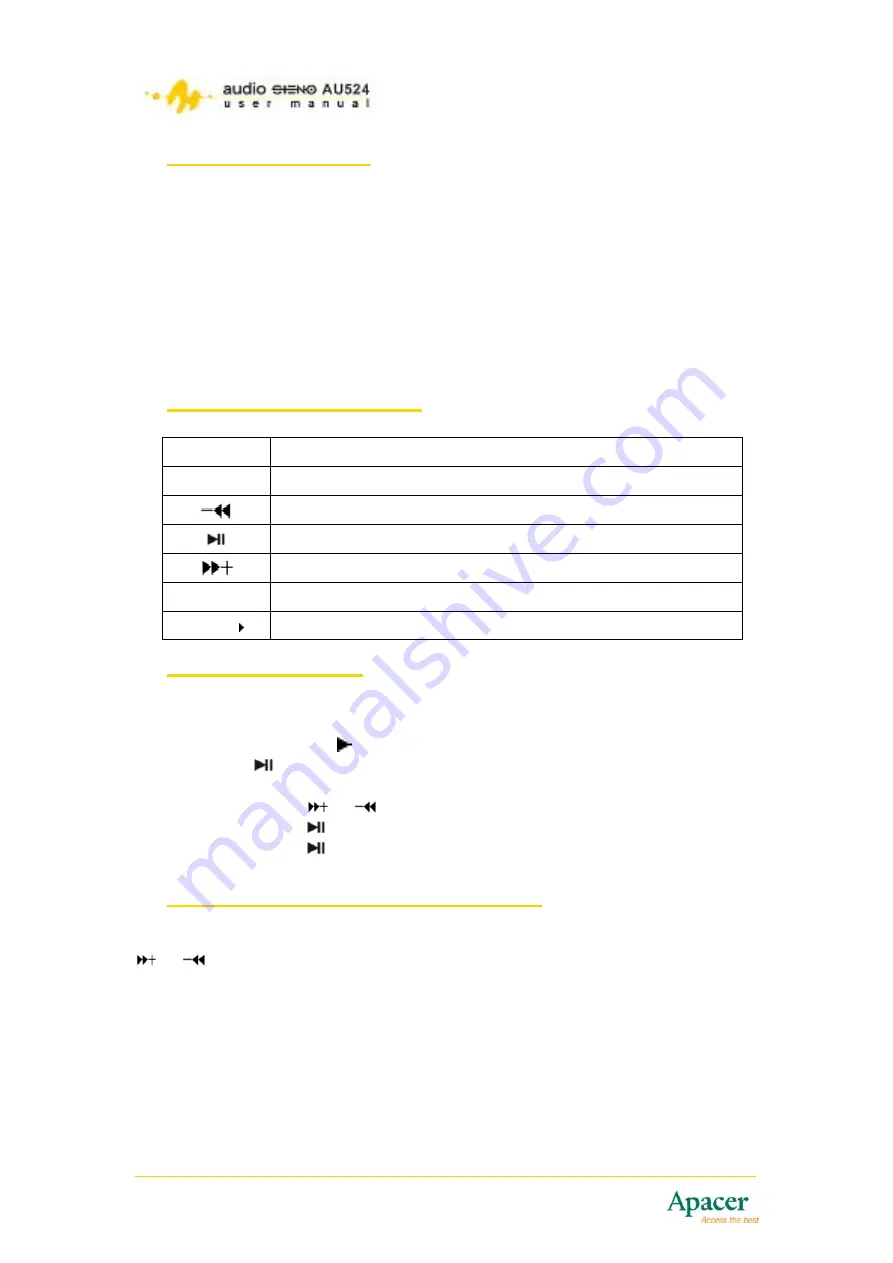
1 Package contents
•
Installation
CD
•
USB cable
•
Earphone
•
Quick
start
guide
1.1 Optional accessories
•
Battery charger
•
microSD
™
card
2 Buttons and functions
Keys Functions
R/V
Record mode or volume mode
Forward
Play/Pause/Confirm/Power on and off
Backward
M
Menu button
HOLD
MP3 lock button
3 Playing MP3 files
3.1 To play music/audio files:
1. Connect the earphone plug to MP3 player earphone jack.
2. Move the
HOLD
switch to unlock position.
3. Press for three seconds to turn the MP3 on.
4. Press
M
to enter the main menu.
5. Briefly press or
to select
Music
mode.
6. Briefly press to confirm.
7. Briefly press to start playing MP3 files.
4 Changing MP3 playback settings
While in play mode, briefly press
M
to enter the sub-menu, then briefly press
or
to select the settings you want to adjust. You can change the
Repeat
,
Equalizer
,
3D
,
Play Rate
,
Intro
,
Display
,
A-B repeat
and
File Browser
settings from the sub-menu.
4






























