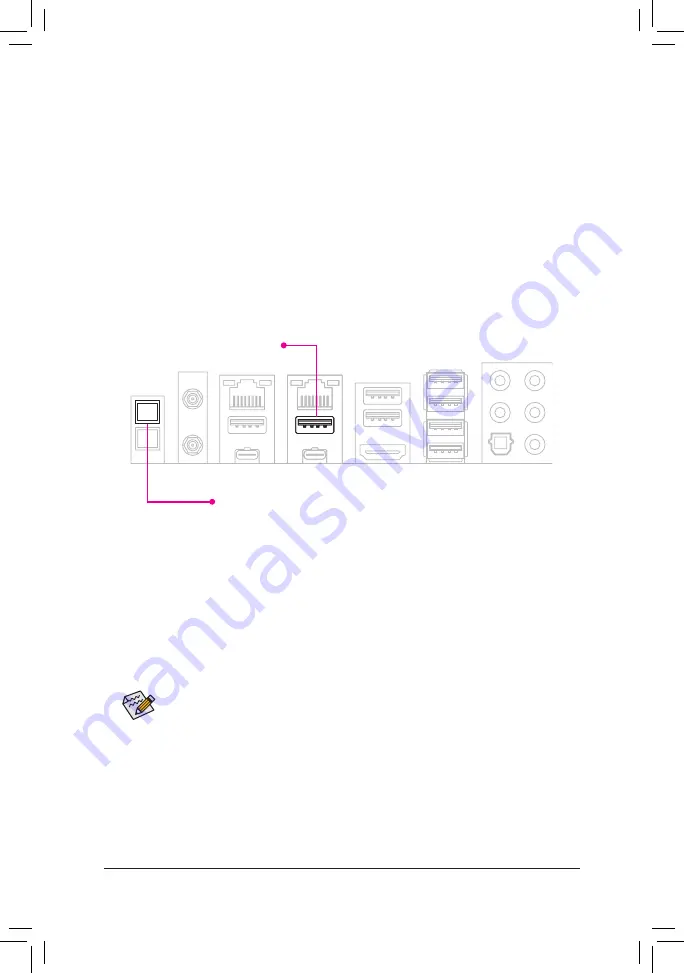
•
If you choose to update the BIOS manually, first make sure that your system is off (S5 shutdown
state).
•
If your motherboard has a BIOS switch and a SB switch, reset them to their default settings.
(Default setting for the BIOS switch: Boot from the main BIOS; default setting for the SB switch:
Dual BIOS)
•
The DualBIOS
™
feature will continue to update the backup BIOS after the main BIOS has been
flashed and the system restarts. After completion, the system will reboot again and boot from
the main BIOS.
Q-Flash Plus Button
Q-Flash Plus Port
3-4 Using Q-Flash Plus
A. Before You Begin
1.
From GIGABYTE's website, download the latest compressed BIOS update file that matches your product
model.
2.
Uncompress the downloaded BIOS file, save it to your USB flash drive, and rename it to
GIGABYTE.bin
.
Note: The USB flash drive must use the FAT32/16 file system and it must be a USB 2.0 flash drive.
3.
Connect the power cables to the 12V power connector (connect either one if there are two) and main power
connector.
4.
Please turn on the power supply before connecting the USB flash drive to the Q-Flash Plus port on the
back panel.
B. Using Q-Flash Plus
Press the Q-Flash Plus button and the system will automatically search and match the BIOS file in the USB
flash drive on the Q-Flash Plus port. The Q-Flash Plus button will flash during the BIOS matching and flashing
process. Wait for 6-8 minutes and the LEDs will stop flashing when the BIOS flashing is complete.
- 21 -



















