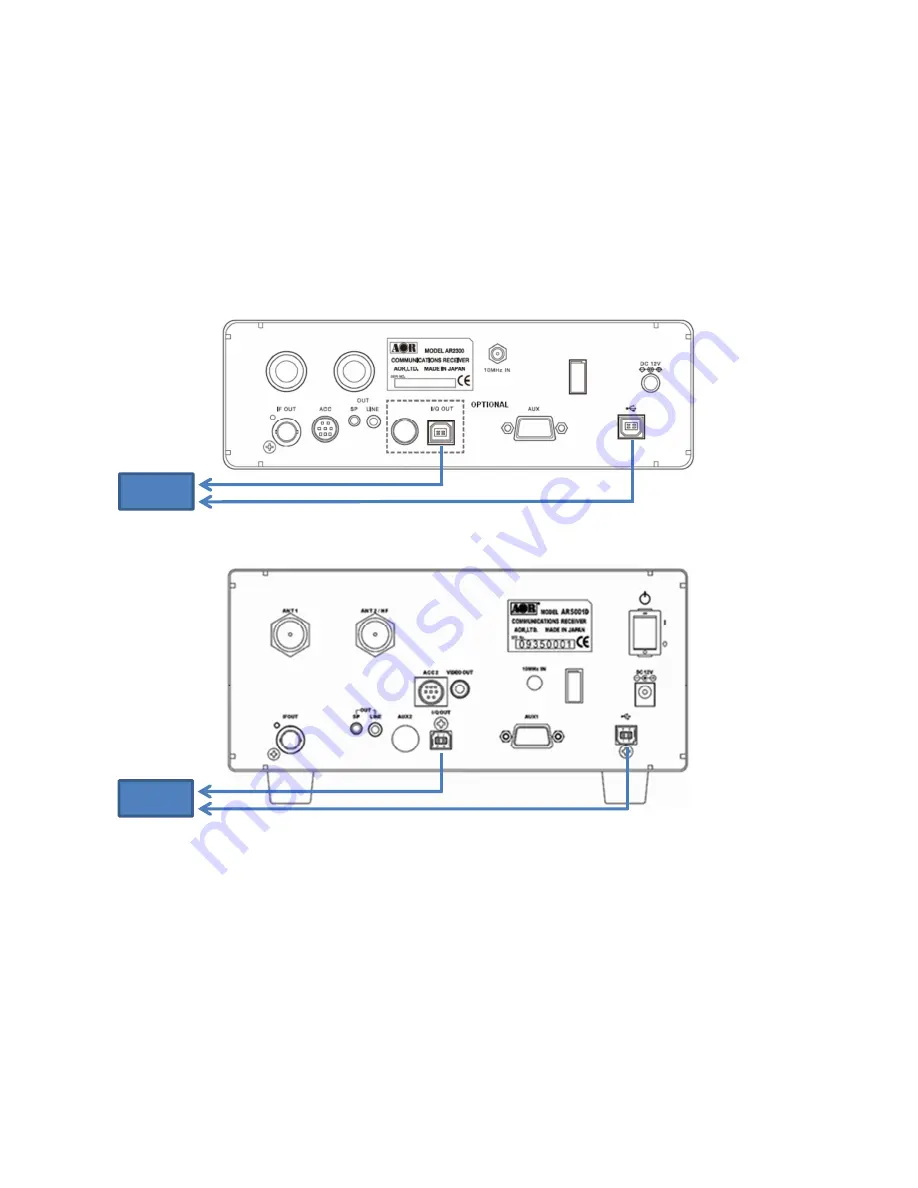
2
3. Connecting the receiver to the PC
Connect the two supplied USB cables as pictured here. One cable is for the I/Q data output and the other for receiver
control.
•
Make sure to connect the I/Q stream USB cable to a direct USB socket connection on your PC. Avoid using a
USB hub.
•
Some type of USB 3 ports can be incompatible due to the particular chipset they use. If that occurs, use a USB
2.0 port instead.
(
(
(
(
AR2300 rear panel
)
)
)
)
(
(
(
(
AR5001D/AR6000 rear panel
)
)
)
)
4. Installing the drivers
There are 2 drivers to install: One for the I/Q output and one for the receiver control.
(All following instructions and screenshots are based on the Windows 10 operating system)
•
Switch the receiver ON.
Depending on your Windows version and whether or not you have already installed the drivers on your PC before, it is
possible that Windows automatically installs the drivers for you.
•
To check the driver status, open WINDOWS DEVICE MANAGER (press simultaneously the Windows key and
the X key, then select “Device Manager”)
I/Q
I/Q
I/Q
I/Q output
output
output
output
Receiver control
Receiver control
Receiver control
Receiver control
PC
I/Q
I/Q
I/Q
I/Q output
output
output
output
Receiver control
Receiver control
Receiver control
Receiver control
PC
Summary of Contents for AR-IQ-III
Page 2: ......




















