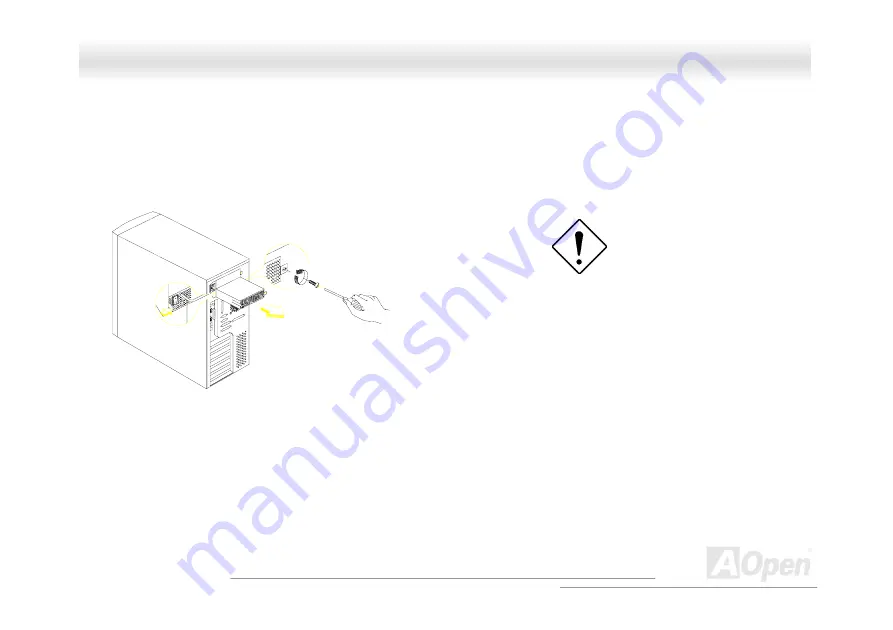
S
S
V
V
3
3
2
2
0
0
O
O
n
n
l
l
i
i
n
n
e
e
M
M
a
a
n
n
u
u
a
a
l
l
To remove a hot-swappable redundant power supply, please follow the steps as shown below.
1.
Using a flat-head screwdriver, turn the screw counter clockwise to loosen the power supply.
2.
Push the metal lock towards the power supply as shown below and gently pull out the power supply using the metal handle.
The power supply subsystem
should supply a minimum of
337-Watts to the whole
system. If you only have
one power supply or if you
have two power supplies and
are planning to remove both
of them, remember to turn off
the power first and disconnect
the power cord from the
electrical outlet.
30
Open
A





































