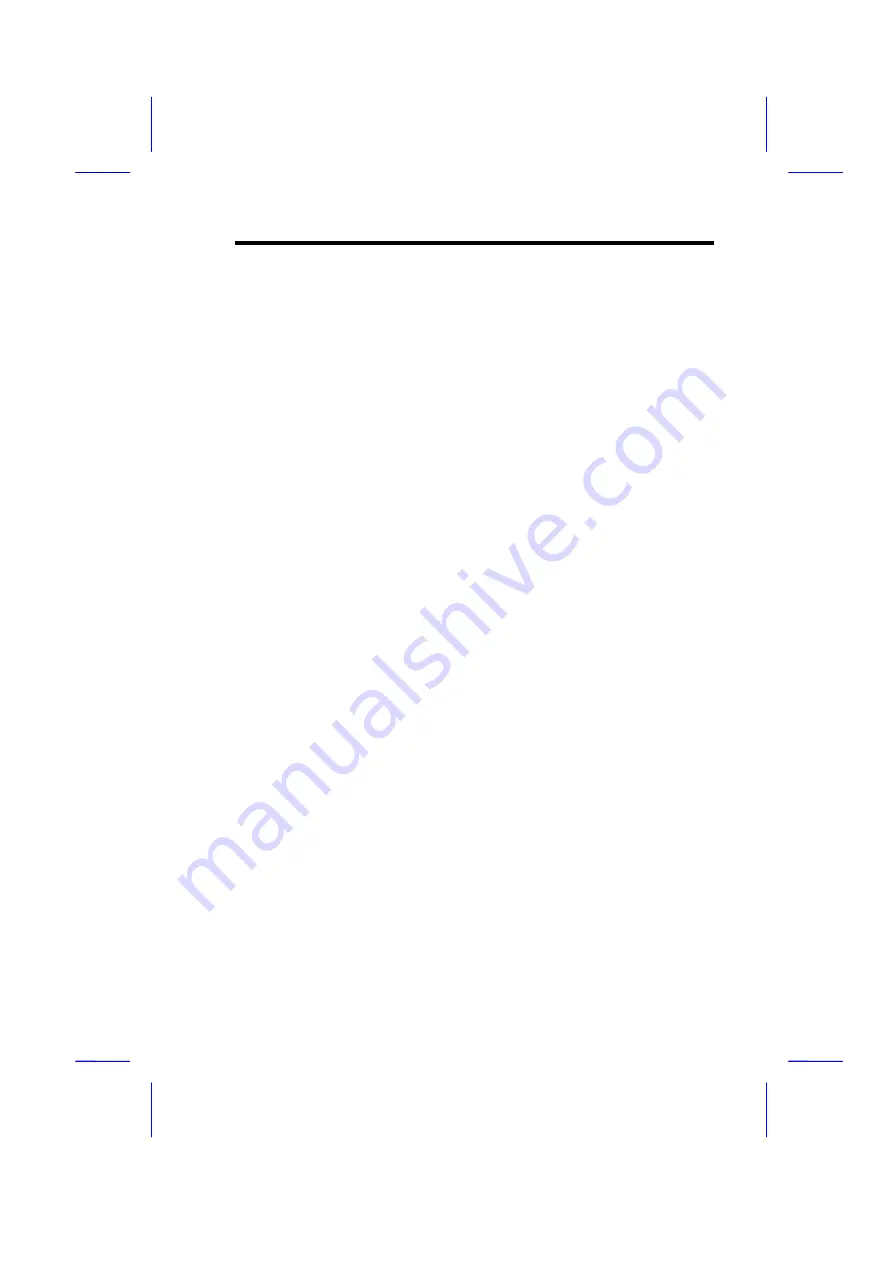
Audio
4-5
4.3
Setting Up in DOS and Windows 3.x
4.3.1 Installing the Drivers and the Application
Follow these steps to install the drivers and the application:
1.
Insert AOpen Bonus Pack into the appropriate CDROM drive.
2.
At the DOS prompt, type
x:\Mx6eplus\Sound\Driver\Win31\setup
e
depending on your CD-ROM drive.
3.
Select the
install
option to start the installation process. A confirmation
screen displays.
4.
This screen describes the files setup will modify during installation. Read
this message carefully. Select
Yes
to proceed with the installation. The
install path confirmation screen displays.
5.
Confirm the installation path by selecting
Begin Installation
. You can
modify the source and destination directories. The Windows applications
installation screen displays.
6.
Press
e
if you want to install the Windows applications and drivers.
Otherwise, press
m
. The hardware settings screen displays.
7.
Select
Accept the above settings
to install the drivers and applications.
You can modify any of the options before you begin installation.
If you selected to install the Windows drivers and applications, the
Windows-specific hardware settings screen displays.
8.
Select
Accept the above settings
to install the Windows drivers and
applications. You can modify any of the options before you begin
installation.
Skip this step if you did not select to install the Windows drivers and
applications.
9.
Follow the screen instructions to complete the installation.
The
installation
program
automatically
updates
your
profiles
(AUTOEXEC.BAT, CONFIG.SYS, and SYSTEM.INI) so that your
hardware and software work properly.






























