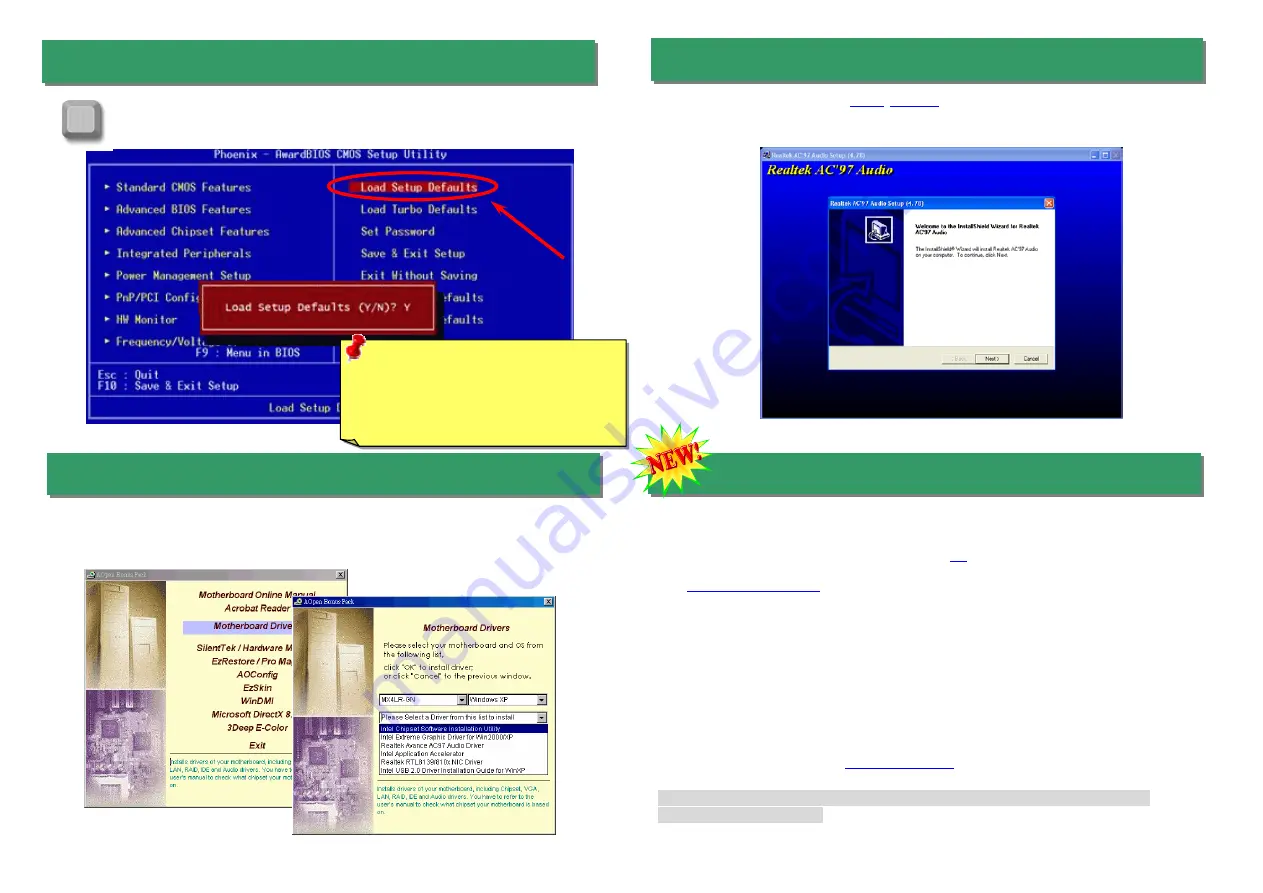
After you finish jumper settings and connect correct cables, power on and
enter the BIOS Setup. Press <Del> during POST (Power On Self Test).
Choose "Load Setup Defaults" for recommended optimal performance.
14. Power-on and Load BIOS Setup
Del
15. AOpen Bonus Pack CD
17. BIOS Upgrade under Windows Environment
You may accomplish BIOS upgrade procedure with EzWinFlash by the following steps,
and it’s STRONGLY RECOMMENDED to close all the applications before you start the
upgrading.
1.
Download the new version of BIOS package
file from our official web site.
Unzip the download BIOS package (ex: WMX4LR-GN.ZIP) with WinZip
(
http://www.winzip.com
) in Windows environment.
2.
Save the unzipped files into a folder, for example, WMX4LR-GN.EXE &
WMX4LR-GN.BIN.
3.
Double click on WMX4LR-GN.EXE, EzWinFlash will detect the model name and
BIOS version of your motherboard. If you had got the wrong BIOS, you will not be
allowed to proceed with the flash steps.
4.
You may select preferred language in the main menu, then click [Start Flash] to start
the BIOS upgrade procedure.
5.
EzWinFlash will complete all the process automatically, and a dialogue box will pop
up to ask you to restart Windows. You may click [YES] to reboot Windows.
6.
Press <Del> at POST to
enter BIOS setup
, choose "Load Setup Defaults", then
“Save & Exit Setup”. Done!
It is strongly recommended NOT to turn off the power or run any application
during FLASH PROCESS.
This motherboard comes with
AC97
CODEC
. You can find the audio driver from the
Bonus Pack CD auto-run menu.
Warning:
Please avoid of using "Load
Turbo Defaults", unless you are sure
your system components (CPU, DRAM,
HDD, etc.) are good enough for turbo
setting.
You can use the Autorun menu of Bonus CD. Choose the utility and driver and select
model name. After selecting the model name, you can install its AGP, IAA, Audio, LAN
and USB 2.0 drivers from this CD.
16. Installing Onboard Sound Driver


























