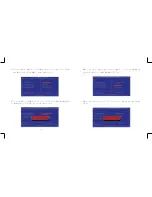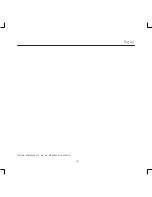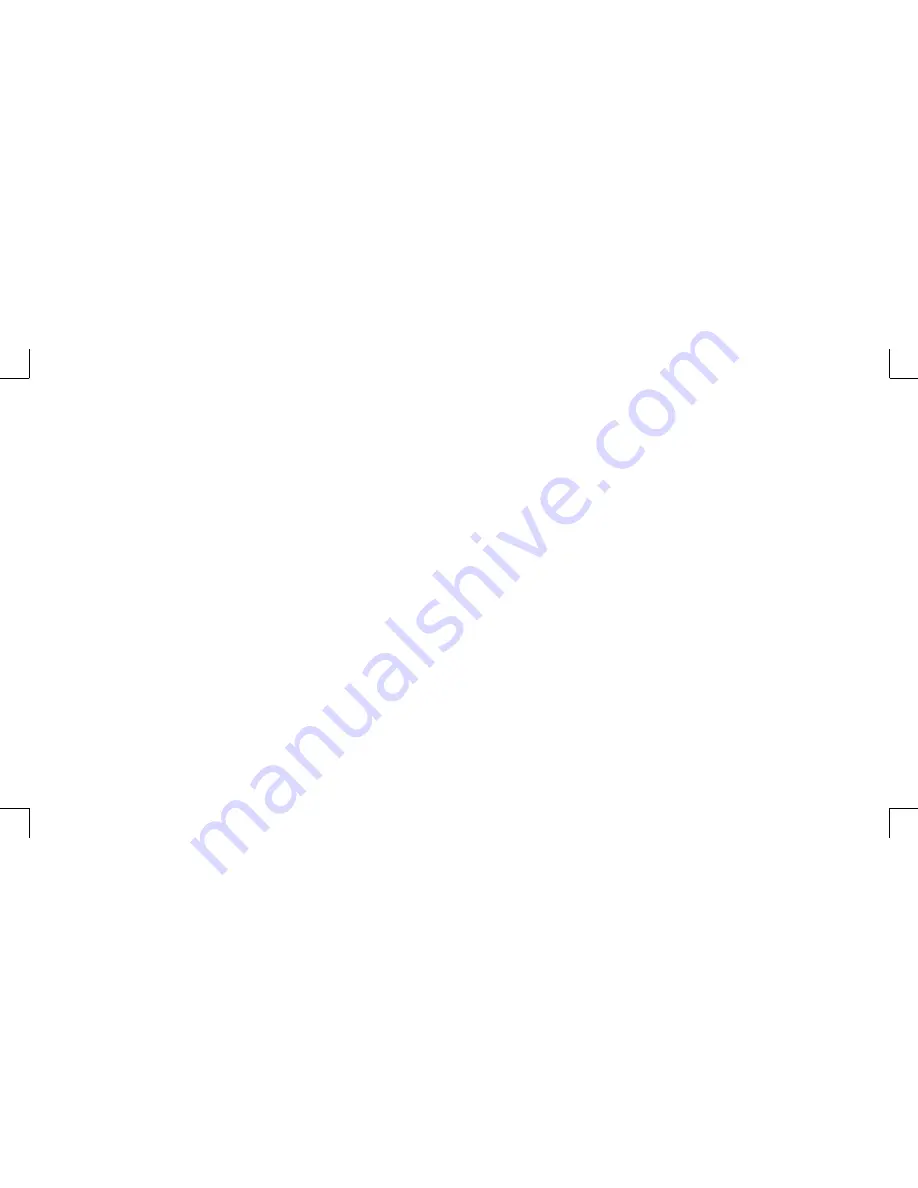
10
11
Connecting to Memory Sticks, Card Readers, Memory Cards
You can copy
fi
les from another PC to the system. There are a wide variety of memory devices
which can be used for copying
fi
les from another PC. These memory devices include memory
sticks (
fl
ash memory), smart memory, memory cards, portable hard disk drives, etc. Most such
devices can connect to the USB port on the rear panel of the system. Flash memory cards have
become one of the most convenient and popular methods of media storage for digital cameras,
MP3 players, PDAs, and mobile phones.
To copy
fi
les from a memory stick to your system, simply plug the memory stick into one of
the USB ports on the rear panel of your system or USB hub.
Notes:
1. To prevent damaging your memory stick inadvertently, you are suggested to “uninstall”
the memory stick by clicking the hardware uninstallation icon at the lower right corner of
the Windows task bar.
2. Never remove the memory stick while your system is formatting, reading, and writing data.
3. Never turn off the power abruptly while your system is formatting, reading, and writing data.
4. Read the operating instructions which come with your memory device carefully before using
that memory device.
Once you insert a memory device to your system, a balloon will appear at the lower right corner
of your screen, telling you that the system has detected that a new hardware was installed to
the system. The balloon will also show the icon which is associated with the hardware device
(memory). You should click that icon after you have finished copying files to or from the
memory device.
After the system detected the new memory device, the Windows operating system will display a
dialog box prompting you to install the software driver for the memory device. The instructions
are quite self-explanatory and easy. You can simply follow the instructions to complete the
installation process. After the software driver has been installed, you can copy
fi
les from the
system hard disk drive to the memory device, or from the memory device to the system hard
disk drive.
Connecting Power Source
The system comes with a power cable and adapter. Plug the output of the power adapter to the
power connector on the back panel of the system unit. Then, connect the power plug to the wall
outlet. Once the system is connected to the power source, the power indicator in the middle of
the front panel will light up. You should press the power button on the front panel to start the
system.