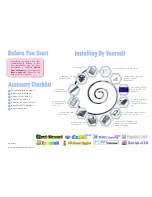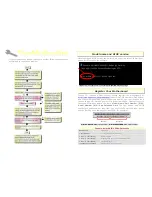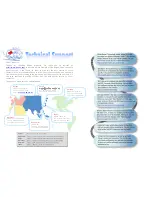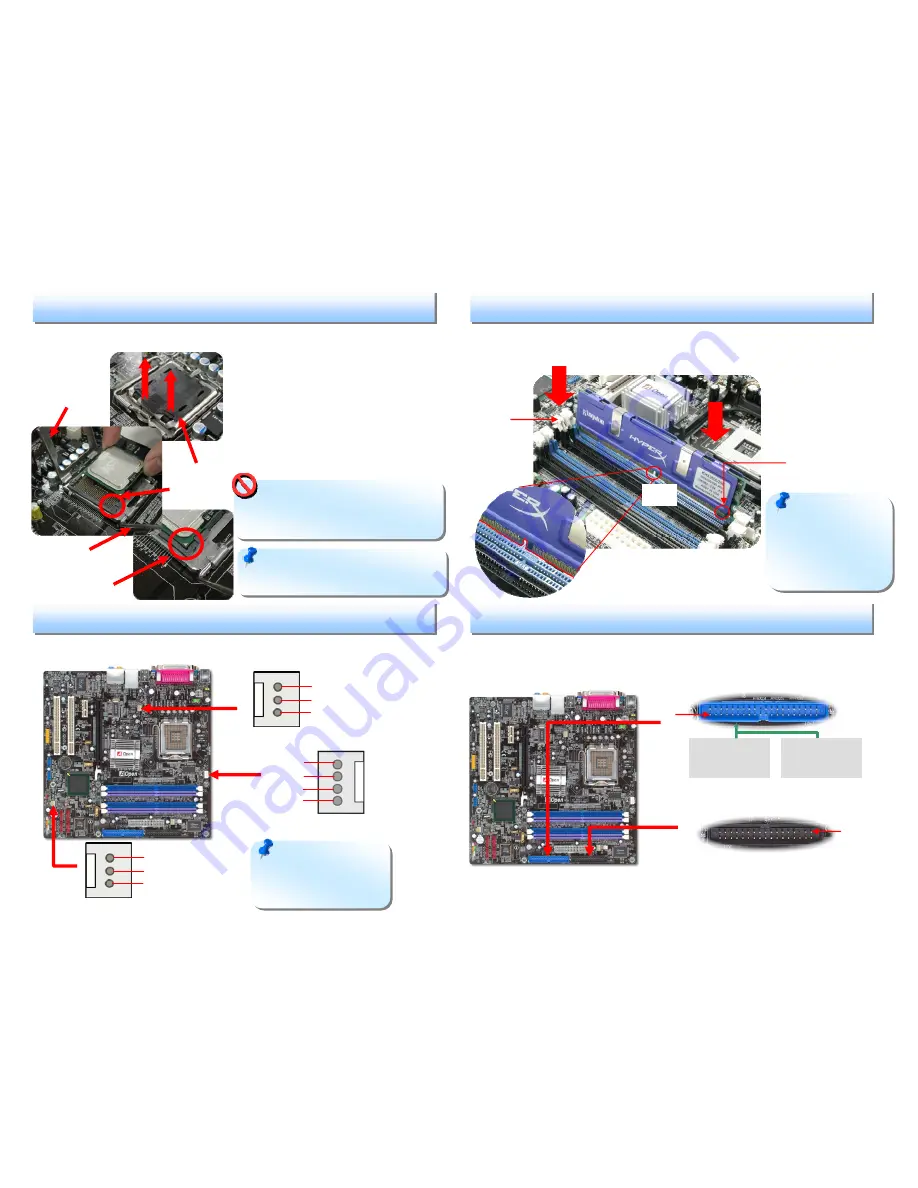
This socket supports FC-LGA4 CPU, which is the latest CPU package developed by
Intel. Other forms of CPU package are impossible to be fitted in.
1.
Pull CPU socket lever and plate up.
2.
Remove plastic cap from CPU
socket plate.
3.
Locate Pin 1 in the socket and look
for a golden arrow on the CPU
upper interface. Match Pin 1 and
golden arrow. Then insert the CPU
into the socket.
4.
Press down CPU socket plate and
lever to finish CPU installation.
Primary
Master (1st)
Primary
Slave (2nd)
3. Installing Memory Modules
2. Installing CPU & System Fans
1. Installing CPU
Plug in the CPU fan cable to the 4-pin CPUFAN connector. If you have chassis fan,
you can also plug it in SYSFAN1 or SYSFAN2 connector.
SYSFAN1 Connector
CPUFAN Connector
DIMM slots are designed in Navy Blue and Electronic Blue which are very easy to
recognize. Insert the module straight down to the DIMM slot with both hands and
press down firmly until the DIMM module is securely in place.
4. Connecting IDE and Floppy Cables
Connect 34-pin floppy cable and 40-pin, 80-wire IDE cable to floppy connector FDD
and IDE connector. Be careful of the pin1 orientation. Wrong orientation may cause
system damage.
FDD Connector
Pin 1
Note: Some CPU fans
do not have sensor pin so
they cannot support fan
monitoring.
Warning: If you do not match the CPU
socket Pin 1 and CPU golden arrow well, you
may damage the CPU. And please don’t
touch CPU socket pins when installing CPU.
Note:
The tabs of
the DIMM slot will
close-up to hold the
DIMM in place when the
DIMM touches the slot’s
bottom.
CPU socket plate
Tab
Pin 1
Key
Socket Pin 1
Plastic cap
Golden arrow
CPU socket lever
Note: It’s strongly recommended by
Intel to use thermal paste properly to avoid
over-heat generated From Prescott CPU.
SYSFAN2 Connector
Pin 1
ATA 66/100 IDE
Connector
GND
+12V
SENSOR
GND
+12V
SENSOR
GND
+12V
PWM
SENSOR